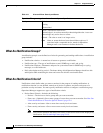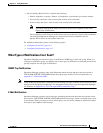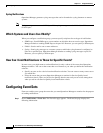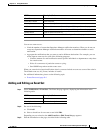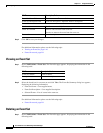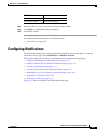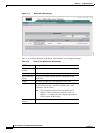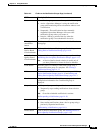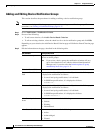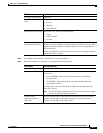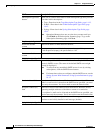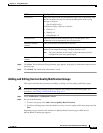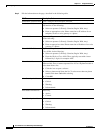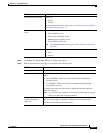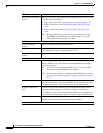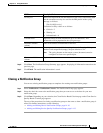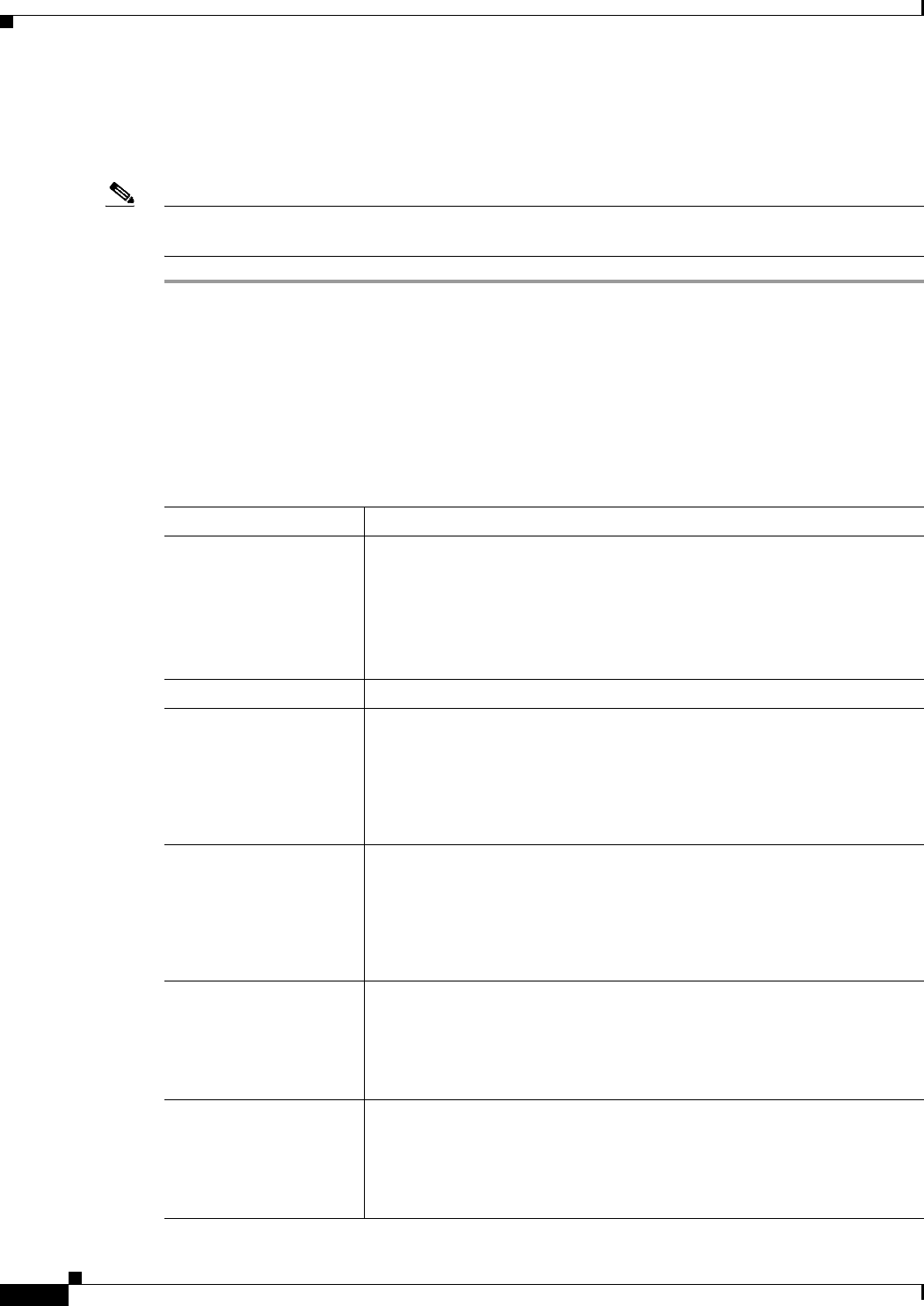
14-10
User Guide for Cisco Unified Operations Manager
OL-10041-01
Chapter 14 Using Notifications
Configuring Notifications
Adding and Editing Device Notification Groups
This section describes the procedures for adding or editing a device notification group.
Note You can use existing notification groups as templates for creating new notification groups. For
procedures, see Cloning a Notification Group, page 14-17.
Step 1 Select Notifications > Notification Criteria.
Step 2 Do one of the following:
• To add a new criterion, click Add > Device-Based Criterion.
• To edit an existing criterion, select the check box for a device notification group and click Edit.
Depending on your selection, the Add Device-Based Criterion page or Edit Device-Based Criterion page
appears.
Step 3 Edit the information on the page, described in the following table.
GUI Element Description/Action
Device selector pane Expand device group folders and select check boxes for one or more
devices or device groups.
Note If you select a device group, the notification criterion will stay
up-to-date when devices are added or deleted from Operations
Manager only if you also select the Include updates to group
membership check box, page 14-11.
Criterion Name field Enter a name for the notification criterion.
Customer Identification
field
Enter any desired identifying information. If you leave this field empty, it
is displayed in notifications as follows:
• In e-mail and syslog notifications, it is left blank.
• In SNMP trap notifications, it is displayed as follows:
Customer ID: -
Customer Revision field Enter any desired identifying information. If you leave this field empty, it
is displayed in notifications as follows:
• In e-mail and syslog notifications, it is left blank.
• In SNMP trap notifications, it is displayed as follows:
Customer Revision: *
Alert Severity check
boxes
Select none, one, or more of the following:
• Critical.
• Warning.
• Informational.
Alert Status check boxes Select none, one, or more of the following:
• Active.
• Acknowledged.
• Cleared.