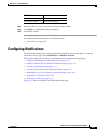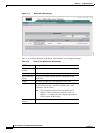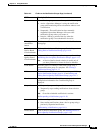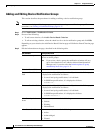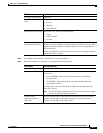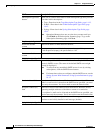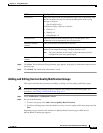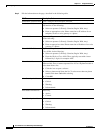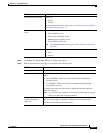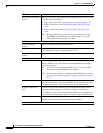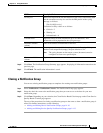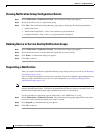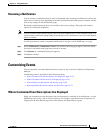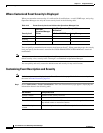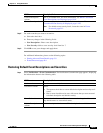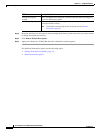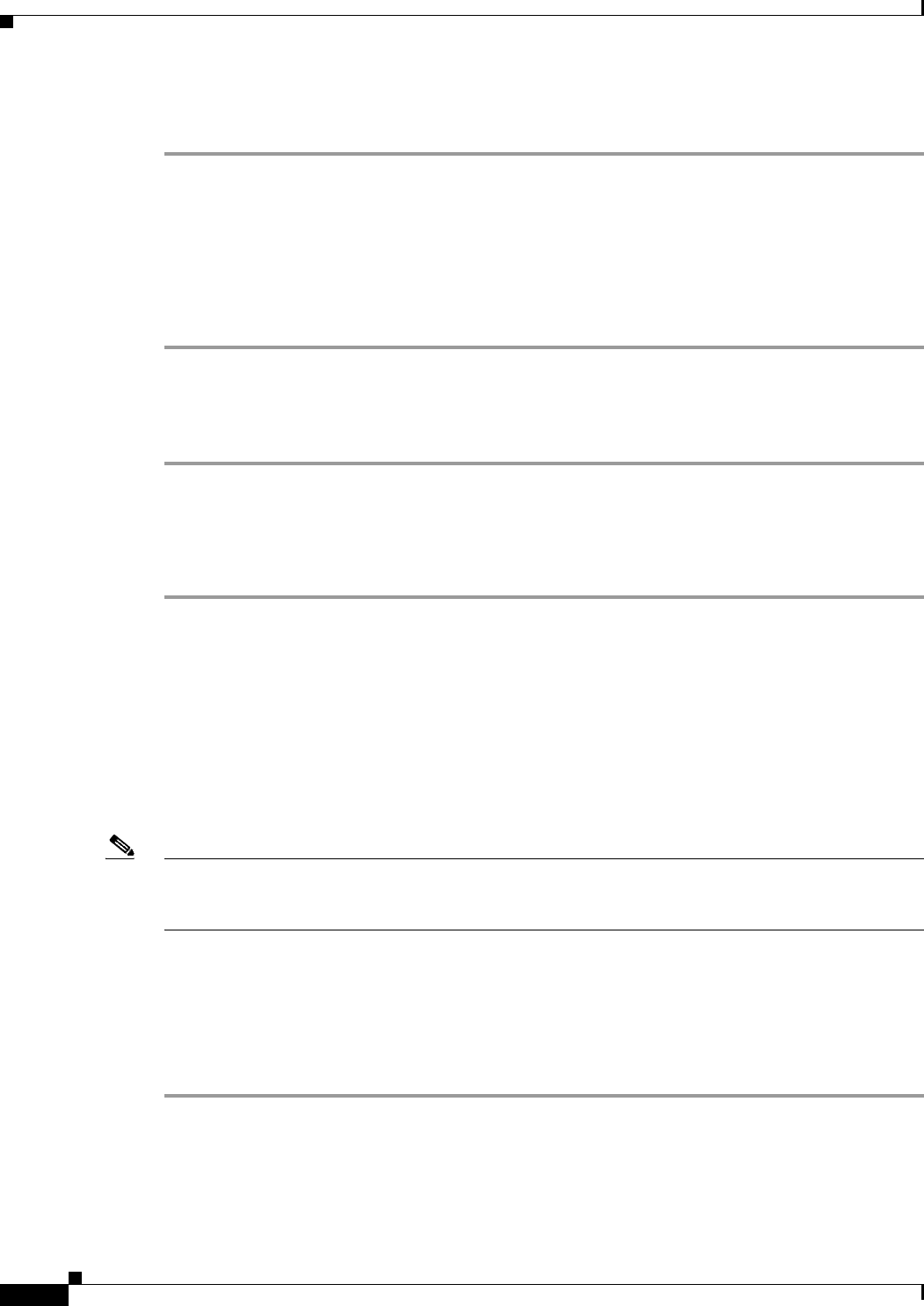
14-18
User Guide for Cisco Unified Operations Manager
OL-10041-01
Chapter 14 Using Notifications
Configuring Notifications
Viewing Notification Group Configuration Details
Step 1 Select Notifications > Notification Criteria. The Notification Groups page appears.
Step 2 Select the check box next to a notification group.
Step 3 Click View. The Notification Group Summary page appears, displaying the following information:
• Notification Name.
• Notification Group Details—Alert, event, and device type information.
• Destination Details—Trap, e-mail, or syslog destination information.
Deleting Device or Service Quality Notification Groups
Step 1 Select Notifications > Notification Criteria. The Notification Groups page appears.
Step 2 Select the check box next to each notification group that you want to delete.
Step 3 Click Delete. A confirmation dialog box appears.
Step 4 Click Yes to confirm.
Suspending a Notification
After you suspend a notification, Operations Manager stops using it until you resume it (see Resuming
a Notification, page 14-19).
You can suspend a subscription and resume it at any time. You can also schedule a period during the day
when you want a notification to be active. For more information, see Adding and Editing Device
Notification Groups, page 14-10.
Note After suspending a notification, the suspend button may still appear enabled. You cannot suspend an
already suspended notification. Clicking the Suspend button will have no effect on the notification. You
should use the Notification Groups page to determine the status of a notification.
Use this procedure to suspend any type of notification: e-mail, SNMP trap, or syslog.
Step 5 Select Notifications > Notification Criteria. The Notifications Group page appears.Select the check
box next to each notification group that you want to suspend.
Step 6 Click Suspend. A confirmation dialog box appears.
Step 7 Click Yes to confirm.