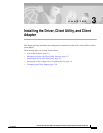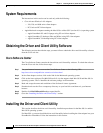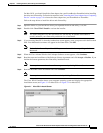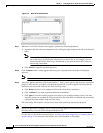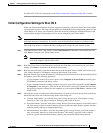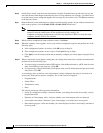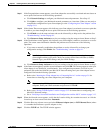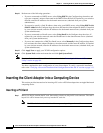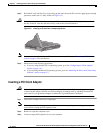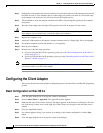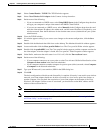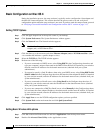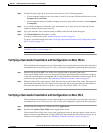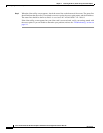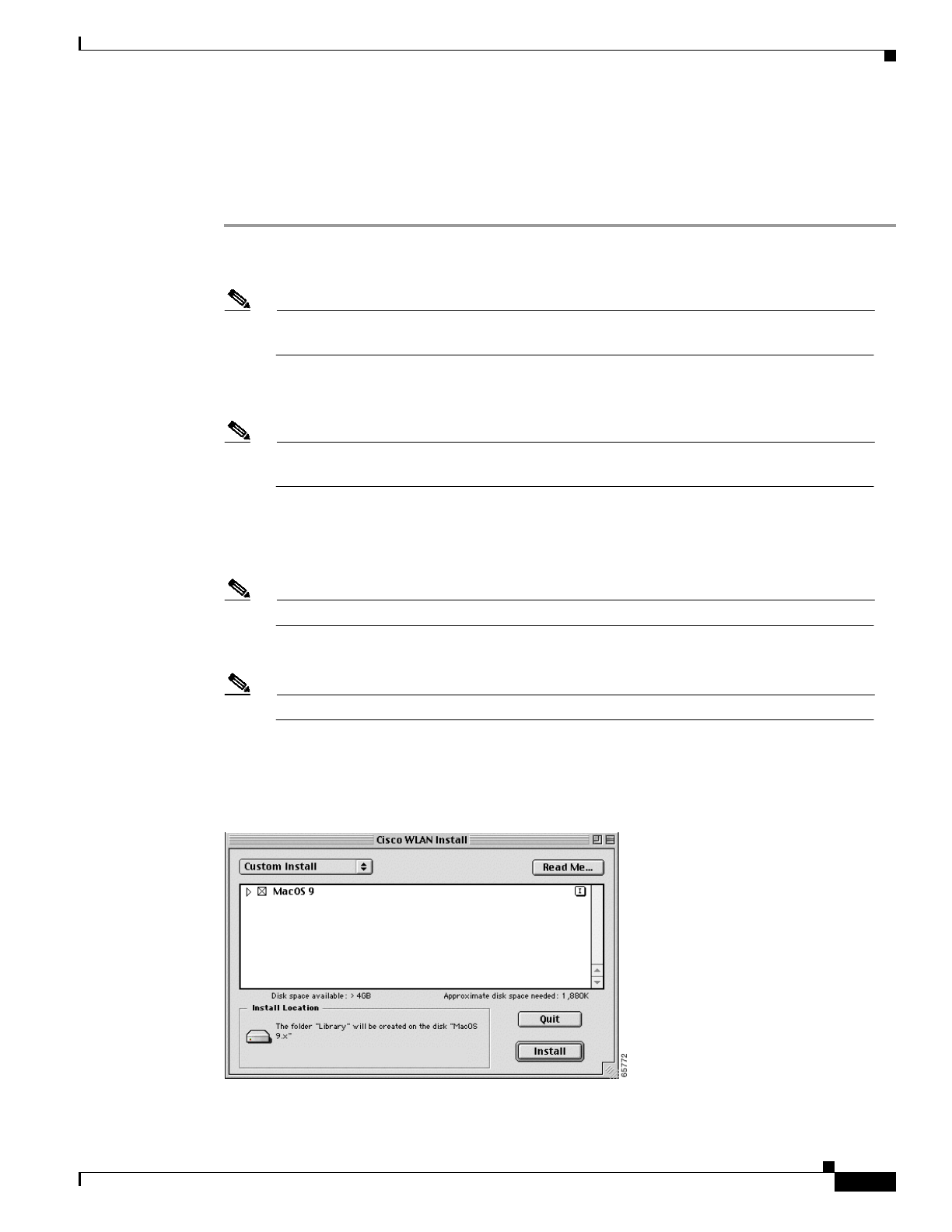
3-3
Cisco Aironet Wireless LAN Client Adapters Installation and Configuration Guide for Mac OS
OL-1377-02
Chapter 3 Installing the Driver, Client Utility, and Client Adapter
Installing the Driver and Client Utility
For Mac OS X, you should install the client adapter into your PowerBook or PowerMac before installing
the driver and client utility. Follow the instructions in the “Inserting the Client Adapter into a Computing
Device” section on page 3-8 to insert the client adapter into your PowerBook or PowerMac.
Follow the steps below to install the driver and client utility:
Step 1 Open the folder on your hard driver where you expanded the driver and utility (*.sit) file.
Step 2 Double-click Cisco WLAN Install to activate the installer.
Note You should keep the Cisco WLAN Install file. The file may be needed in the future to
possibly uninstall your client utility and driver for a clean install.
Step 3 If you are using Mac OS X, when the Authenticate screen appears, enter your password in the Password
field. Your Macintosh user name will appear in the Name field. Click OK.
Note To install the client utility on Mac OS X, you must have administrator privileges for the
Macintosh.
Step 4 When the Cisco Aironet Wireless LAN Adapter Software screen appears, click Continue.
Step 5 Read the terms and conditions of the Software License Agreement and click Accept or Decline. If you
decline the license agreement, the client utility installation ends.
Note You can print or save the software license agreement by clicking Print or Save As.
Step 6 Read the Read Me screen information and click Continue.
Note You can print or save the read-me information by clicking Print or Save As.
The Cisco WLAN Installer detects your computer operating system and displays the appropriate
installation screen (see Figure 3-1 for Mac OS 9.x or Figure 3-2 for Mac OS X).
Figure 3-1 Mac OS 9.x Install Screen