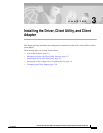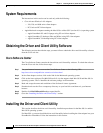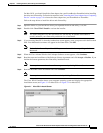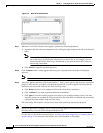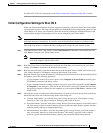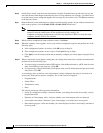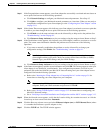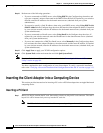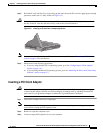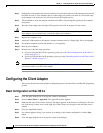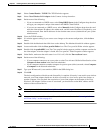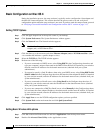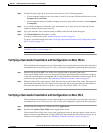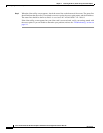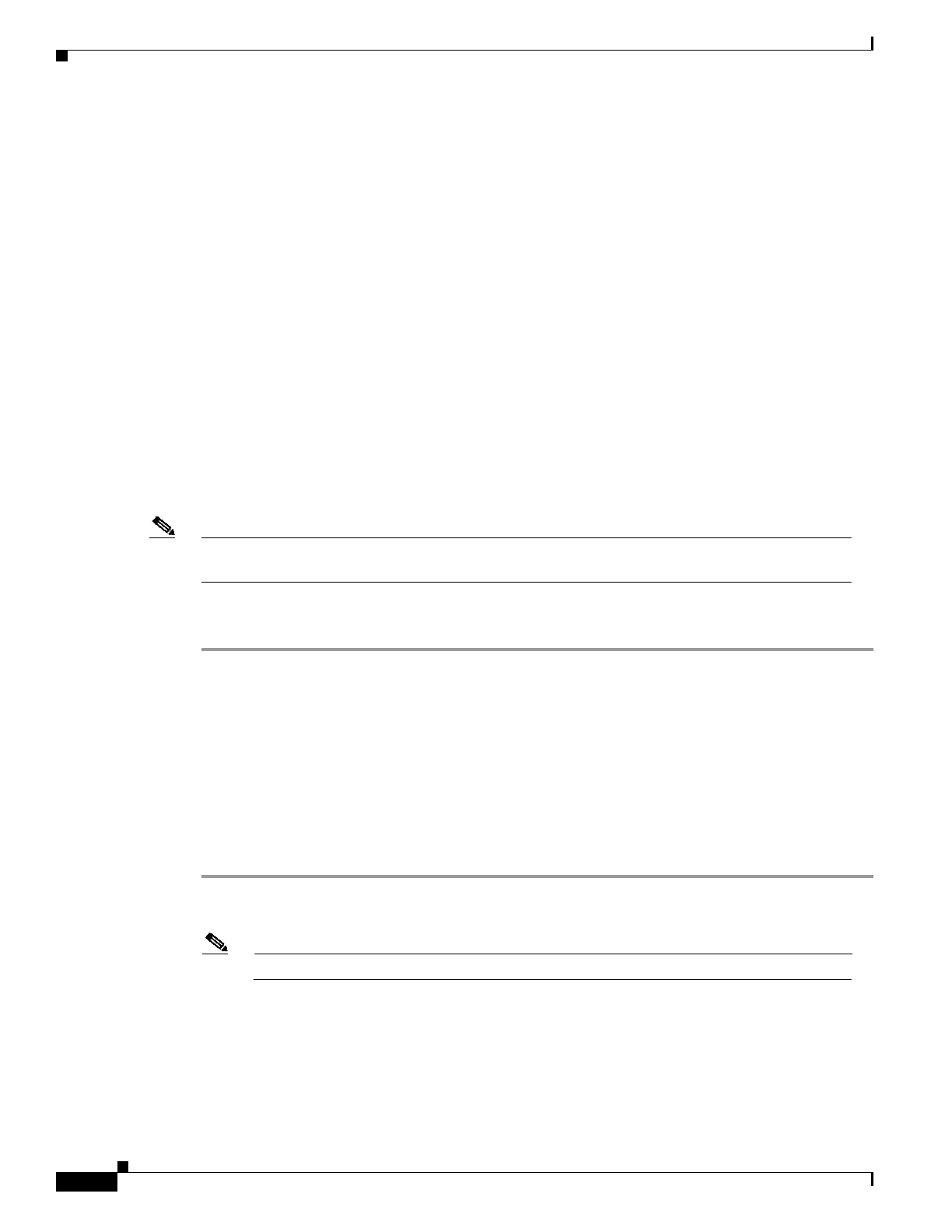
3-8
Cisco Aironet Wireless LAN Client Adapters Installation and Configuration Guide for Mac OS
OL-1377-02
Chapter 3 Installing the Driver, Client Utility, and Client Adapter
Inserting the Client Adapter into a Computing Device
Step 18 Perform one of the following operations:
• If you are connected to a DHCP server, select Using DHCP in the Configure drop-down box and
type your computer’s unique client name in the DHCP Client ID field. If required by your wireless
network, enter the IP addresses for the domain name servers (obtained from your system
administrator).
• If you need to specify a fixed IP address when using your DHCP server, select Using DHCP with
fixed IP Address inthe Configure drop-down box andenter the client adapter IP address. Ifrequired
by your wireless network, enter the IP addresses for the domain name servers (obtained from your
system administrator).
• If you are connected to a BootP server, select Using BootP in the Configure drop-down box. If
required by your wireless network, enter the IP addresses for the domain name servers (obtained
from your system administrator).
• If you are not connected to a DHCP or BootP server, select Manually in the Configure drop-down
box and enter the client adapter IP address, the subnet mask, and the router IP address. If required
by your wireless network, enter the IP addresses for the domain name servers (obtained from your
system administrator).
Step 19 Click Apply Now to apply your TCP/IP configuration options.
Step 20 Click System Prefs on the main menu bar and click Quit System Prefs.
Note To uninstall the client utilities, follow the instructions in the “Removing the Driver and Client
Utility” section on page 8-4.
You have completed the basic configuration of your client adapter. To verify a successful installation,
refer to the “Verifying a Successful Installation and Configuration on Mac OS X” section on page 3-13.
Inserting the Client Adapter into a Computing Device
This section provides instructions forinserting a PC card ora PCI client adapter intoan Apple Macintosh
computing device.
Inserting a PC Card
Step 1 Before you begin, examine the PC card. One end has a dual-row, 68-pin PC card connector. The card is
keyed so it can be inserted only one way into the PC card slot.
Note The PC card slot is on the left side of the computer, depending on the model.