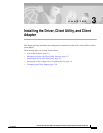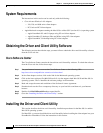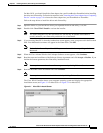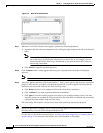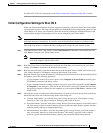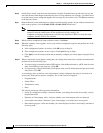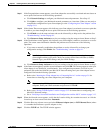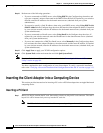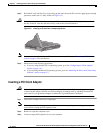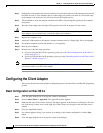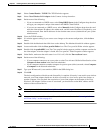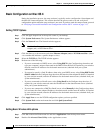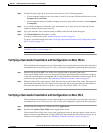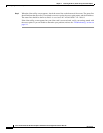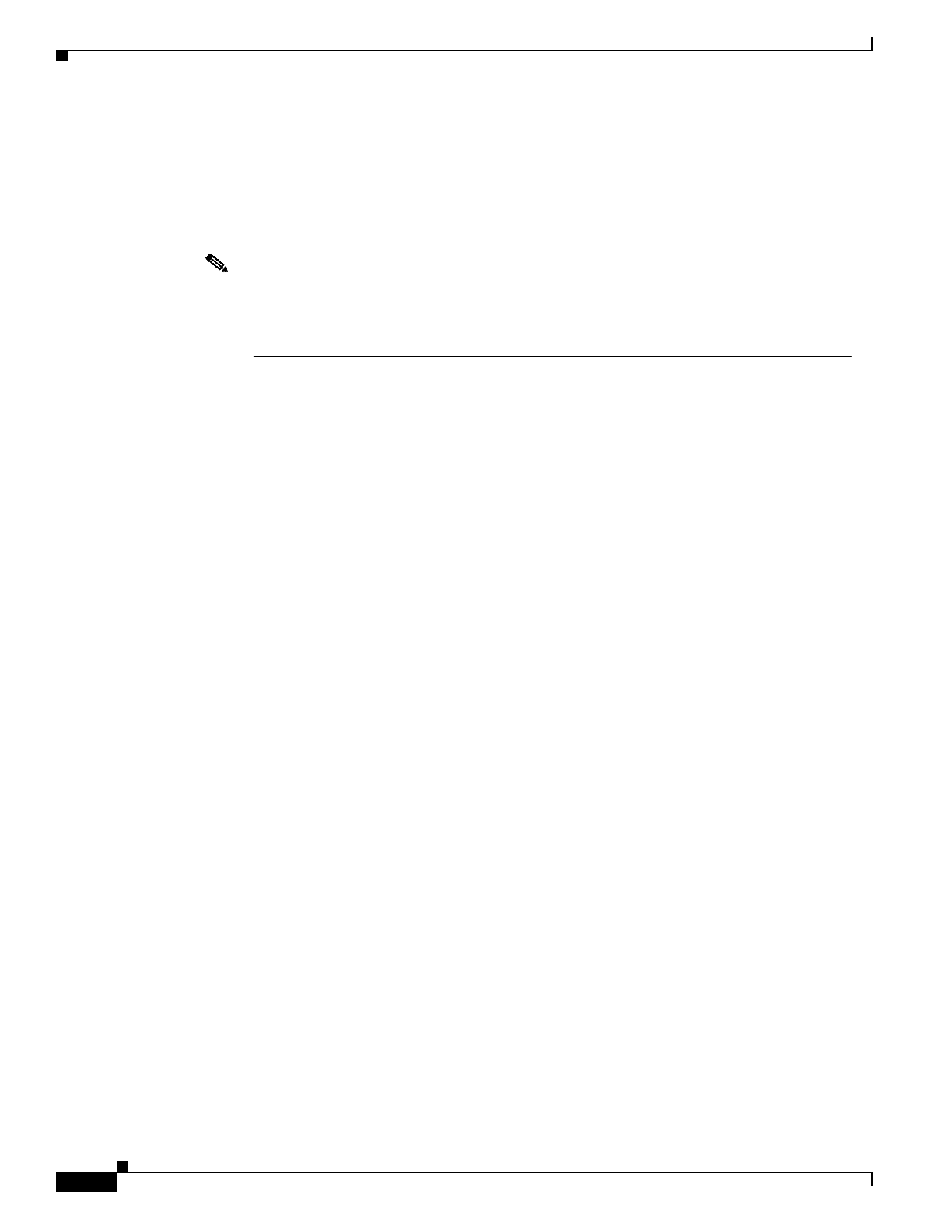
3-6
Cisco Aironet Wireless LAN Client Adapters Installation and Configuration Guide for Mac OS
OL-1377-02
Chapter 3 Installing the Driver, Client Utility, and Client Adapter
Installing the Driver and Client Utility
Step 6 On the Power screen, read the screen information, click the Transmit Power up and down arrows, and
select the desired client adapter transmit power level. To help minimize cell overlaps, you should strive
to use the lowest power setting that supports full coverage of your wireless cell. Click Next to continue
to the Security screen.
Step 7 Read theSecurity screen information onwireless network securityoptions. If yourwireless network uses
these security options, click the Enable WEP or Enable LEAP check boxes.
Note For computer-to-access point configurations, you must check with your corporate or
enterprise network administrator for the appropriate security settings. For
computer-to-computer configurations, you must only determine if WEP is used by the other
computers because WEP is not available.
Step 8 When you have completed all setup assistant screens, click Done.
Step 9 When the summary screen appears, review your selected configuration options and perform one of the
following steps:
a. If the configuration options are correct, click OK and go to Step 10.
b. If the configuration options are not correct, click Cancel and go to Step 1.
c. Click Quit to exit the setup assistant and to manually configure your client adapter using the client
utility.
Step 10 When a drop-down screen appears stating that your settings have been saved, read the information and
perform one of the following steps:
a. If you previously selected the Enable WEP option, click the Hexadecimal or ASCII check box and
enter your WEP key in the entry box. Click OK.
b. If you previously selected the Enable LEAP option, enter your LEAP username and password in the
entry boxes. Click OK.
A screen drops down to indicate your client adapter is being configured and trying to associate to an
access point. When the test process completes, one of four screens will appear:
• Congratulations
• Almost There
• Troubleshoot screen
• Done
The screens provide the following status information:
• Saving of configuration settings—indicates whether your settings have been successfully saved in
the preferences file.
• Detection of client adapter radio—indicates whether your client adapter radio was detected.
• Access point association—indicates if your client adapter is associated to an access point.
• Data transfer progress—indicates whether your client adapter was able to successfully send data to
an access point.