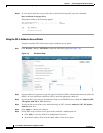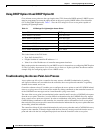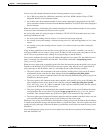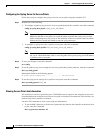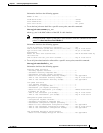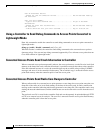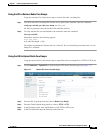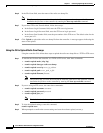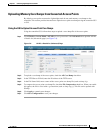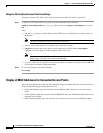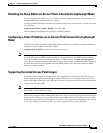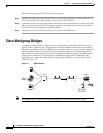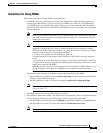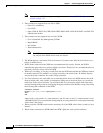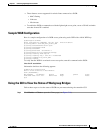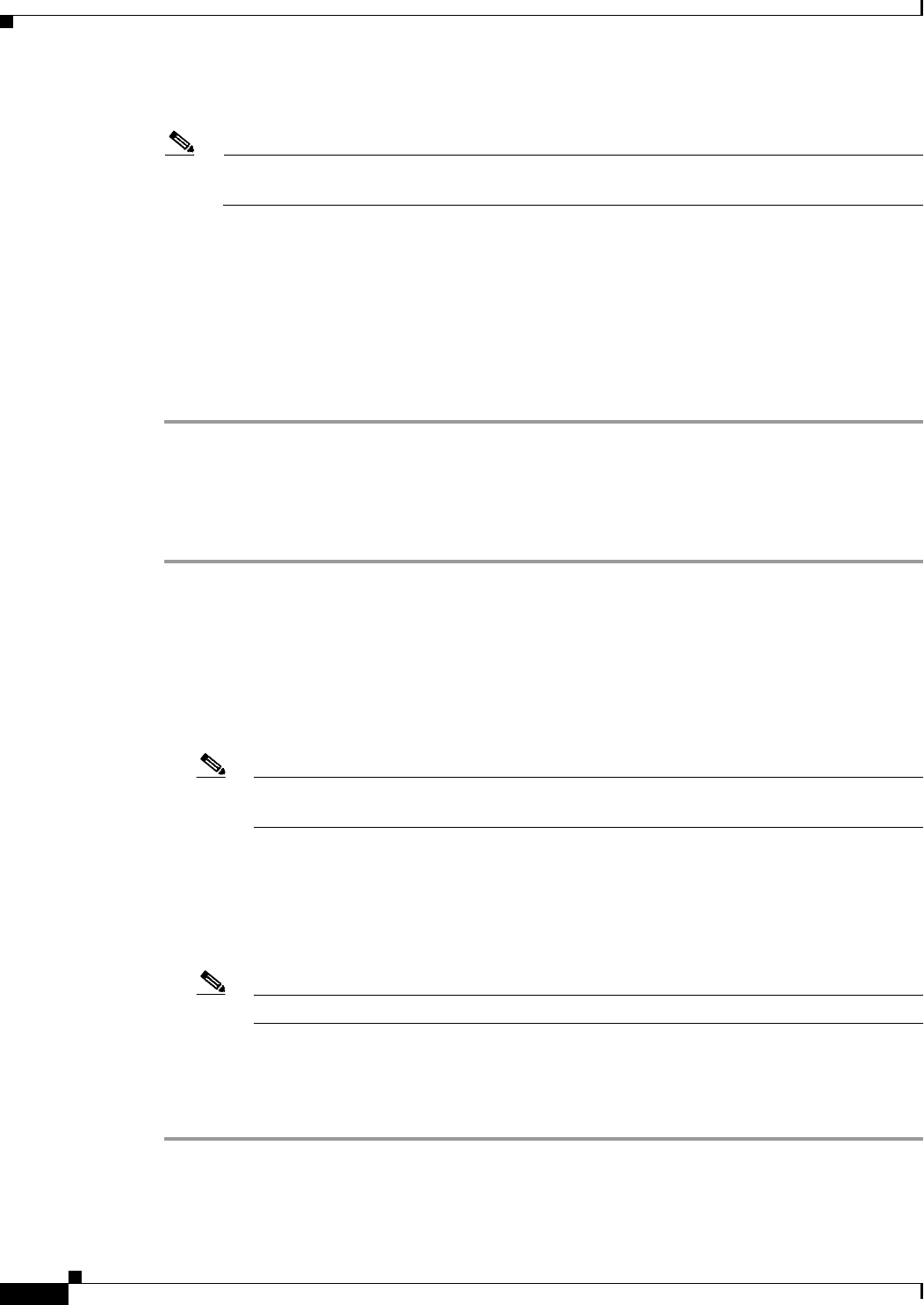
7-30
Cisco Wireless LAN Controller Configuration Guide
OL-17037-01
Chapter 7 Controlling Lightweight Access Points
Autonomous Access Points Converted to Lightweight Mode
Step 6 In the File Name field, enter the name of the radio core dump file.
Note The filename that you enter should match the filename generated on the controller. You can
determine the filename on the controller by entering the show ap crash-file command.
Step 7 If you chose FTP as the Transfer Mode, follow these steps:
a. In the Server Login Username field, enter the FTP server login name.
b. In the Server Login Password field, enter the FTP server login password.
c. In the Server Port Number field, enter the port number of the FTP server. The default value for the
server port is 21.
Step 8 Click Upload to upload the radio core dump file from the controller. A message appears indicating the
status of the upload.
Using the CLI to Upload Radio Core Dumps
Using the controller CLI, follow these steps to upload the radio core dump file to a TFTP or FTP server.
Step 1 To transfer the file from the controller to a TFTP or FTP server, enter these commands:
• transfer upload mode {tftp | ftp}
• transfer upload datatype radio-core-dump
• transfer upload serverip server_ip_address
• transfer upload path server_path_to_file
• transfer upload filename filename
Note The filename that you enter should match the filename generated on the controller. You can
determine the filename on the controller by entering the show ap crash-file command.
Step 2 If you are using an FTP server, also enter these commands:
• transfer upload username username
• transfer upload password password
• transfer upload port port
Note The default value for the port parameter is 21.
Step 3 To view the updated settings, enter this command:
transfer upload start
Step 4 When prompted to confirm the current settings and start the software upload, answer y.