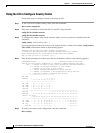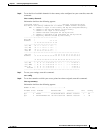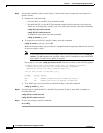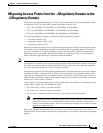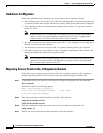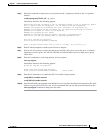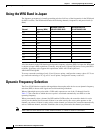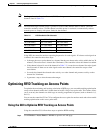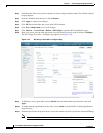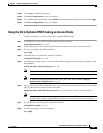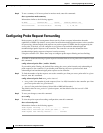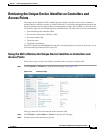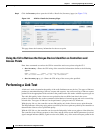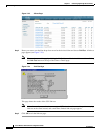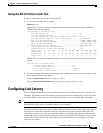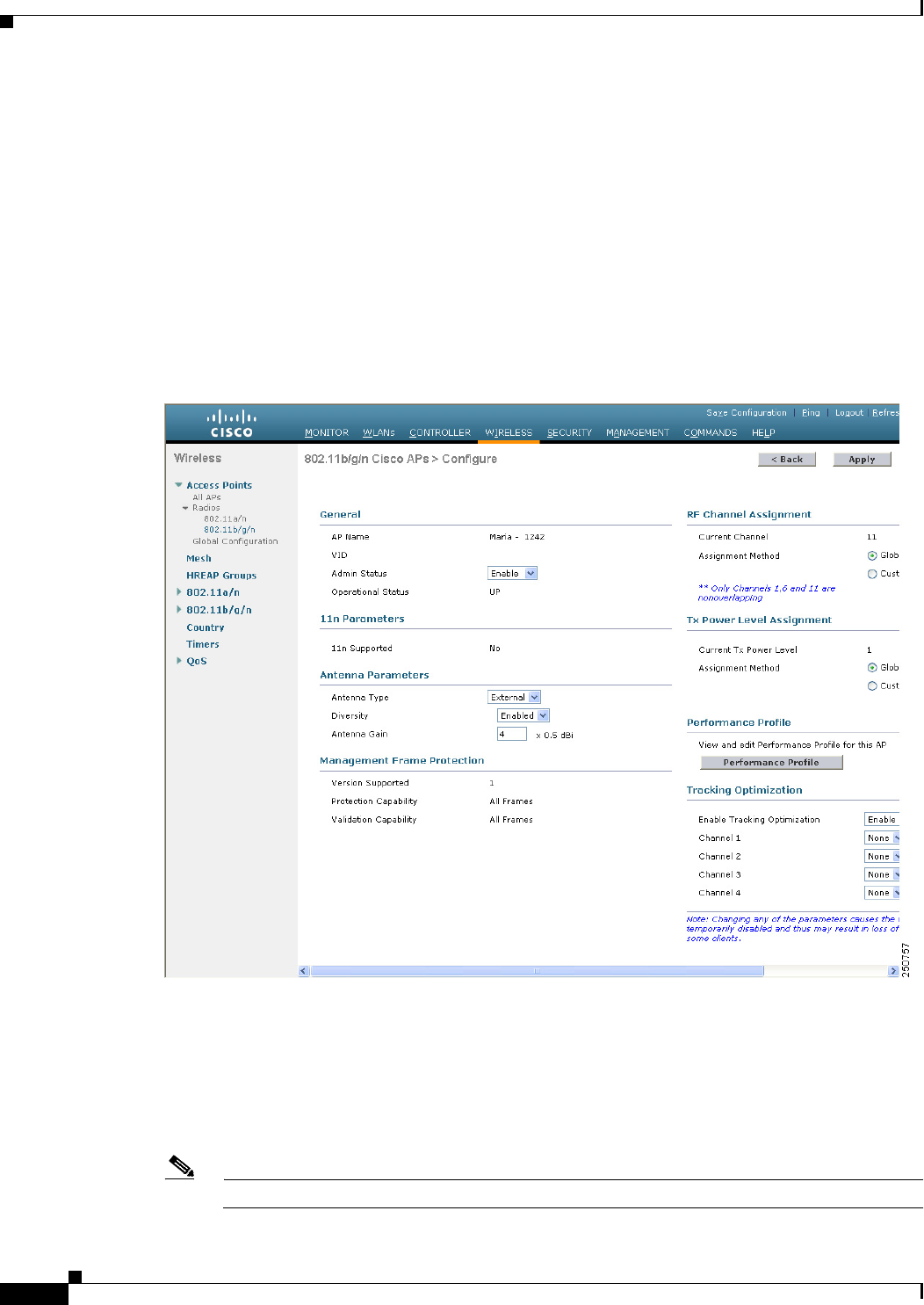
7-60
Cisco Wireless LAN Controller Configuration Guide
OL-17037-01
Chapter 7 Controlling Lightweight Access Points
Optimizing RFID Tracking on Access Points
Step 2 Click the name of the access point for which you want to configure monitor mode. The All APs > Details
for page appears.
Step 3 From the AP Mode drop-down box, choose Monitor.
Step 4 Click Apply to commit your changes.
Step 5 Click OK when warned that the access point will be rebooted.
Step 6 Click Save Configuration to save your changes.
Step 7 Click Wireless > Access Points > Radios > 802.11b/g/n to open the 802.11b/g/n Radios page.
Step 8 Hover your cursor over the blue drop-down arrow for the desired access point and choose Configure.
The 802.11b/g/n Cisco APs > Configure page appears (see Figure 7-20).
Figure 7-20 802.11b/g/n Cisco APs > Configure Page
Step 9
To disable the access point radio, choose Disable from the Admin Status drop-down box and click
Apply.
Step 10 To enable tracking optimization on the radio, choose Enable from the Enable Tracking Optimization
drop-down box.
Step 11 From the four Channel drop-down boxes, choose the channels on which you want to monitor RFID tags.
Note You must configure at least one channel on which the tags will be monitored.