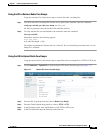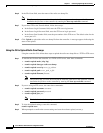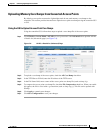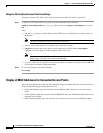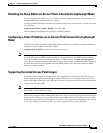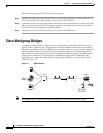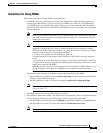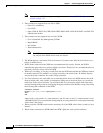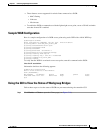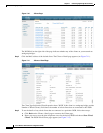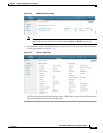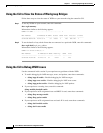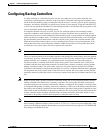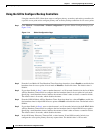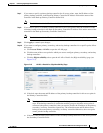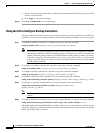7-37
Cisco Wireless LAN Controller Configuration Guide
OL-17037-01
Chapter 7 Controlling Lightweight Access Points
Cisco Workgroup Bridges
• These features are not supported for wired clients connected to a WGB:
–
MAC filtering
–
Link tests
–
Idle timeout
• To enable the WGB to communicate with the lightweight access point, create a WLAN and make
sure that Aironet IE is enabled.
Sample WGB Configuration
Here is a sample configuration of a WGB access point using static WEP with a 40-bit WEP key:
ap#configure terminal
Enter configuration commands, one per line. End with CNTL/Z.
ap(config)#dot11 ssid WGB_with_static_WEP
ap(config-ssid)#authentication open
ap(config-ssid)#guest-mode
ap(config-ssid)#exit
ap(config)#interface dot11Radio 0
ap(config)#station-role workgroup-bridge
ap(config-if)#encry mode wep 40
ap(config-if)#encry key 1 size 40 0 1234567890
ap(config-if)#WGB_with_static_WEP
ap(config-if)#end
To verify that the WGB is associated to an access point, enter this command on the WGB:
show dot11 association
Information similar to the following appears:
ap#show dot11 associations
802.11 Client Stations on Dot11Radio0:
SSID [FCVTESTING] :
MAC Address IP address Device Name Parent State
000b.8581.6aee 10.11.12.1 WGB-client map1 - Assoc
ap#
Using the GUI to View the Status of Workgroup Bridges
Follow these steps to view the status of WGBs on your network using the controller GUI.
Step 1 Click Monitor > Clients to open the Clients page (see Figure 7-10).