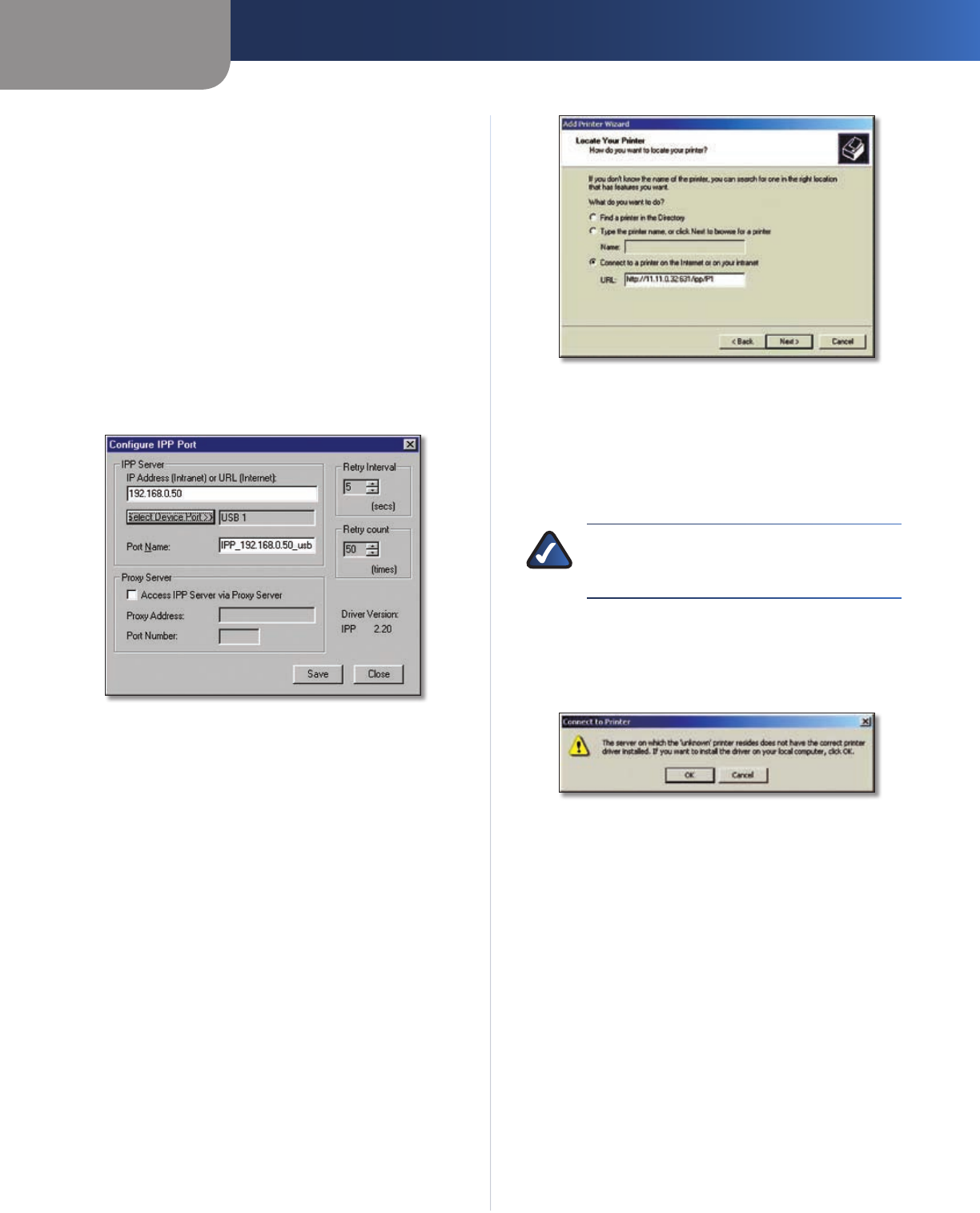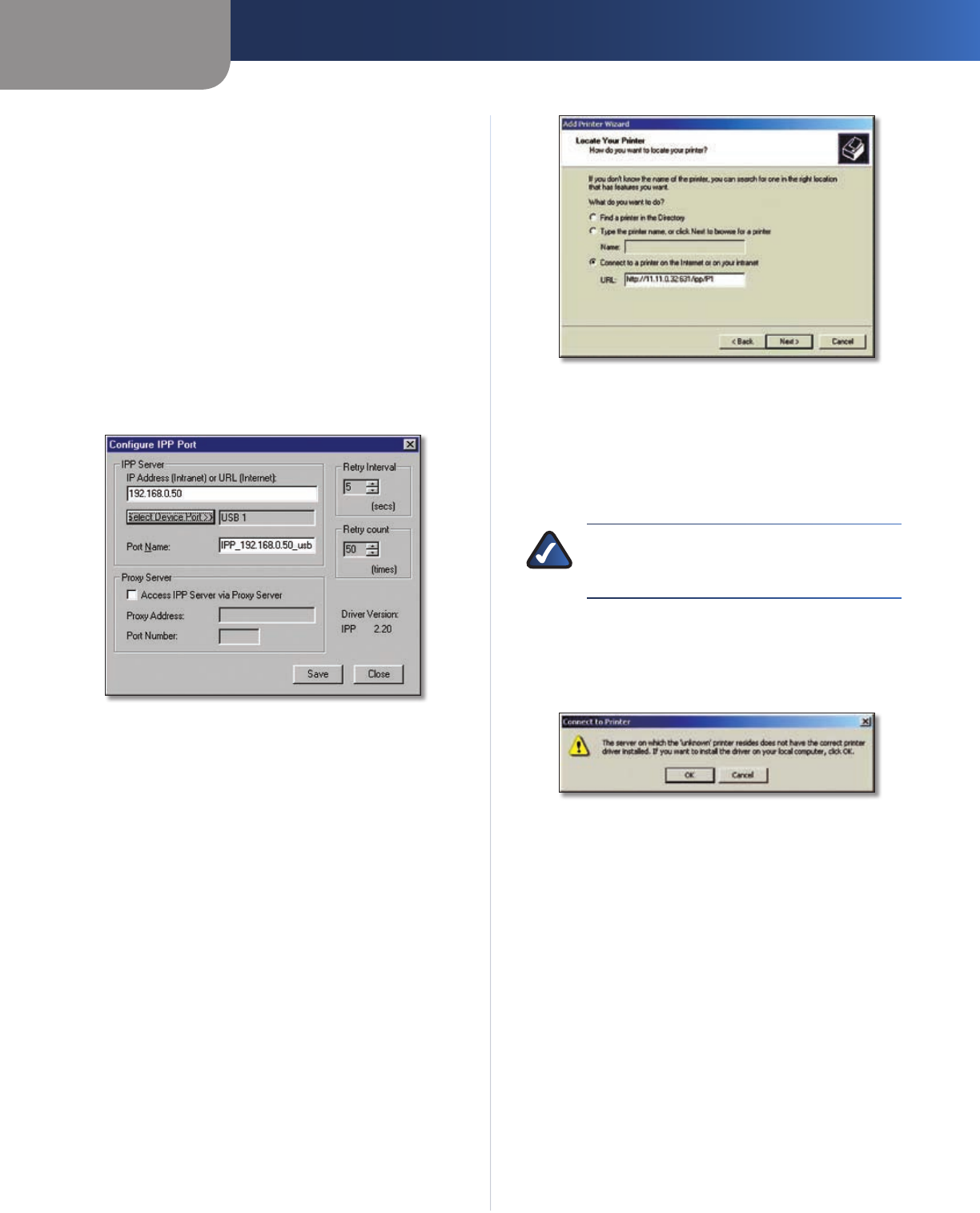
Chapter 3
Internet Printing Protocol
7
PrintServer for USB with 4-Port Switch
To create additional IPP ports, repeat the entire •
procedure.
The Proxy Server and other options are set individually •
for each IPP Port.
Changing the IPP Port Settings
After the IPP port is created, you can reach the Configure
IPP Port screen by performing these steps:
Open the Printers folder (click 1. Start, click Settings,
and then click Printers).
Right-click the IPP Printer and select 2. Properties.
Click 3. Port Settings or Configure Port (Details or Port
tab, depending on your version of Windows). The
Configure IPP Port screen will appear.
Configure IPP Port
There are two settings—Retry Interval and Retry Count—
that can be adjusted if you have problems connecting to
the IPP Server.
Retry Interval sets the time interval (in seconds) •
between connection attempts. Increase this number
if you have a poor connection, or the remote server is
very busy.
Retry Count sets how many connection attempts will •
be made. Increase this number if you have a poor
connection, or the remote server is very busy.
IPP Client Setup for Windows 2000 and XP
Windows 2000 and XP have their own IPP Client, and there
is no need to install the supplied IPP Client Software. To use
this IPP Client with the PrintServer, follow this procedure:
Start the Add Printer Wizard. 1.
Select2. Network Printer and click Next to display the
Locate your Printer screen.
Locate Your Printer
Select 3. Connect to a printer on the Internet or on your
intranet, and enter the URL of the IPP Server as follows,
where ip_address represents the IP Address of the IPP
Server, and 631 represents the port number.
Port 1 ip_address:631/ipp/P1
NOTE: These entries are case sensitive. They
must be entered as shown, with “ipp” in
lowercase, and P1 in UPPERcase.
If the connection can be established, and the printer 4.
on that port is online, the dialog box shown below will
be displayed. This screen notifies you that the printer
driver is not installed. Click OK.
Printer Driver Not Installed
Select the printer manufacturer and model to match 5.
the printer connected to the port on the IPP Server.
Click 6. Next to complete the Wizard.
The IPP printer is now ready for use.
Using IPP Printers
The IPP Printer can be selected and used like any other
Windows printer. If the IPP Server is not on your network,
your Internet connection needs to be active.
If you wish to check the availability of the remote IPP
Server, you can use the Query IPP Printer program installed
with Add IPP Port.
An IPP Server may be unavailable for any of the following
reasons:
It is powered off. •