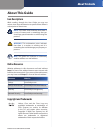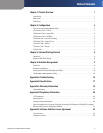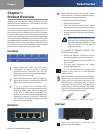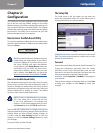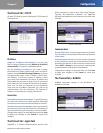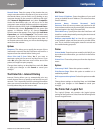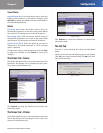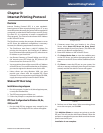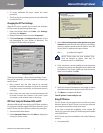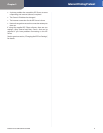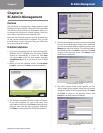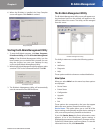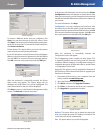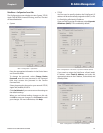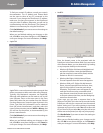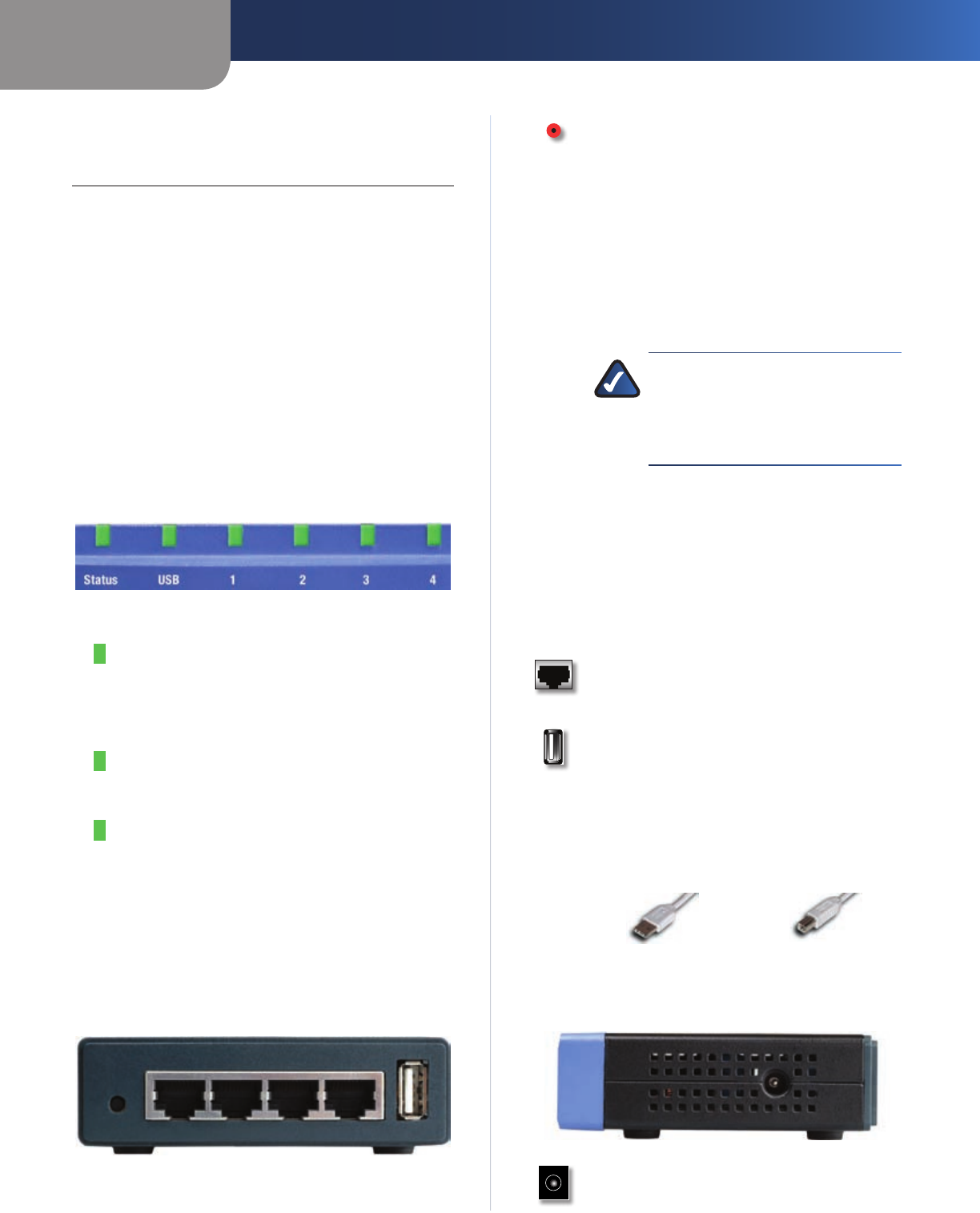
Chapter 1
Product Overview
1
PrintServer for USB with 4-Port Switch
Chapter 1:
Product Overview
Thank you for choosing the Linksys PrintServer for USB
with 4-Port Switch (PrintServer). The PrintServer will allow
you to network your printers.
The PrintServer lets you connect a USB printer directly to
your network, eliminating the need to dedicate a PC to
print serving chores. In addition, the PrintServer includes
a 4-port 10/100 switch, so you can easily add more devices
to your network. All four ports are auto speed negotiating,
and have automatic MDI/MDI-X crossover detection. Each
port independently negotiates the best speed and half- or
full-duplex mode, for up to 200 Mbps of bandwidth per
port. Fast store-and-forward switching prevents damaged
packets from being passed on into the network.
Front Panel
Status (Green) The Status LED will remain
continuously lit when a printer is correctly
connected to the PrintServer. The LED will
flicker when print jobs are being transmitted to
the printer over the network.
USB (Green/Orange) The USB LED lights up
green when a printer is connected. The USB LED
lights up orange when there is an error.
1, 2, 3, 4 (Green) These numbered LEDs,
corresponding with the numbered ports on the
PrintServer’s back panel, serve two purposes.
If the LED is continuously illuminated, the
PrintServer is successfully connected to a device
through the LAN port. If the LED is flickering,
the PrintServer is actively sending or receiving
data to the wired network.
Back Panel
Reset The Reset button can be used to reset
the PrintServer to the factory default settings,
or to generate a diagnostic printout.
To reset the factory default settings:
Unplug the PrintServer. 1.
Press and hold the Reset button. While 2.
pressing the button, plug in the PrintServer.
Continue pressing the button for 10 seconds, 3.
and the PrintServer will be reset to factory
defaults.
NOTE: Resetting the PrintServer will
erase all of your settings and replace
them with the factory defaults. Do not
reset the PrintServer if you want to
retain the settings.
To generate a diagnostic printout (non-
Postscript printers only):
Ensure that both the PrintServer and the 1.
printer attached to the Printer port are on.
Press the diagnostic button, and hold it in 2.
for 2 seconds.
The test page, containing the current 3.
settings, will be printed.
1, 2, 3, 4 The Ethernet port connects the
Adapter to your wired PC or other Ethernet
network device.
USB The USB port is where you will connect the
USB printer to the PrintServer. The PrintServer
comes with one USB cable. One end of the
USB cable has a rectangular plug, or Type A
connector. The other end of the cable has a
square plug, or Type B connector. The cable’s
Type A end connects to the PrintServer and the
Type B end connects to the printer.
USB Connector—Type A USB Connector—Type B
Side Panel
Power The Power port is where you will
connect the power adapter.