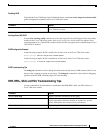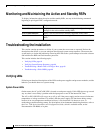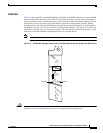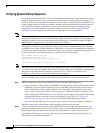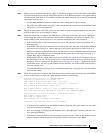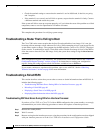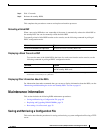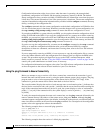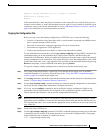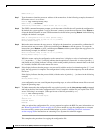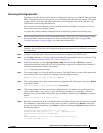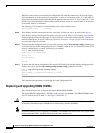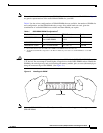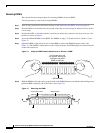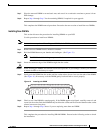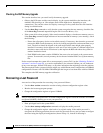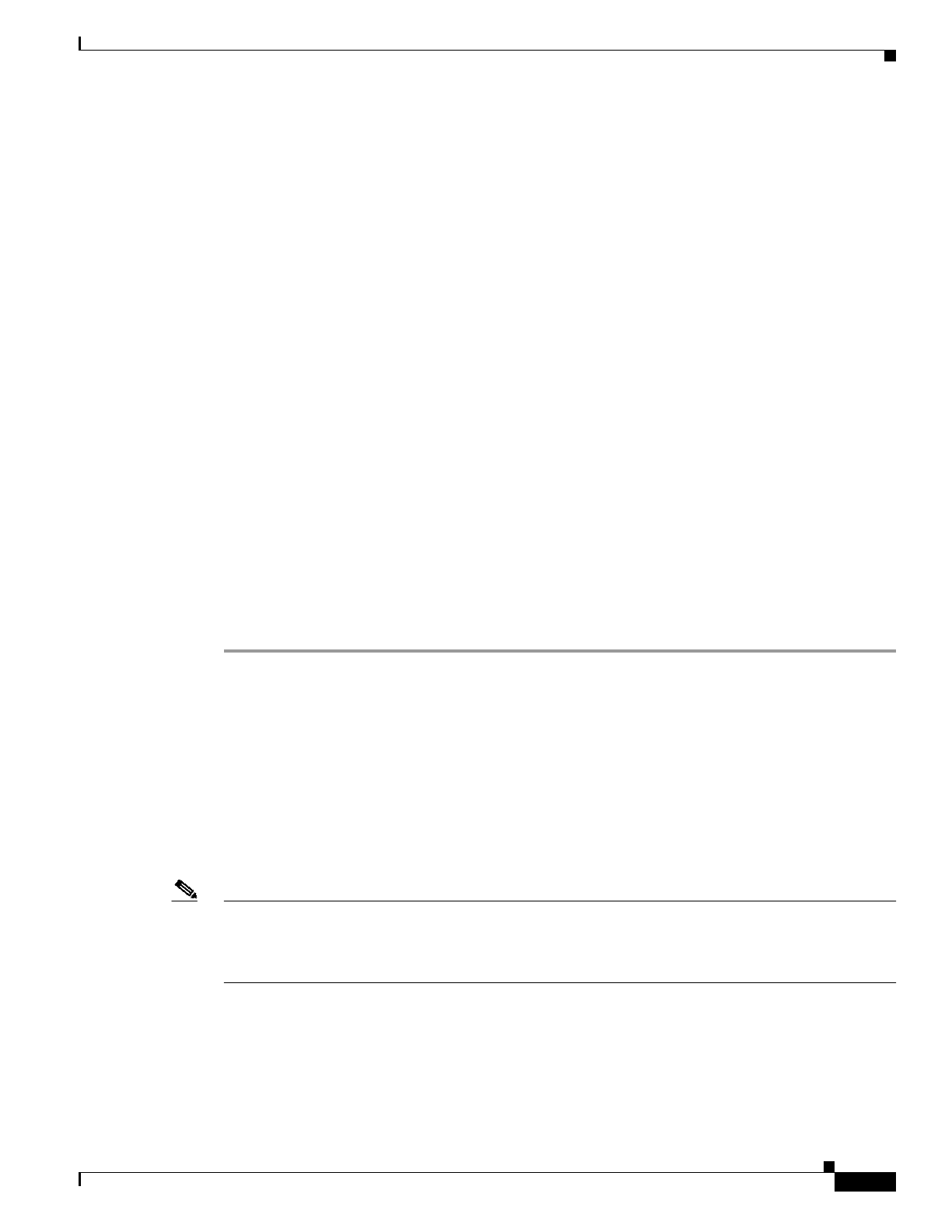
71
Route Switch Processor (RSP8) Installation and Configuration Guide
OL-4920-02
Maintenance Information
Sending 5, 100-byte ICMP Echos to 10.1.1.1, timeout is 2 seconds:
.....
Success rate is 0 percent (0/5)
Router#
If the connection fails, check the physical connection to the remote file server and verify that you are
using the correct address or name, and then ping the server again. If you are unable to establish a good
connection, contact your network administrator or see the “Obtaining Technical Assistance” section on
page 89 for instructions on contacting technical assistance.
Copying the Configuration File
Before you copy (save) the running configuration to a TFTP file server, ensure the following:
• You have a connection to the router either with a console terminal connected to the RSP8 console
port or remotely through a Telnet session.
• The router is connected to a network supporting a file server (remote host).
• The remote host supports the TFTP application.
• You have the interface processor address or name of the remote host available.
To storeinformation on a remote host, usethe copy startup-config tftp privileged EXEC command.The
command prompts you for the destination host’s address and a filename, and then displays the
instructions for confirmation. Whenyou confirm the instructions, the routersends a copy of the currently
running configuration to the remote host. The system default is to store the configuration in a file called
by the name of the router with -confg appended. You can either accept the default filename by pressing
Return at the prompt, or enter a different name before pressing Return.
To copy the currently running configuration to a remote host, perform the following steps:
Step 1 The system prompt should display a pound sign (#) to indicate the privileged level of the EXEC
command interpreter. If it does not, follow the steps in the “Using the EXEC Command Interpreter”
section on page 24 to enable the privileged level.
Step 2 Use the ping commandto check theconnection between the routerand the remote host.(See the previous
section, “Using the ping Command to Ensure Connectivity.”)
Step 3 Use the show running-config command to display the currently running configuration on the terminal
and ensure that the configuration information is complete and correct.
Step 4 If it is not, use the configure command to add or modify the existing configuration. (Refer to the
appropriate software documentation for descriptions of the configuration options available for the
system and individual interfaces, and for specific configuration instructions.)
Note Before you can save (copy) a file to a TFTP server, a file must first exist on the TFTP server. Use the
appropriate server commands to create this file and ensure that the filename matches the filename you
will copy from the router. Also, ensure that the appropriate server permissions are set so the router can
copy to this file.
Step 5 Create a file on the TFTP server.
Step 6 Use the copy startup-config tftp command. The EXEC command interpreter prompts you for the name
or interface processor address of the remote host that is to receive the configuration file. (The prompt
might include the name or address of a default file server.)
Router# copy startup-config tftp