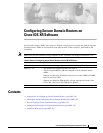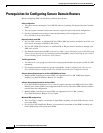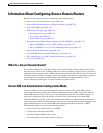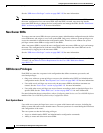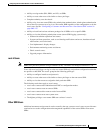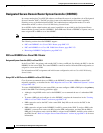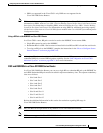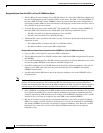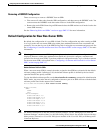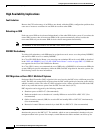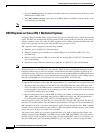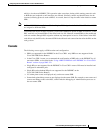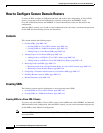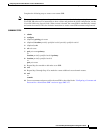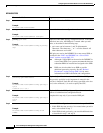Configuring Secure Domain Routers on Cisco IOS XR Software
Information About Configuring Secure Domain Routers
SMC-135
Cisco IOS XR System Management Configuration Guide
Removing a DSDRSC Configuration
There are two ways to remove a DSDRSC from an SDR:
• First remove all other nodes from the SDR configuration, and then remove the DSDRSC node. You
cannot remove the DSDRSC node when other nodes are in the SDR configuration.
• Remove the entire SDR. Removing an SDR name deletes the SDR and moves all nodes back to the
owner SDR inventory.
See the “Removing Nodes and SDRs” section on page SMC-151 for more information.
Default Configuration for New Non-Owner SDRs
Be default, the configuration of a new SDR is blank. The first configuration step after creating an SDR
is to log in to the new non-owner SDR using admin plane authentication and create a username and
password. You can then log out of the SDR and log back in using the new username and password. See
the “Configuring a Username and Password for a Non-Owner SDR” section on page SMC-157 for more
information.
Note When logged in to a non-owner SDR using admin plane authentication, the admin configuration will be
displayed. However, admin plane authentication should only be used to configure a username and
password for the non-owner SDR. To perform additional configuration tasks, log in with the username
for the non-owner SDR, as described in the “Configuring a Username and Password for a Non-Owner
SDR” section on page SMC-157.
Default Software Profile for SDRs
When a new non-owner SDR is created, the nodes assigned to that SDR are activated with the default
software package profile. In Release 3.4.0, the default software profile is defined by the last install
operation that did not specify an SDR.
To view the default software profile, use the show install active summary command in Administration
EXEC mode. Any new nodes that are configured to become a part of an SDR will boot with the default
software profile listed in the output of this command.
RP/0/0/CPU0:router(admin)# show install active summary
Default Profile:
SDRs:
Owner
sdr1
Active Packages:
disk0:c12k-sbc-3.3.0
disk0:c12k-diags-3.3.0
disk0:c12k-mgbl-3.3.0
disk0:c12k-mcast-3.3.0
disk0:c12k-mpls-3.3.0
disk0:c12k-k9sec-3.3.0
disk0:c12k-mini-3.3.0
Note For detailed instructions to add and activate software packages, see the “Managing Cisco IOS XR
Software Packages” module of the Cisco IOS XR Getting Started Guide. See also the Software Package
Management Commands on Cisco IOS XR Software module of the Cisco IOS XR System Management
Command Reference.