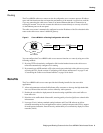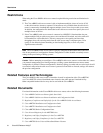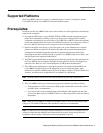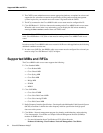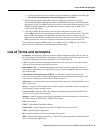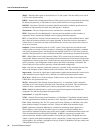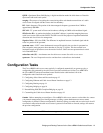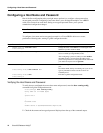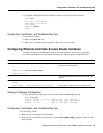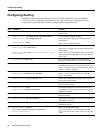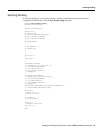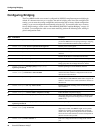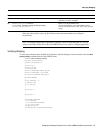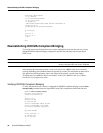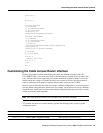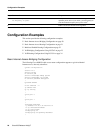Configuration, Verification, and Troubleshooting Tips
Bridging and Routing Features for the Cisco uBR924 Cable Access Router 13
• Exit global configuration mode and attempt to reenter it using the new enable password:
cisco# exit
cisco con0 is now available
Press RETURN to get started.
cisco> enable
Password: guessme
cisco#
Configuration, Verification, and Troubleshooting Tips
If you are having trouble:
• Make sure Caps Lock is off.
• Make sure you entered the correct passwords. Passwords are case sensitive.
Configuring Ethernet and Cable Access Router Interfaces
To assign an IP address to the Ethernet or cable access router interface so that it can be recognized
as a device on the Ethernet LAN, perform the following tasks, starting in global configuration mode:
Verifying IP Address Configuration
To verify that you have assigned the correct IP address, enter the show arp command:
uBR924# show arp
Protocol Address Age (min) Hardware Addr Type Interface
Internet 172.16.1.1 - 0009.0613.6030 ARPA cable-modem0
Internet 4.0.0.28 - 00e0.1ed7.524d ARPA Ethernet0
Configuration, Verification, and Troubleshooting Tips
If you are having trouble:
• Make sure you are using the correct IP address.
• Make sure the cable interface is not shut down. Use the show running-config command to check the cable
interface status.
Step Command Purpose
1
uBR924(config)# interface ethernet 0
or
uBR924(config)# interface modem-cable0
uBR924(config-if)#
Enter interface configuration mode for the Ethernet and/or
the cable access router interface.
2
uBR924(config-if)# ip address 172.16.1.1 255.255.255.0
Assign the appropriate IP address and subnet mask to the
interface.
3
uBR924(config-if)# Ctrl-Z
uBR924#
%SYS-5-CONFIG_I: Configured from console by console
Return to privileged EXEC mode.
This message is normal and does not indicate an error.