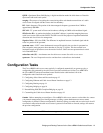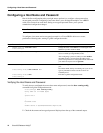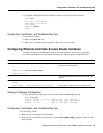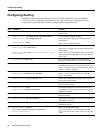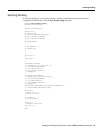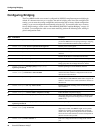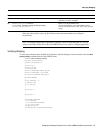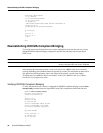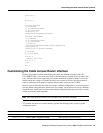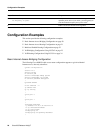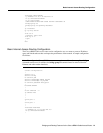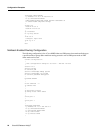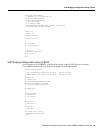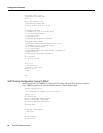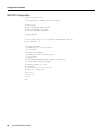Customizing the Cable Access Router Interface
Bridging and Routing Features for the Cisco uBR924 Cable Access Router 19
voice-port 0
!
!
voice-port 1
!
!
interface Ethernet0
no ip address
no ip directed-broadcast
no ip route-cache
bridge-group 59
bridge-group 59 spanning-disabled
!
interface cable-modem0
no ip address
no ip directed-broadcast
no ip route-cache
no keepalive
cable-modem downstream saved channel 699000000 36
bridge-group 59
bridge-group 59 spanning-disabled
!
ip classless
no ip http server
!
line con 0
transport input none
line vty 0 4
login
!
end
Customizing the Cable Access Router Interface
Different geographical regions and different cable plants use different frequency bands. The
Cisco uBR924 cable access router uses a built-in default frequency scanning feature to address this
issue. After the cable access router finds a successful downstream frequency channel, it saves the
channel and power setting to NVRAM. The cable access router recalls this value the next time it
needs to synchronize its frequency or register with the cable service provider’s CMTS.
However, you can customize the cable access router’s interface configuration if you need to deviate
from the default setting that ships with the unit. For example, you might need to specify a different
compliant mode, modify the saved downstream channel setting and upstream power value, or enable
a faster downstream search algorithm.
Note Most cable network scenarios will not require you to use these commands.
To customize the cable access router interface, perform the following tasks, starting in global
configuration mode:
Step Command Purpose
1
uBR924(config)#interface cable-modem 0
Specify cable access router interface 0.
2
uBR924(config-if)#cable-modem compliant bridge
Enable DOCSIS-compliant bridging.