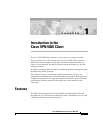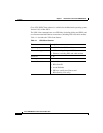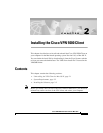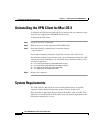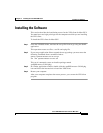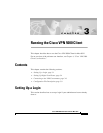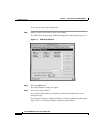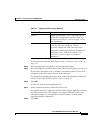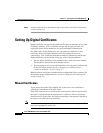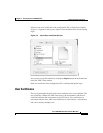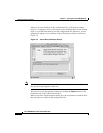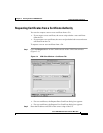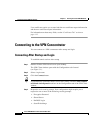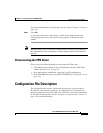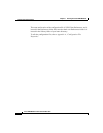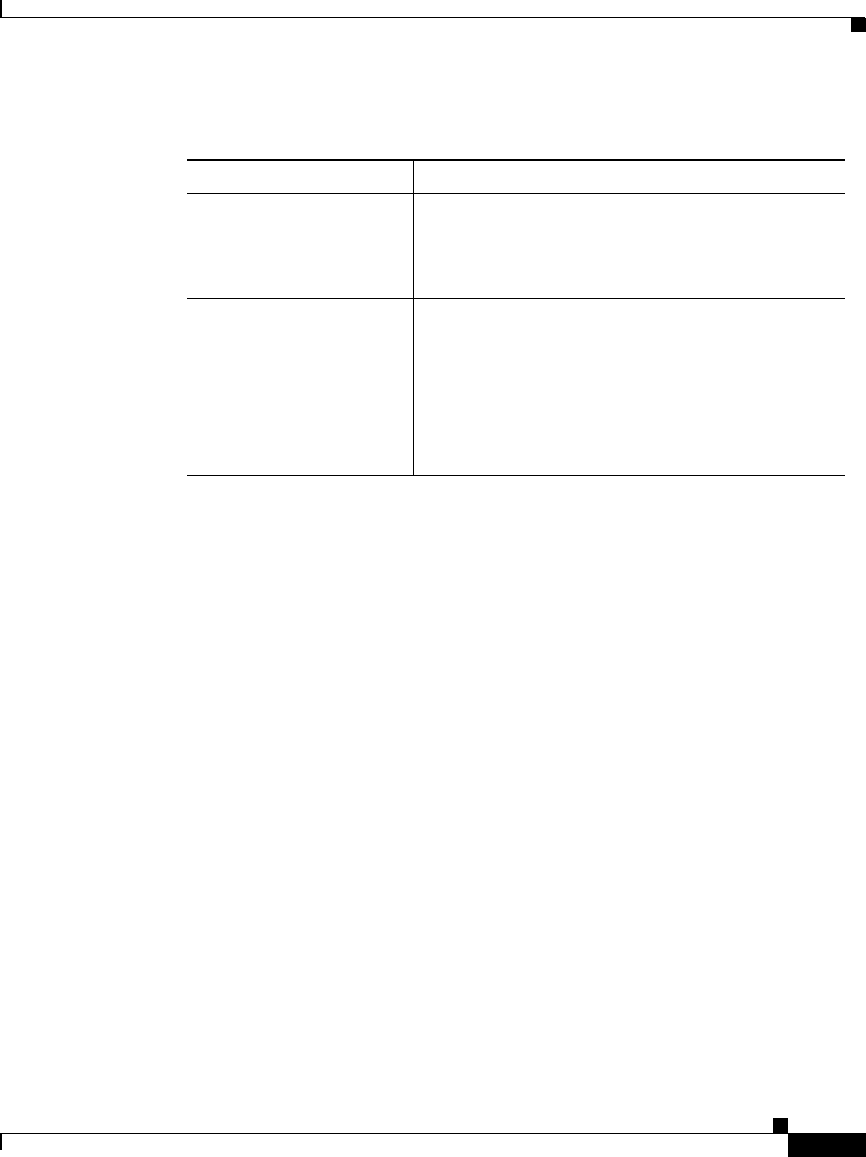
3-3
Cisco VPN 5000 Client User Guide for Mac OS X
OL-1446-02
Chapter 3 Running the Cisco VPN 5000 Client
Setting Up a Login
To add certificates after the initial login, see the “Certificates Tab” section on
page 4-12.
Step 4 Enter the login name assigned by your network administrator.
Step 5 Enter the IP address or domain name of the VPN concentrator that you log in to.
You also have the option to set a secondary concentrator address, choose NAT
transparency, and select your NAT port in this dialog box.
For information regarding other entry fields in the Login Properties dialog box,
see the “Login Properties Dialog Box” section on page 4-5.
Step 6 Click OK.
You are now back to the Configurations tab.
Step 7 Select a network interface for the VPN client to use.
The network interface is applied to the VPN client software application and does
not differ between users. For example, if you choose Ethernet 0 (en0), every
connection attempt to a concentrator has the VPN client’s network kernel
extension attached to Ethernet 0.
Step 8 Click OK.
Table 3-1 Digital Certificate Login Methods
Certificate Type Description
Manual Manual login method—Uses a root certificate to
validate the concentrator to the VPN client. See
the “Manual Certificates” section on page 3-4 for
more information.
User User login method—Requires both a user
certificate and a root certificate. The user
certificate validates the VPN client user to the
concentrator, and the root certificate validates the
concentrator to the VPN client. See the “User
Certificates” section on page 3-5 for more
information.