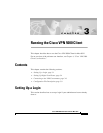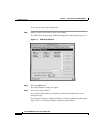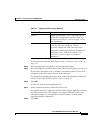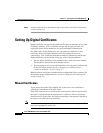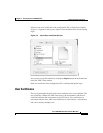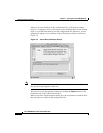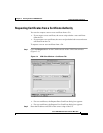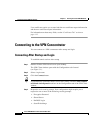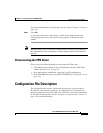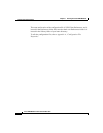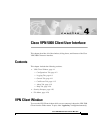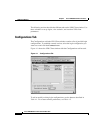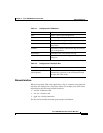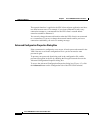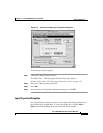Chapter 3 Running the Cisco VPN 5000 Client
Connecting to the VPN Concentrator
3-8
Cisco VPN 5000 Client User Guide for Mac OS X
OL-1446-02
User certificates require you to enter both the root certificate request information
and the user certificate request information.
For information on these entry fields, see the “Certificates Tab” section on
page 4-12.
Connecting to the VPN Concentrator
You can connect to a VPN concentrator after startup and login.
Connecting After Startup and Login
To establish tunnel sessions after startup
Step 1 Double-click the VPN client icon on your desktop.
The VPN Client window opens with the Configurations tab forward
(see Figure 3-1).
Step 2 Select a login name.
Step 3 Click the Connect button.
Tip To automatically establish a tunnel session after startup, check the Auto-Connect
to Default when Opened check box on the Configurations tab of the VPN Client
window.
Step 4 Respond to each security prompt. Your configuration might require you to
respond to one or more of the following security prompts:
• Encryption Password
• Shared Secret
• RADIUS Login
• SecurID challenge