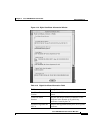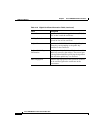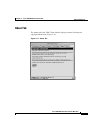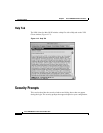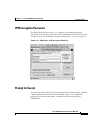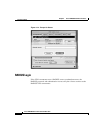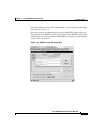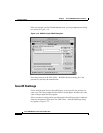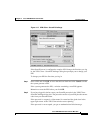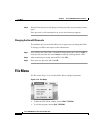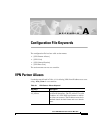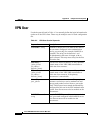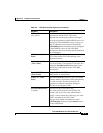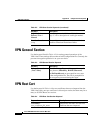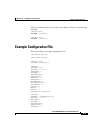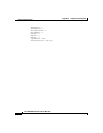4-25
Cisco VPN 5000 Client User Guide for Mac OS X
OL-1446-02
Chapter 4 Cisco VPN 5000 Client User Interface
Security Prompts
Figure 4-17 VPN Client—SecurID Challenge
If the SecurID server is configured to require a PIN change, the first time you log
in, the VPN Client – SecurID Challenge dialog box prompts you to change your
PIN.
To change your PIN the first time you log in
Step 1 Enter a PIN and click OK, or leave the edit box blank and click Cancel to make
the system generate a PIN.
If the system generates the PIN, a window containing a new PIN appears.
Memorize or note the PIN before you click OK.
Step 2 If you have logged in before, enter your SecurID passcode in the VPN Client –
SecurID Challenge dialog box. The passcode consists of your PIN plus the current
code from your SecurID token.
If the passcode is accepted, a client tunnel is created and the globe icon in the
upper right corner of the VPN Client window starts spinning.
If the passcode is not accepted, you get an authentication failed message.