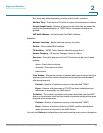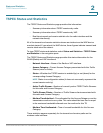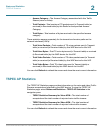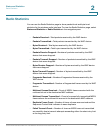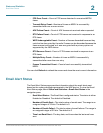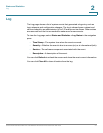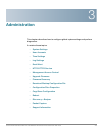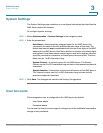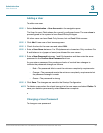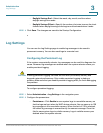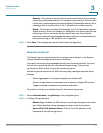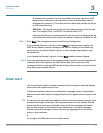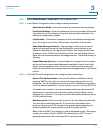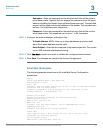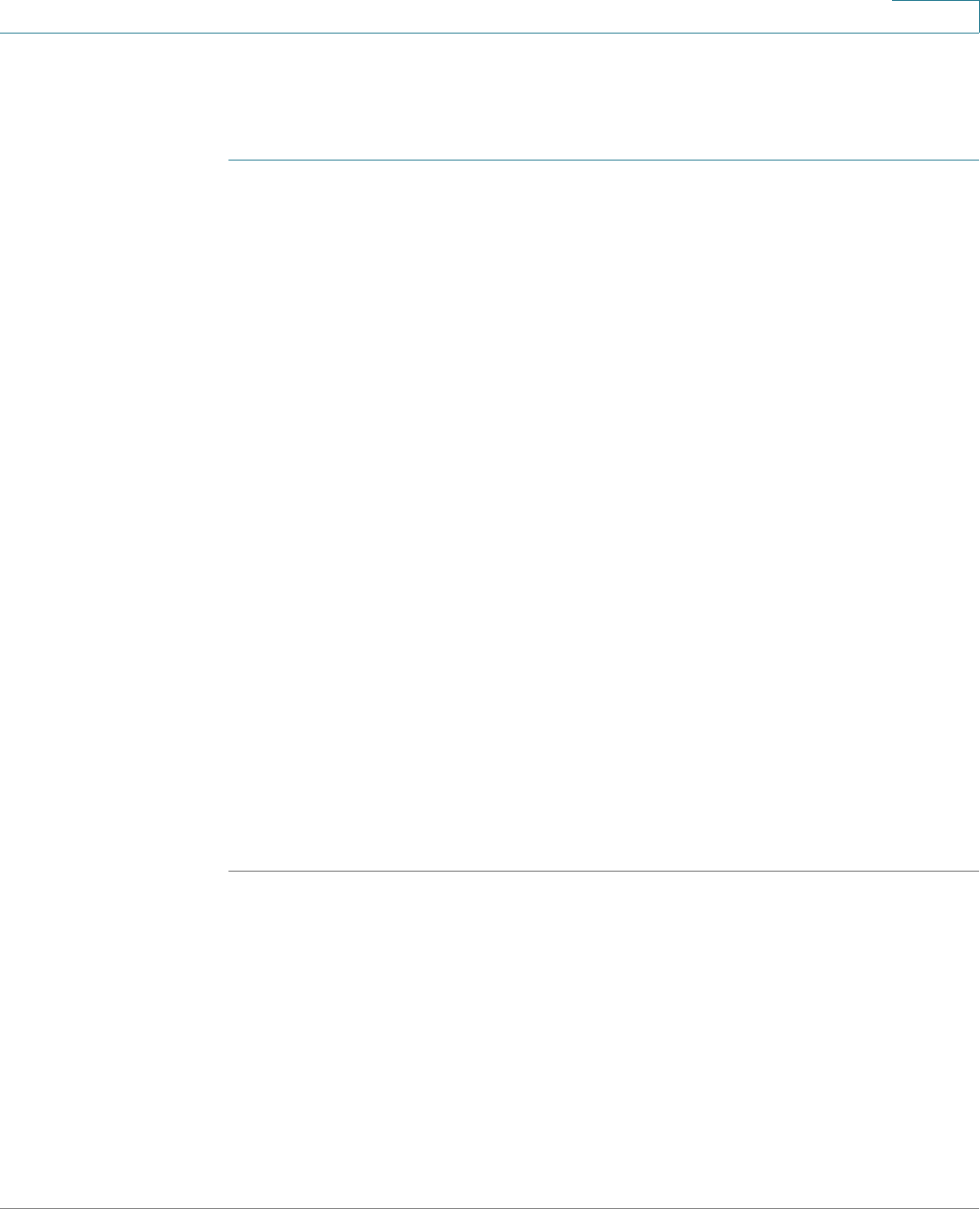
Administration
User Accounts
Cisco Small Business WAP121 and WAP321 Wireless-N Access Point with PoE 30
3
Adding a User
To add a new user:
STEP 1 Select Administration > User Accounts in the navigation pane.
The User Account Table shows the currently configured users. The user cisco is
preconfigured in the system to have Read/Write privileges.
All other users can have Read Only Access, but not Read/Write access.
STEP 2 Click Add. A new row of text boxes appears.
STEP 3 Check the box for the new user and select Edit.
STEP 4 Enter a User Name between 1 to 32 alphanumeric characters. Only numbers 0 to
9 and letters a to z (upper or lower) are allowed for user names.
STEP 5 Enter a New Password between 1 and 64 characters and then enter the same
password in the Confirm New Password text box.
As you enter a password, the number and color of vertical bars changes to
indicate the password strength, as follows:
• Red—The password fails to meet the minimum complexity requirements.
• Orange—The password meets the minimum complexity requirements but
the password strength is weak.
• Green—The password is strong.
STEP 6 Click Save. The changes are saved to the Startup Configuration.
NOTE To delete a user, select the check box next to the user name and select Delete. To
save your deletion permanently, select Save when complete.
Changing a User Password
To change a user password: