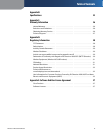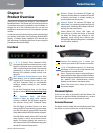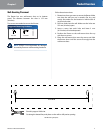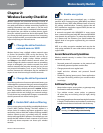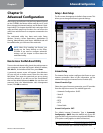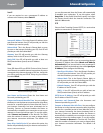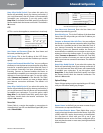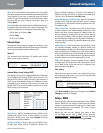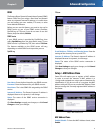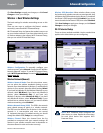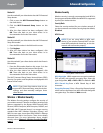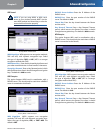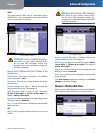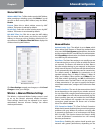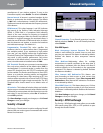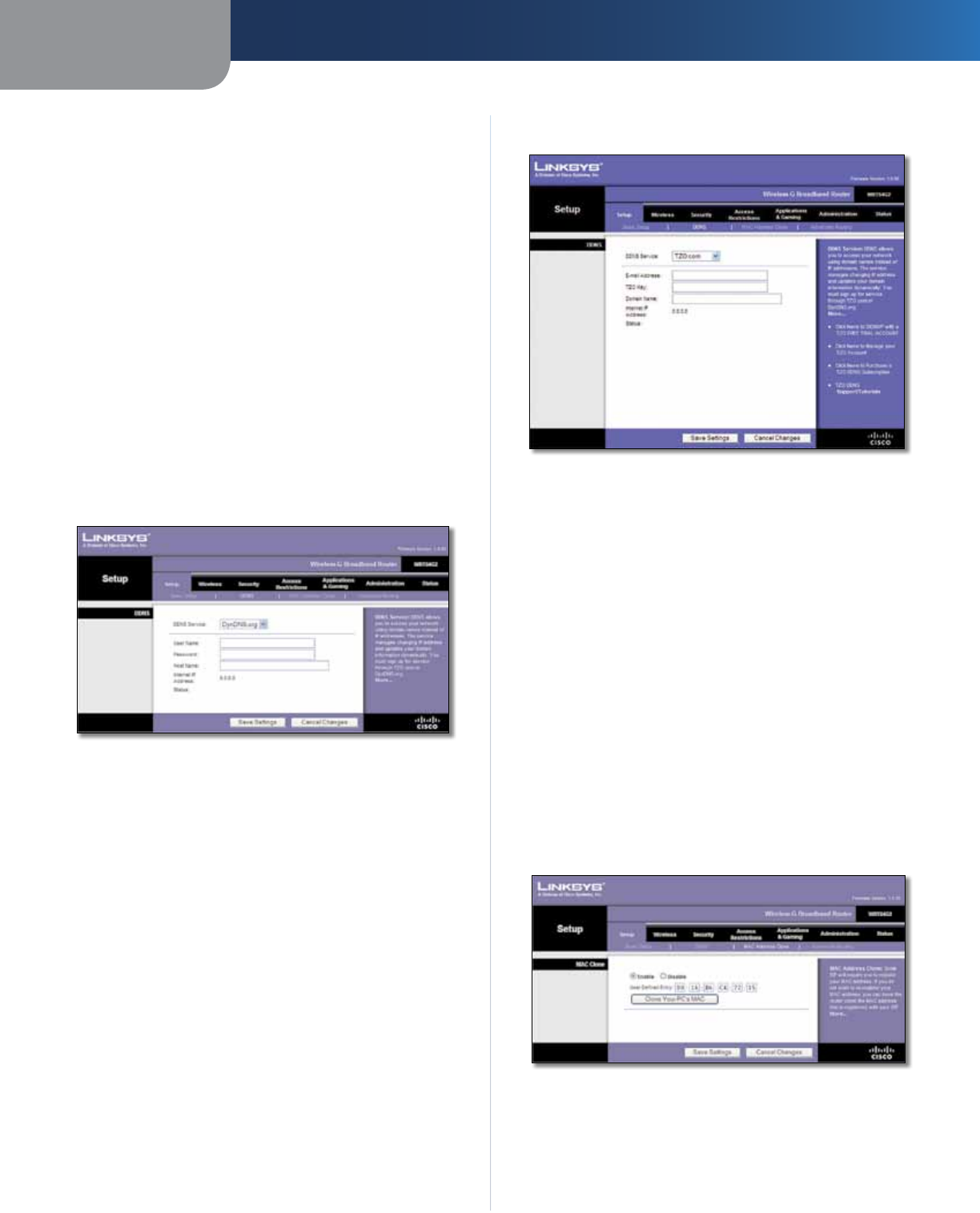
Chapter 3
Advanced Configuration
8
Wireless-G Broadband Router
DDNS
The Router offers a Dynamic Domain Name System (DDNS)
feature. DDNS lets you assign a fixed host and domain
name to a dynamic Internet IP address. It is useful when
you are hosting your own website, FTP server, or other
server behind the Router.
Before you can use this feature, you need to sign up for
DDNS service at one of two DDNS service providers,
DynDNS.org or TZO.com. If you do not want to use this
feature, keep the default, Disable.
DDNS Service
If your DDNS service is provided by DynDNS.org, then
select DynDNS.org from the drop-down menu. If your
DDNS service is provided by TZO, then select TZO.com.
The features available on the DDNS screen will vary,
depending on which DDNS service provider you use.
DynDNS.org
Setup > DDNS > DynDNS
User Name Enter the User Name for your DDNS account.
Password Enter the Password for your DDNS account.
Host Name The is the DDNS URL assigned by the DDNS
service.
Internet IP Address The Router’s Internet IP address is
displayed. Because it is dynamic, it will change.
Status The status of the DDNS service connection is
displayed.
Click Save Settings to apply your changes, or click Cancel
Changes to clear your changes.
TZO.com
Setup > DDNS > TZO
E-mail Address, TZO Key, and Domain Name Enter the
settings of the account you set up with TZO.
Internet IP Address The Router’s Internet IP address is
displayed. Because it is dynamic, it will change.
Status The status of the DDNS service connection is
displayed.
Click Save Settings to apply your changes, or click Cancel
Changes to clear your changes.
Setup > MAC Address Clone
Some ISPs will require you to register a MAC address
in order to access the Internet. A MAC address is a
12-digit code assigned to a unique piece of hardware for
identification. If you do not wish to re-register the MAC
address with your ISP, you can use the MAC Address Clone
feature to assign the currently registered MAC address to
the Router.
Setup > MAC Address Clone
MAC Address Clone
Enable/Disable To have the MAC Address cloned, select
Enable.