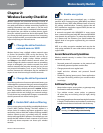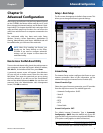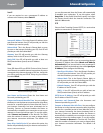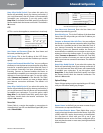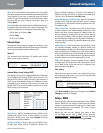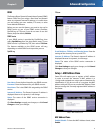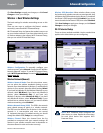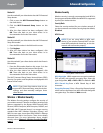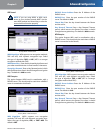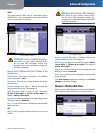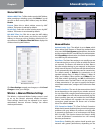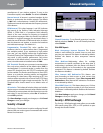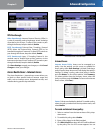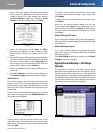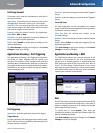Chapter 3
Advanced Configuration
11
Wireless-G Broadband Router
Method #1
Use this method if your client device has a Wi-Fi Protected
Setup button.
1. Click or press the Wi-Fi Protected Setup button on
the client device.
2. Click the Wi-Fi Protected Setup button on this
screen.
3. After the client device has been configured, click
OK. Then refer back to your client device or its
documentation for further instructions.
Method #2
Use this method if your client device has a Wi-Fi Protected
Setup PIN number.
1. Enter the PIN number in the field on this screen.
2. Click Register.
3. After the client device has been configured, click
OK. Then refer back to your client device or its
documentation for further instructions.
Method #3
Use this method if your client device asks for the Router’s
PIN number.
1. Enter the PIN number listed on this screen. (It is also
listed on the label on the bottom of the Router.)
2. After the client device has been configured, click
OK. Then refer back to your client device or its
documentation for further instructions.
The Wi-Fi Protected Setup Status, Network Name (SSID),
Security, Encryption, and Passphrase are displayed at the
bottom of the screen.
NOTE: If you have client devices that do not
support Wi-Fi Protected Setup, note the wireless
settings, and then manually configure those
client devices.
Wireless > Wireless Security
The Wireless Security settings configure the security of
your wireless network. There are six wireless security mode
options supported by the Router: WPA2 Personal, WPA
Personal, WPA2 Enterprise, WPA Enterprise, RADIUS, and
WEP. WPA (Wi-Fi Protected Access) is a stronger security
standard than WEP (Wireless Equivalent Privacy), and
WPA2 is even more secure than WPA. RADIUS is Remote
Authentication Dial-In User Service. These six are briefly
discussed here. For more information about wireless
security, refer to Chapter 2: Wireless Security Checklist,
page 3.
Wireless Security
Wireless security is strongly recommended, and WPA2 is
the strongest method available. Use WPA2 if it is supported
by all of your wireless devices.
Security Mode
Select the security method for your wireless network. If
you do not want to use wireless security, keep the default,
Disabled.
WPA2 Personal
NOTE: If you are using WPA2 or WPA, each
device in your wireless network MUST use the
same WPA method and shared key, or else the
network will not function properly.
Security Mode > WPA2 Personal
WPA Algorithm WPA2 supports two encryption methods,
TKIP and AES, with dynamic encryption keys. Select the
type of algorithm, AES, or TKIP + AES. The default is AES.
WPA Shared Key Enter a WPA Shared Key of 8-63
characters.
Group Key Renewal Enter a Group Key Renewal period,
which instructs the Router how often it should change the
encryption keys. The default is 3600 seconds.