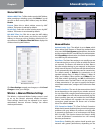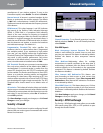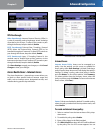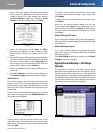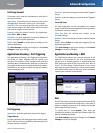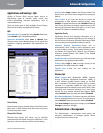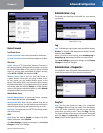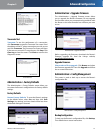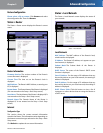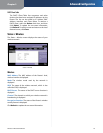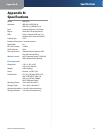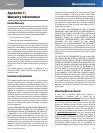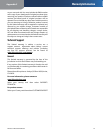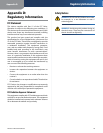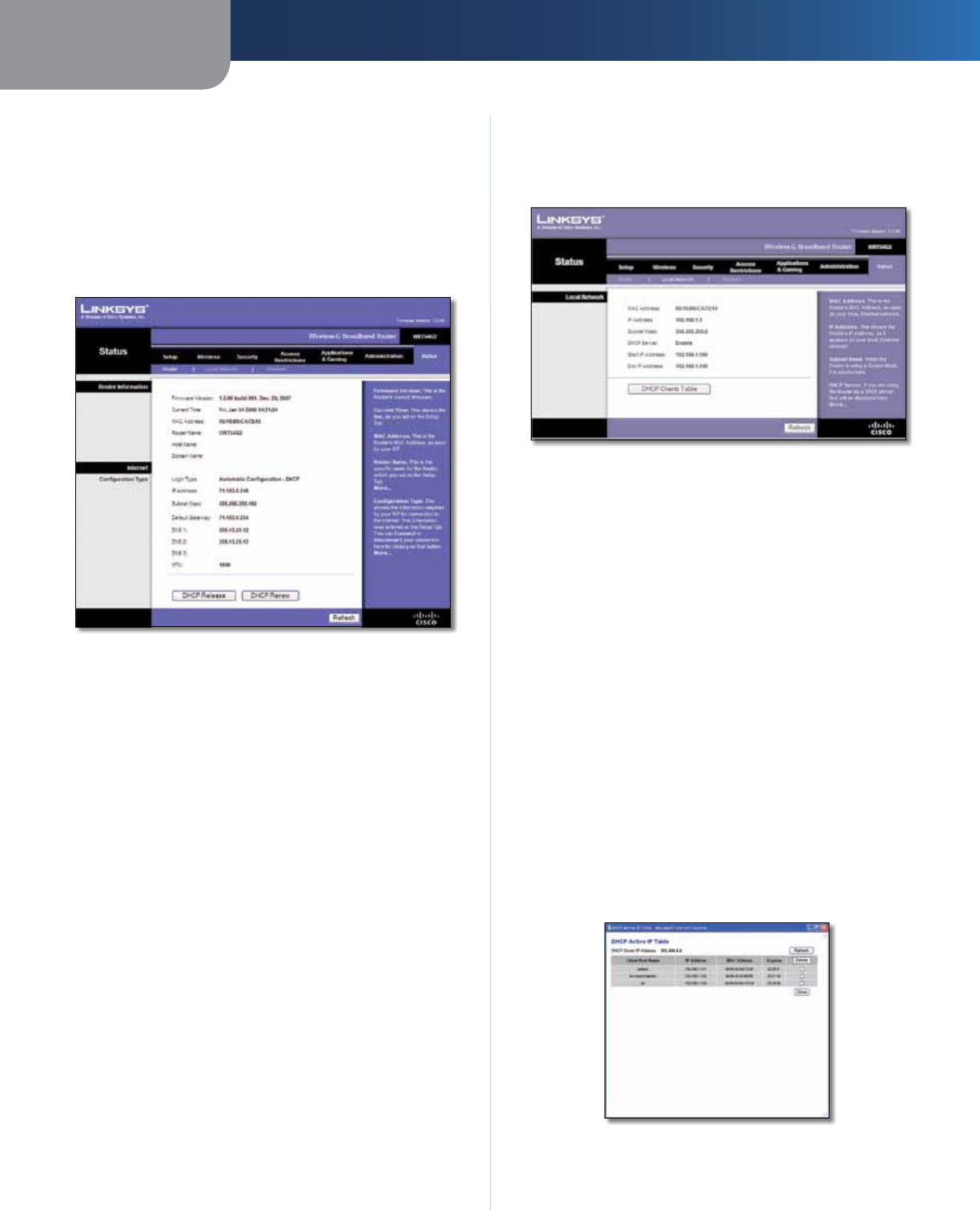
Chapter 3
Advanced Configuration
22
Wireless-G Broadband Router
Restore Configuration
Please select a file to restore Click Browse and select
the configuration file. Then click Restore.
Status > Router
The Status > Router screen displays the Router’s current
status.
Status > Router
Router Information
Firmware Version The version number of the Router’s
current firmware is displayed.
Current Time The time set on the Router’s clock is
displayed.
MAC Address The Router’s MAC Address, as seen by your
ISP, is displayed.
Router Name The Router Name of the Router is displayed
(if it was entered on the Setup > Basic Setup screen).
Host Name The Host Name of the Router is displayed (if it
was entered on the Setup > Basic Setup screen).
Domain Name The Domain Name of the Router is
displayed (if it was entered on the Setup > Basic Setup
screen).
Internet
Configuration Type
This section shows the current network information
stored in the Router. The information varies depending on
the Internet connection type selected on the Setup > Basic
Setup screen.
Click Refresh to update the on-screen information.
Status > Local Network
The Status > Local Network screen displays the status of
your network.
Status > Local Network
Local Network
MAC Address The MAC address of the Router’s local,
wired interface is displayed.
IP Address The Router’s IP address, as it appears on your
local network, is displayed.
Subnet Mask The Subnet Mask of the Router is
displayed.
DHCP Server The status of the Router’s DHCP server
function is displayed.
Start IP Address For the range of IP addresses that can
be used by devices on your local network, the starting IP
address is displayed.
End IP Address For the range of IP addresses that can
be used by devices on your local network, the ending IP
address is displayed.
DHCP Clients Table Click this button to view a list of
computers or other devices that are using the Router as
a DHCP server.
DHCP Clients Table