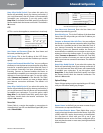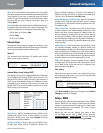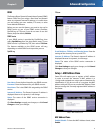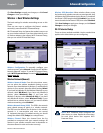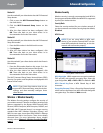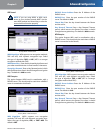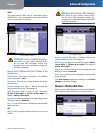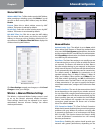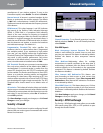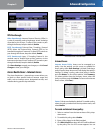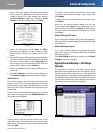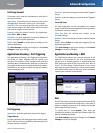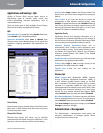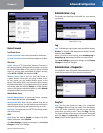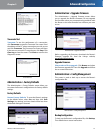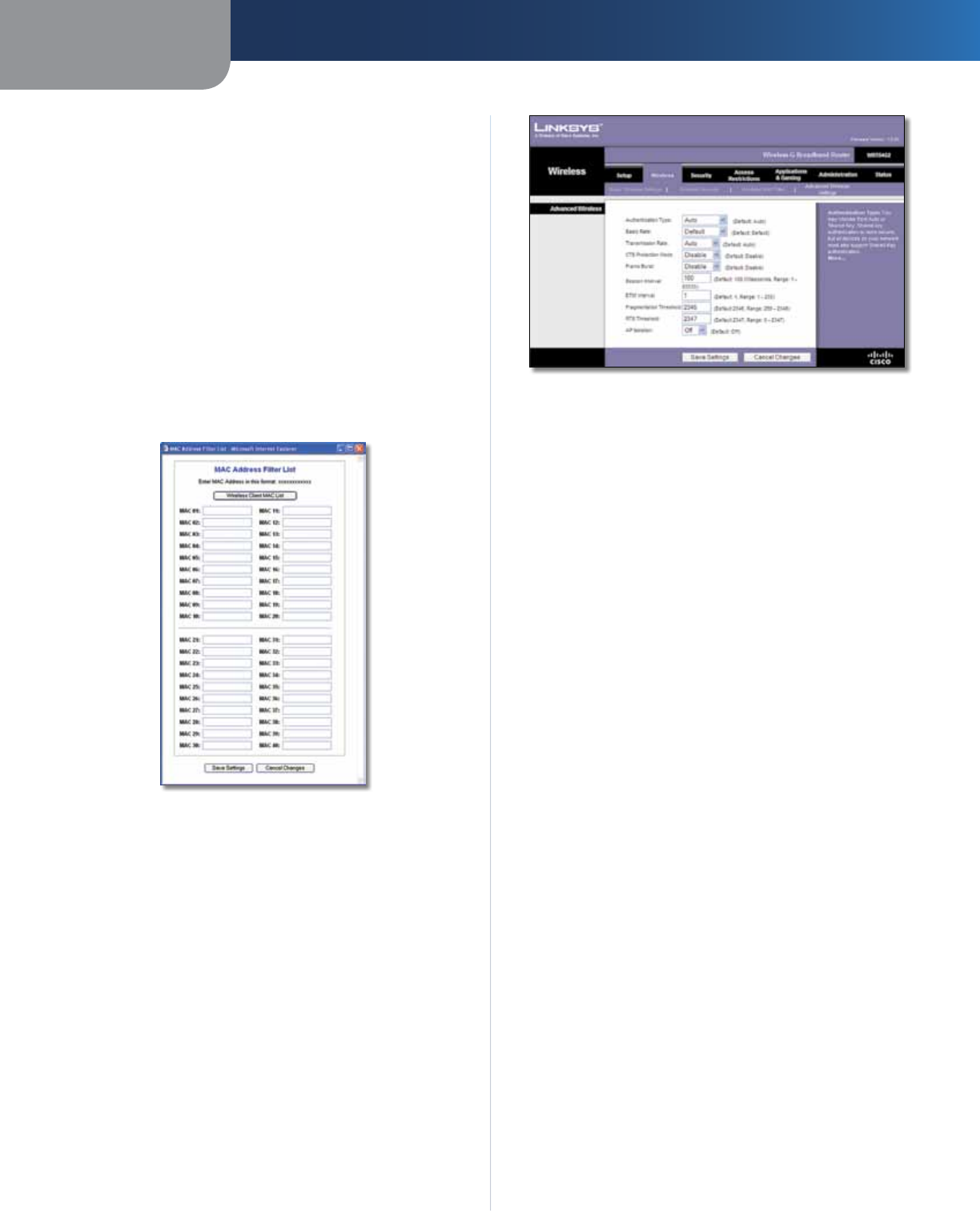
Chapter 3
Advanced Configuration
14
Wireless-G Broadband Router
Wireless MAC Filter
Wireless MAC Filter
To filter wireless users by MAC Address,
either permitting or blocking access, click Enable. If you do
not wish to filter users by MAC Address, keep the default,
Disable
.
Prevent Select this to block wireless access by MAC
Address. This button is selected by default.
Permit Only Select this to allow wireless access by MAC
Address. This button is not selected by default.
Edit MAC Filter List
Click this to open the MAC Address
Filter List screen. On this screen, you can list users, by MAC
Address, to whom you wish to provide or block access. For
easy reference, click Wireless Client MAC List to display a list
of network users by MAC Address
.
MAC Address Filter List
Click Save Settings to apply your changes, or click Cancel
Changes to clear your changes.
Wireless > Advanced Wireless Settings
This Wireless > Advanced Wireless Settings screen is used
to set up the Router’s advanced wireless functions.
These settings should only be adjusted by an expert
administrator because incorrect settings can reduce
wireless performance.
Wireless > Advanced Wireless Settings
Advanced Wireless
Authentication Type The default is set to Auto, which
allows either Open System or Shared Key authentication
to be used. With Open System authentication, the sender
and the recipient do NOT use a WEP key for authentication.
With Shared Key authentication, the sender and recipient
use a WEP key for authentication.
Basic Rate The Basic Rate setting is not actually one rate
of transmission but a series of rates at which the Router
can transmit. The Router will advertise its Basic Rate to
the other wireless devices in your network, so they know
which rates will be used. The Router will also advertise that
it will automatically select the best rate for transmission.
The default setting is Default, for transmission at all
standard wireless rates (1-2 Mbps, 5.5 Mbps, 11 Mbps, 18
Mbps, and 24 Mbps). Other options are 1-2Mbps, for use
with older wireless technology, and All, for transmission
at all wireless rates. The Basic Rate is not the actual rate
of data transmission. If you want to specify the Router’s
rate of data transmission, configure the Transmission Rate
setting.
Transmission Rate The rate of data transmission should
be set depending on the speed of your wireless network.
You can select from a range of transmission speeds, or you
can select Auto to have the Router automatically use the
fastest possible data rate and enable the Auto-Fallback
feature. Auto-Fallback will negotiate the best possible
connection speed between the Router and a wireless
client. The default is Auto.
CTS Protection Mode CTS (Clear-To-Send) Protection
Mode should remain disabled unless you are having severe
problems with your Wireless-G products not being able
to transmit to the Router in an environment with heavy
802.11b traffic. This function boosts the Router’s ability
to catch all Wireless-G transmissions but will severely
decrease performance.
Frame Burst Enabling this option should provide your
network with greater performance, depending on the