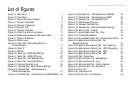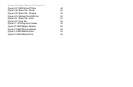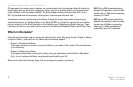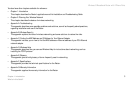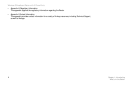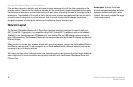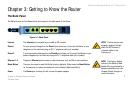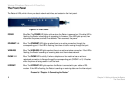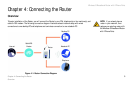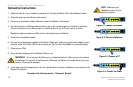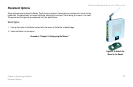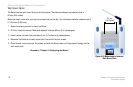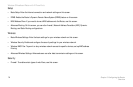Wireless-G Broadband Router with 2 Phone Ports
7
Chapter 3: Getting to Know the Router
The Back Panel
Chapter 3: Getting to Know the Router
The Back Panel
The Router’s ports and the Reset button are located on the back panel of the Router.
Internet This Internet port connects to your cable or DSL modem.
Phone1 For your primary Vonage line, the Phone1 port allows you to connect the Router to your
telephone (or fax machine) using an RJ-11 telephone cable (not included).
Phone2 If you have a second Vonage line, the Phone2 port allows you to connect the Router to your
second telephone (or fax machine) using an RJ-11 telephone cable (not included).
Ethernet 1-4 These four Ethernet ports connect to network devices, such as PCs or more switches.
Reset Button There are two ways to reset the Router's factory defaults. Either press the Reset Button
for five seconds, or restore the defaults from the Router's Web-based Utility.
Power The Power port is where you will connect the power adapter.
Figure 3-1: Back Panel
NOTE: The Factory Default
feature of the Router’s Web-
based Utility is protected by a
password available only from
Vonage. Contact Vonage for
more information.
NOTE: The Internet port only
accepts a straight-through
cable. Do NOT connect a
crossover cable to the
Internet port.