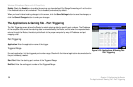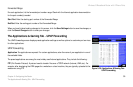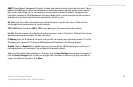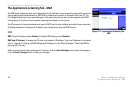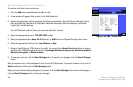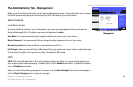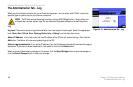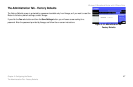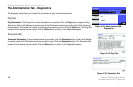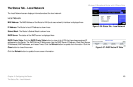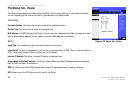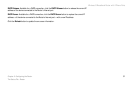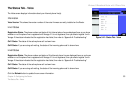Wireless-G Broadband Router with 2 Phone Ports
46
Chapter 5: Configuring the Router
The Administration Tab - Log
The Administration Tab - Log
When you click the Administration tab, you will see the Log screen. You can select which PC will receive the
specified type of system logs for your Internet connection.
Log
Log Level. There are a variety of log levels available, from most urgent to least urgent. Select the appropriate
level: Panic, Alert, Critical, Error, Warning, Notice, Info, or Debug, from the drop-down menu.
Add an IP Address. In this field, enter the fixed IP address of the PC that will receive the logs. Then click the
Add button. The Router will now send updated logs to that PC.
Select a logging destination. If you add an IP address, then that IP address automatically becomes the logging
destination. If you want to delete a destination, then select it and click the Delete button.
When you have finished making changes to this screen, click the Save Settings button to save the changes, or
click the Cancel Changes button to undo your changes.
Figure 5-31: Administration Tab - Log
NOTE: The PC that receives these logs must be running a SYSLOG application. Linksys offers free
software that can view system logs. You can download Logviewer software at www.linksys.com.