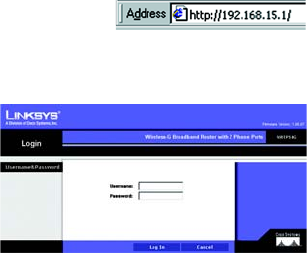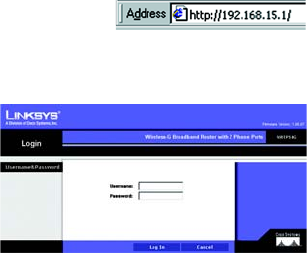
Wireless-G Broadband Router with 2 Phone Ports
16
Chapter 5: Configuring the Router
How to Access the Web-based Utility
• Router. This screen provides status information about the Router.
• Wireless. This screen provides status information about the Router’s wireless network.
• Voice. This screen provides status information about your Vonage phone line(s).
Voice
Access to the Voice tab is restricted by Vonage. Contact Vonage for more information.
How to Access the Web-based Utility
To access the Web-based Utility of the Router, launch Internet Explorer or Netscape Navigator, and enter the
Router’s default IP address, 192.168.15.1, in the Address field. Press the Enter key.
The Login screen will appear asking you for your User name and Password. Enter admin in the User Name and
Password fields. Then click the Log In button. Click the Cancel button to exit the Login screen.
Make the necessary changes through the Utility. When you have finished making changes to a screen, click the
Save Settings button to save the changes, or click the Cancel Changes button to undo your changes. Help
information is shown on the right-hand side of a screen. For additional help on a tab, click More.
Figure 5-2: Router Login
Figure 5-1: Router’s IP
Address