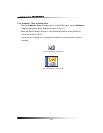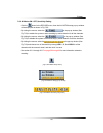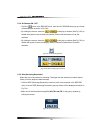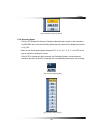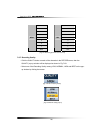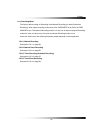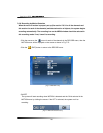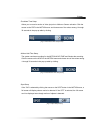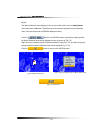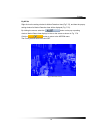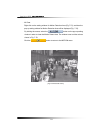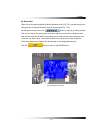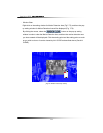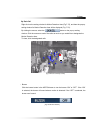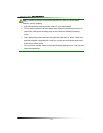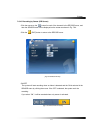Stand-alone DVR Instruction Manual
110
▫ Region
The Motion Detection Area displays in blue on the screen, and it turns to doubly-boxes
when the motion is detected. The white color on the screen represents none of detection
area. There are three kinds of REGION settings as below.
Click the
button in the MOTION menu, and then the setting window
for Motion Detection Area will be displayed in blue as shown in Fig.7-75.
Right-click on the setting window for Motion Detection Area (Fig.7-75), and then the pop-up
setting window for Motion Detection Area will be displayed (Fig. 7-76).
Click the
button to return to the MOTION menu.
[Fig.7-75 Motion Detect Area
[Fig.7-77 EXIT button]
[Fig.7-76 pop-up setting window for Motion Detect Area]