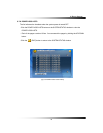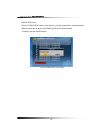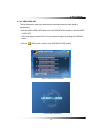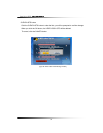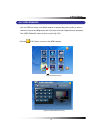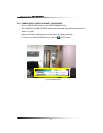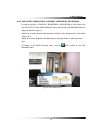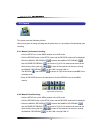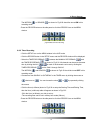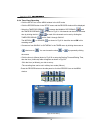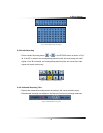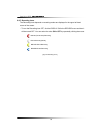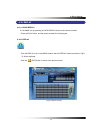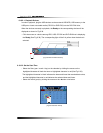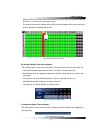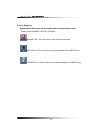6. How to Operate
57
The MOTION (
) or SENSOR ( ) as shown in Fig.6-29 should be turned ON in this
recording mode.
▫ Press the RECORD button on the side panel or click the RECORD icon on the MENU
window.
6-9.3. Timer Recording
▫ Click the SETUP icon on the MENU window in the LIVE mode.
▫ Click the RECORD button in the SETUP menu and the RECORD window will be displayed.
▫ Select the TIMER RECORDING (
) between the MANUAL RECORDING ( ) and
the TIMER RECORDING (
) as shown in Fig.6-30. All channels can be set at the same
time by clicking the ALL (
) or each of the channels can be set by clicking the
TIMER RECORDING (
) on the CAM 1 through CAM 16.
The MOTION (
) and SENSOR ( ) as shown in Fig.6-30 should be turned OFF in this
recording mode.
▫ Choose one from SUNDAY to SATURDAY in the TIMER menu by clicking the mouse on
(
) that turns to ( ). You can choose the value or by repeatedly clicking
the mouse.
▫ Click the Hour (or Minute) button in Fig.6-32 to setup the Starting Time and Ending Time,
then the Hour (or Minute) table will appear as shown in Fig.6-33.
-Click the Hour (or Minute) you wish to set up.
-The recording time can be set in military hour mode (24hour).
▫ Press the RECORD button on the side panel or click the RECORD icon on the MENU
window.
[Fig.6-30 Timer Recording setup]
[Fig.6-29 Manual Event Recording