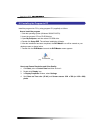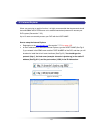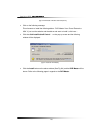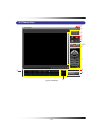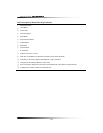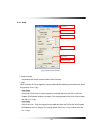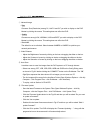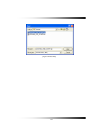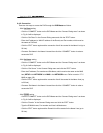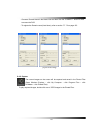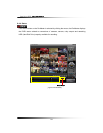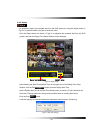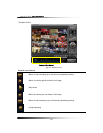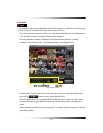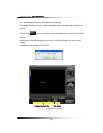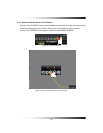Stand-alone DVR Instruction Manual
142
8-4.2. Connection
There are two ways to access the DVR through the DVR Master as follows.
▫ With Set Direct setting
- Click the “CONNECT” button on the DVR Master and the “Connect Dialog menu” as shown
in Fig. 8-8 will be displayed.
- Click the “Set Direct” in the Connect Dialog menu and click the “EDIT” button.
- Enter the IP address (or WAN IP address of the Router) and Port number, which must be
the same as DVR has.
- Click the “EDIT” button again and the connection list will be created in the Name List (up to
20 lists).
- Choose a Site Name in the Name Lists and then click the “CONNECT” button In order to
access the DVR.
▫ With Get Server setting
- Click the “CONNECT” button on the DVR Master and the “Connect Dialog menu” as shown
in Fig. 8-8 will be displayed.
- Click the “Get Server” in the Connect Dialog menu and click the “EDIT” button.
- Enter the IP address, Port number and Site Name, which must be the same as the MNS
has (SETUP-click NETWORK-click MNS in the NETWORK menu: Refer to section 7-7.5
MNS on page 122).
- Click the “EDIT” button again and the connection list will be created in the Name Lists (up
to 20 lists).
- Choose a Site Name in the Name Lists and then click the “CONNECT” button in order to
access the DVR.
▫ With Domain setting
- Click the “CONNECT” button on the DVR Master and the “Connect Dialog menu” as shown
in Fig. 8-8 will be displayed.
- Click the “Domain” in the Connect Dialog menu and click the “EDIT” button.
- Type the DOMAIN name, Port number and User’s defined name.
- Click the “EDIT” button again and the Domain list will be created in the Name Lists (up to
20 lists).