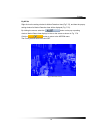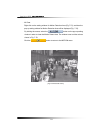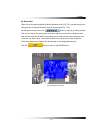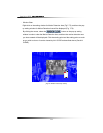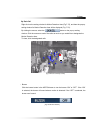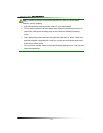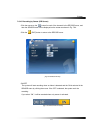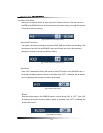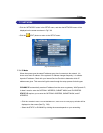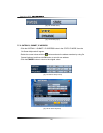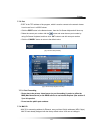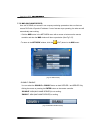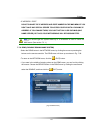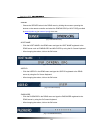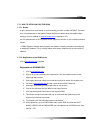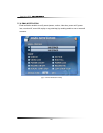7. Setup
119
7-7. NETWORK
▫ Click the “NETWORK” button in the SETUP menu, and then the NETWORK menu will be
displayed on the screen as shown in Fig.7-90.
▫ Click the (EXIT) button to return to the SETUP menu.
7-7.1. IP Mode
When the system uses the same IP address every time it connects to the network, it is
known as a static IP address. If the system’s IP address changes frequently, it is called a
dynamic IP address. Check with your Internet Service Provider to determine which IP
address was given. This manual will guide users through the setup process for both types.
DYNAMIC IP: automatically receives IP address from the router or gateway. With Dynamic IP,
It doesn’t need to enter the GATEWAY ADDRESS, SUBNET MASK, and IP ADDRESS.
STATIC IP: requires you to enter the GATEWAY ADDRESS, SUBNET MASK, and IP
ADDRESS.
▫ Click the
“IP MODE” button in the NETWORK menu, and then the IP mode pop-up window will be
displayed on the screen (See Fig. 7-92).
▫ Select the STATIC or DYNAMIC by clicking the mouse depends on your networking.
[Fig.7-90 NETWORK menu]