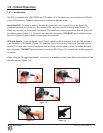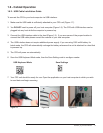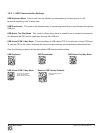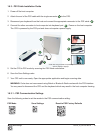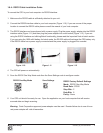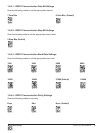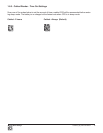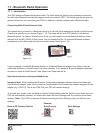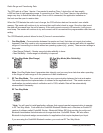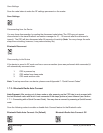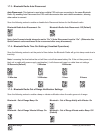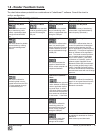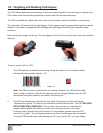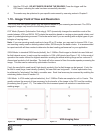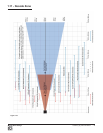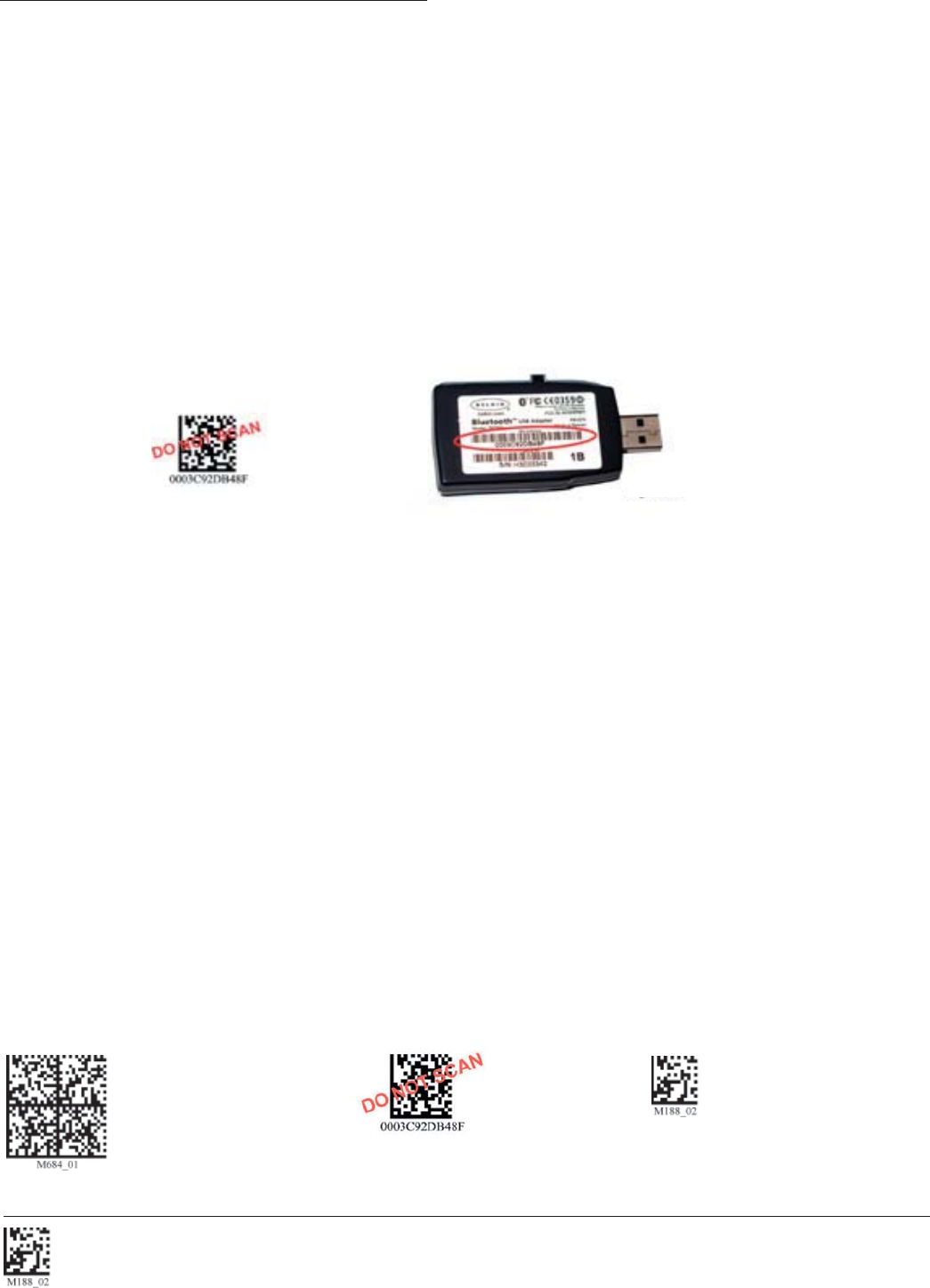
C002332_09_CR3 User Manual - 14
Save Settings
1.7 - Bluetooth Radio Operation
1.7.1 - Introduction
This CR3 features a Bluetooth® wireless radio. The radio allows for point-to-point wireless communica-
tion with other Bluetooth devices that support serial port protocol (SPP). The following guide will give you
general instructions on connecting your CR3 to a desktop or laptop computer with a Bluetooth radio.
Connecting With A QuickConnect Code
The easiest way to connect to a Bluetooth device is to visit the Code website and create a QuickConnect
Code that is specifi c to your device (Figure 1.13). This code will link your CR3 directly to the desired
Bluetooth device. To create a QuickConnect Code, you will need to know the Bluetooth address (often
referred to as the BD_ADDR) of that device. You can usually fi nd the 12-character Bluetooth address
somewhere on the device near the device’s serial number (see Figure 1.14).
If you purchased a CodeXML Bluetooth Modem or a Belkin® Bluetooth adapter from Code or from an
authorized distributor, a QuickConnect Code was included. If you bought a Bluetooth adapter separately
and wish to create a QuickConnect Code, please visit Code web site at:
http://www.codecorp.com/support/bdaddr.php.
Important Note: While installing the Bluetooth Confi guration Manager software that was included with
your Bluetooth adapter, make sure to note the Communication Port number the software assigned for the
adapter (e.g. COM 10). This is the COM Port your CR3 will connect through.
To connect your reader, scan the Reset to Factory Defaults below then the QuickConnect Code and your
CR3 will automatically connect. You should also scan the Save Settings code if you want to save these
settings. (Note: If the CR3 unit powers off without scanning the Save Settings code, you will lose your
settings.)
Example:
Reset to RF Factory Defaults QuickConnect Save Settings
Figure 1.13
Figure 1.14