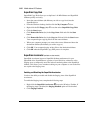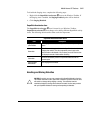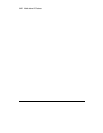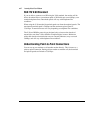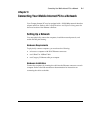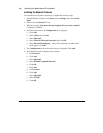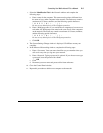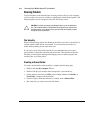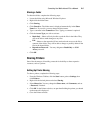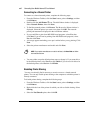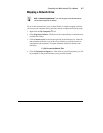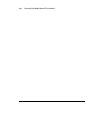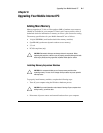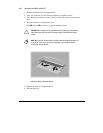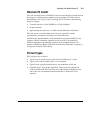5
-4
Connecting Your Mobile Internet PC to a Network
Sharing Folders
To prevent others on the network from accessing sensitive files on your computer,
you can set the access level on a folder by adjusting the shared files properties. The
shared properties can be changed to meet your file security needs.
`
CAUTION:
You should never share your Windows folder or any of its subfolders or
files. The accidental deletion of any Windows file can prevent your computer from
operating properly. If you choose to share your entire hard drive carefully consider
the type of access you will allow.
File Security
Microsoft Networking enables file sharing at the folder level; that is, all the files in
a folder must be either shared or not shared. You cannot share some files in a
folder and keep others private at the same time.
If you want to share files on the network, it is recommended that you create a
special folder for these files and share only that folder. This feature provides the
flexibility of allowing file sharing while keeping secure all other programs and
sensitive files on your hard drive.
Creating a Shared Folder
To create a shared folder on the hard drive, complete the following steps:
1.
Double-click the
My Computer
G
icon.
2.
Double-click
(C:) (
or the letter that corresponds to your hard drive).
3.
On the window menu bar, click
File
, point to
New
,
and then click
Folder
. A
New Folder
is displayed in the window.
4.
Give the folder a name that indicates it is shared, such as
Shared Files
.
5.
Move the files you wish to share into this folder.