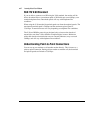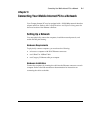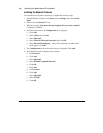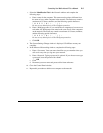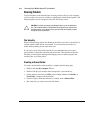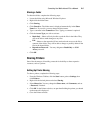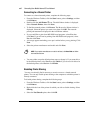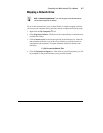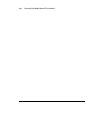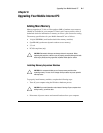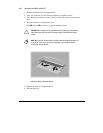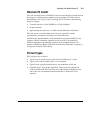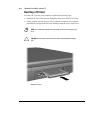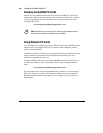Connecting Your Mobile Internet PC to a Network
5-7
Mapping a Network Drive
*
HINT:
The
Network Neighborhood
K
icon will not appear on the Windows desktop
until the network protocols are installed.
If you wish to automatically access a shared folder on another computer each time
you turn on your computer and log onto the network, complete the following steps:
1.
Right-click the
My Computer
G
icon.
2.
Click
Map Network Drive
. The Drive text box automatically contains the next
available drive letter.
3.
Click the
down arrow
located on the right side of the Path text box. Select the
path statement of the drive you wish to map. Add the exact folder location to
complete the path statement. Your path statement should look similar to the
following:
C:\My Documents\Shared Files
4.
Click the
Reconnect at logon
box. If the folder is password protected, you will
be prompted for the password when you log onto the network.