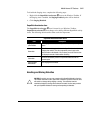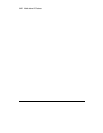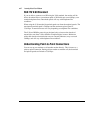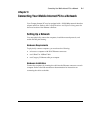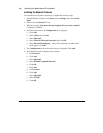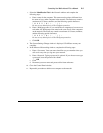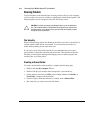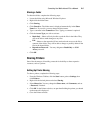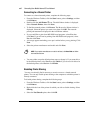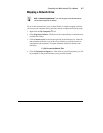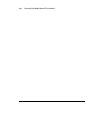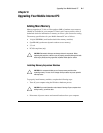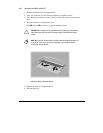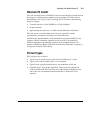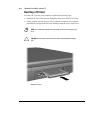Connecting Your Mobile Internet PC to a Network
5-5
Sharing a Folder
To share the folder, complete the following steps:
1.
Locate the folder using Microsoft Windows Explorer.
2.
Right-click the folder name.
3.
Click
Sharing
.
4.
Click
Shared As
. The folder name is displayed automatically in the
Share
Name
box. If you wish, you may change the share name.
5.
Type a comment in the
Comment
text box. Typing a comment is optional.
6.
Click the
Access Type
you wish to activate:
•
Read-Only
– Others will only be able to read the files in the folder. They
will not be able to make changes to any files.
•
Full
– Others on the network will have read and write access to the file or
contents of the folder. They will be able to change or possibly delete all the
files in the shared folder.
•
Depends on Password
– You may designate a
Read-Only
or a
Full
Access
password.
7.
Click
OK
.
Sharing Printers
One of the advantages of installing a network is the ability to share expensive
resources, such as a printer.
Setting Up Printer Sharing
To share a printer, complete the following steps:
1.
From the Windows Taskbar, click the
Start
button, point to
Settings
, then
click
Printers
.
2.
Right-click the desired printer and select
Sharing
.
3.
Select
Shared As
.
You may change the
Share name
, add
Comments
, and
set
a
Password
, if desired.
4.
Click
OK
. In the Printers window, an open hand holding the printer you shared
on the network is displayed.
5.
Close the Printers window.