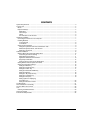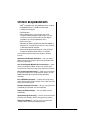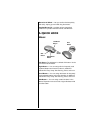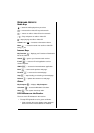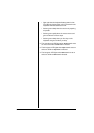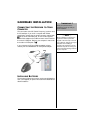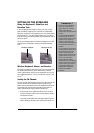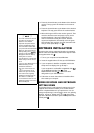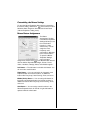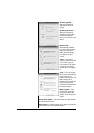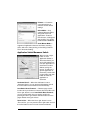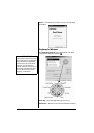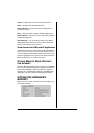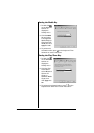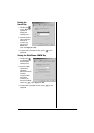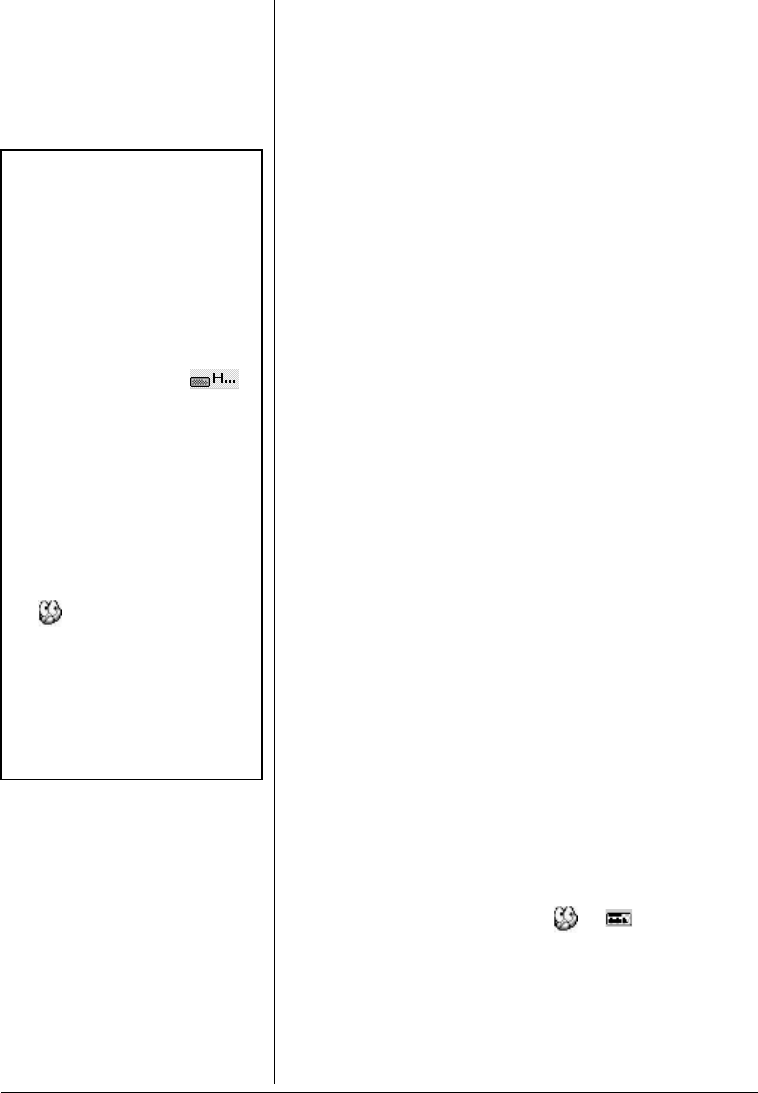
10
2. Press the channel button on the bottom of the wireless
mouse. The top green LED indicator on the receiver
flashes.
3. Press the channel button on the bottom of the wireless
keyboard. The top green LED on the receiver flashes.
4. Wait until the green LED on the receiver goes off. Then
move the wireless mouse and press any key on the
wireless keyboard. If the green LED flashes, the
channel connection among the receiver, wireless
mouse and keyboard is successfully set. If the green
LED indicator does not flash, channel connection fails
and you must repeat Steps 1–4. Ô
SOFTWARE INSTALLATION
To perform the various customized functions for operation
with the Internet and Windows, follow these steps to install
the supplied driver CD. Ô
1. Turn on your computer and start Windows.
2. Insert the supplied driver CD into your CD-ROM drive.
3. If your computer is AutoRun compatible,waitforthe
setup screen to display, then go to step 4.
If your computer is not AutoRun compatible,click
Start
on the Windows task bar, then Run. Type
d:\SETUP.EXE and click
OK,if<d:> is the drive
designation of your CD-ROM drive.
4. Follow the on screen instructions to install the driver
then restart your computer.
WIRELESS MOUSE AND KEYBOARD
SETTING MENU
The wireless mouse’s and keyboard’s setting menu in the
supplied driver software enables you to set the wireless
mouse or keyboard buttons to your preference. You can
change the pointer type, mouse speed, cursor size, pointing
direction, and so on. Double-click or at the lower
rightoftheWindows task bar to open the respective button
control panel.Ô
Ô NOTE Ô
• You must reset the ID channel
each time you change the
batteries. Your wireless
keyboard and optical mouse
channel automatically select
one of the 256 ID codes after
you press both channel buttons
.
• When you open th e keyboard
HotKey setting menu,
appears on the task bar and
disappears when the HotKey
setting menu is closed.
• The left button is a default click
button and you do not need to
set it.
• If you are using Windows XP or
Windows 2000,youmust
reinstall the software if:
The eyes on the mouse icon
( ) in the task bar do not
move or the eyes are closed.
The receiver was originally
installed on the PS/2 and you
later switch to a USB port.
You install the receiver on one
USB port and later move it to a
different USB port.