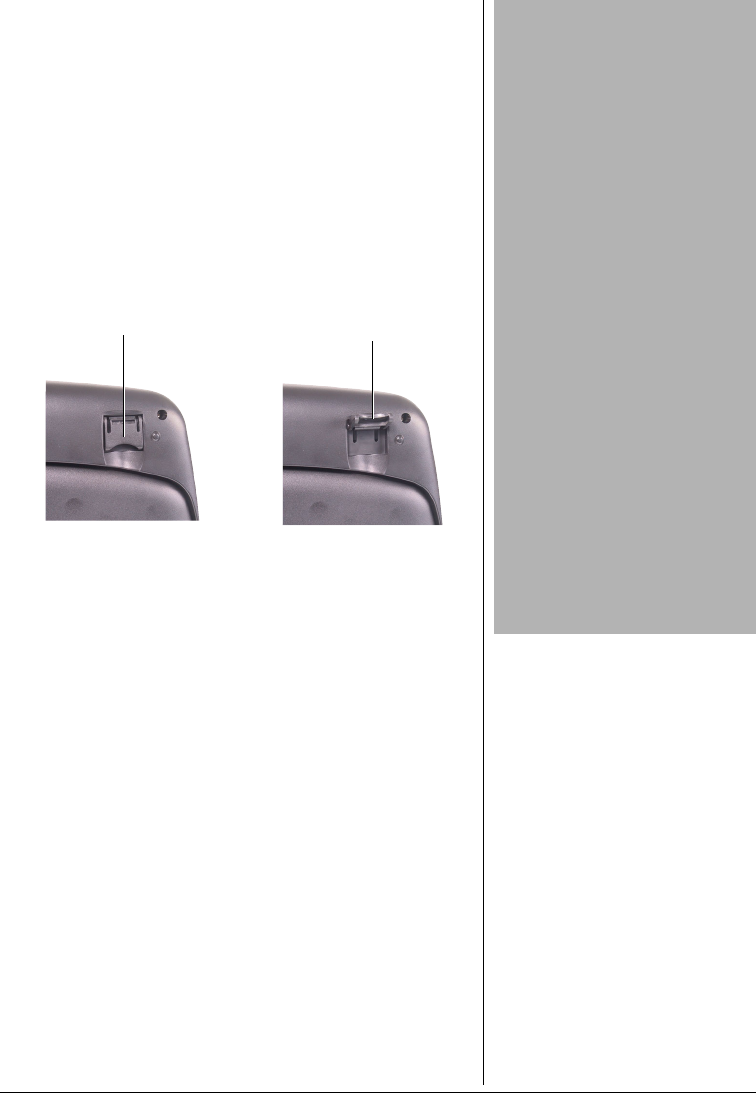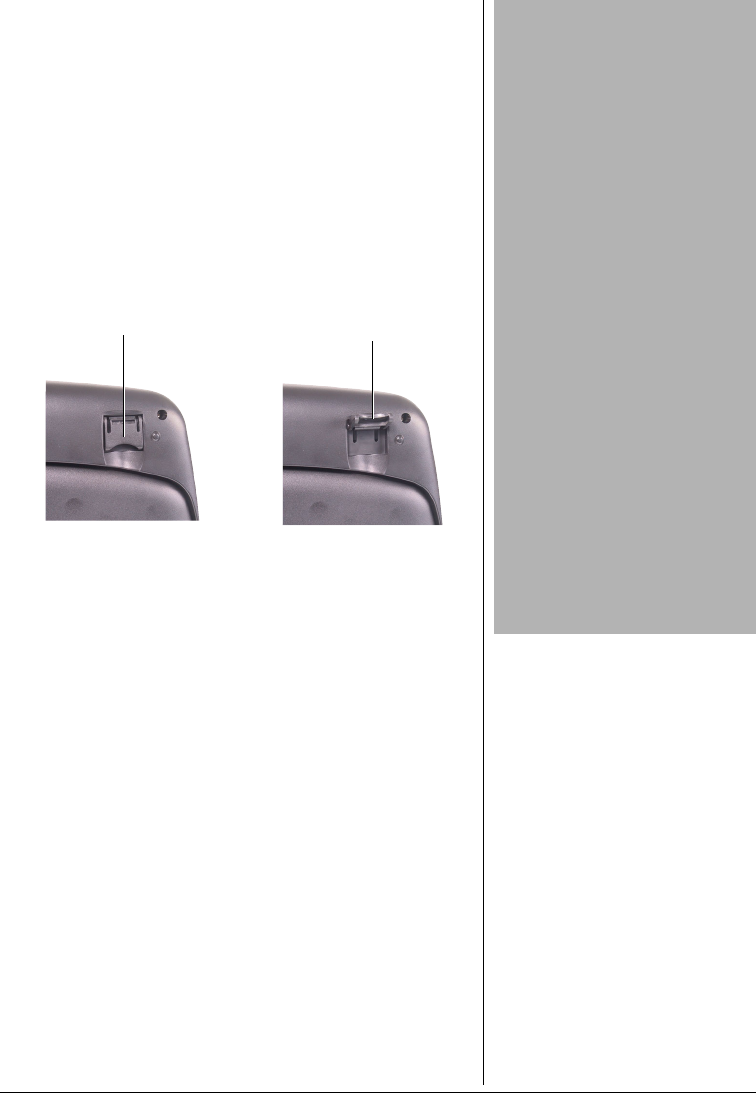
9
SETTING UP THE KEYBOARD
Using the Keyboard’s Palm Rest and
Elevation Tabs
If your desktop space is large enough, you may use the
palm rest which supports your forearms for comfortable
operation. Simply turn the keyboard over, then lift the palm
rest towards you. Turn the keyboard back over. To return
the palm rest to it’s original position, flip it backwards until it
clicks into place.
To use the elevation tabs to elevate the keyboard, turn the
keyboard over, lift the tabs, and turn the keyboard back
over.
Wireless Keyboard, Mouse, and Receiver
The wireless keyboard and mouse give you free movement.
For optimal performance, place the receiver at least 8
inches (about 20cm) away from the keyboard, mouse and
other electrical devices, such as a computer, monitor, and
so on.
!
Setting the ID Channel
There is one ID channel button each on the top cover of the
receiver, bottom of the wireless keyboard and mouse.
Before using this wireless mouse and keyboard system, you
must set the ID channel first by pressing each channel
button. Follow these steps to set the ID channel.
1. Press the top cover (channel button) on the receiver
first, the top green LED on the receiver flashes slowly
for about 8 seconds.
You must proceed with the next steps while the green
LED is flashing, otherwise the channel will not be set.
!
IMPORTANT
!
• Do not use the keyboard or
mouse on a desk made of
glass, mirror, iron, or black
velvet. A flat surface is
necessary for the optical se nsor
to work.
• For normal transmit distance,
avoid using this device on a
metal surface because a large
surface of iron, aluminum,
copper, or other metal will
shield or ground the keybo ard’s
or mouse’s RF antenna and
receiver.
• If your notebook computer has
a metal (contains aluminum or
magnesium) case, the LCD
panel’s metal housing will
isolate partial power of the RF
signal from the keyboard and
mouse. This will result in
reducing the transmitting
distance when you connect the
receiver on the back of the LC D
panel; however, your mouse
and keyboard should work
properly while using them
beside your notebook
computer.
Elevation Tab Down
Elevation Tab Up