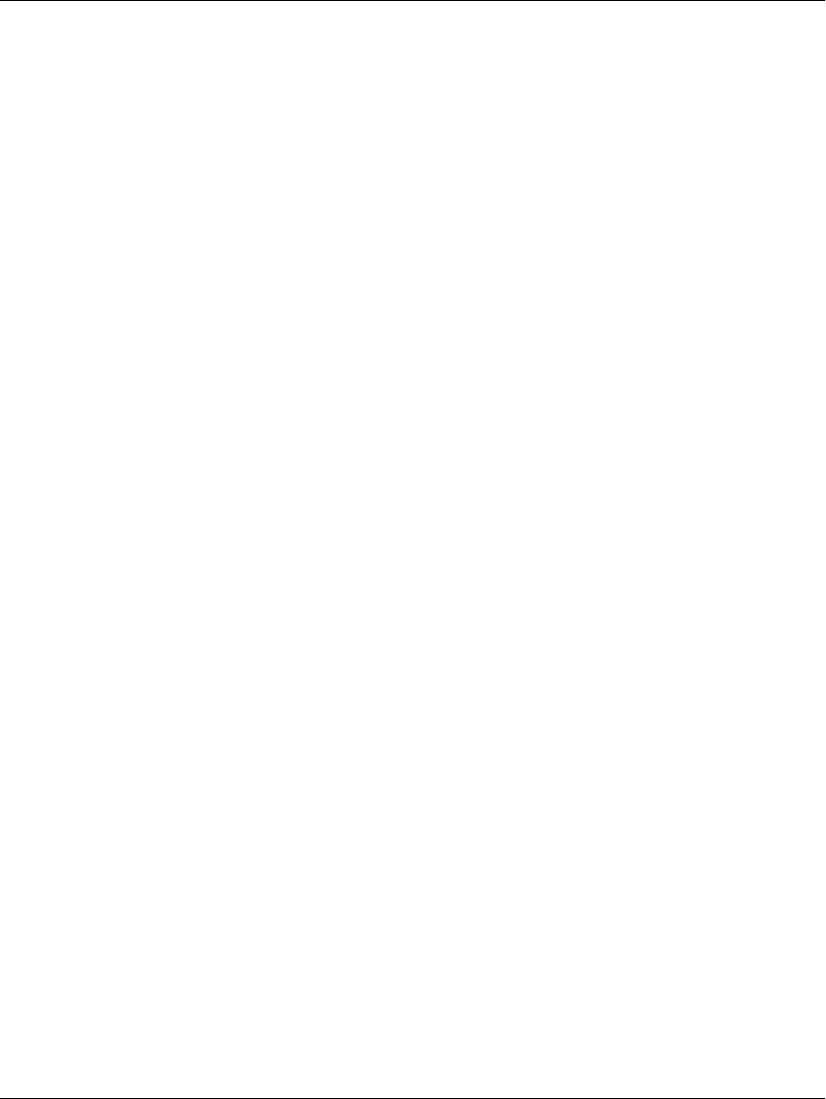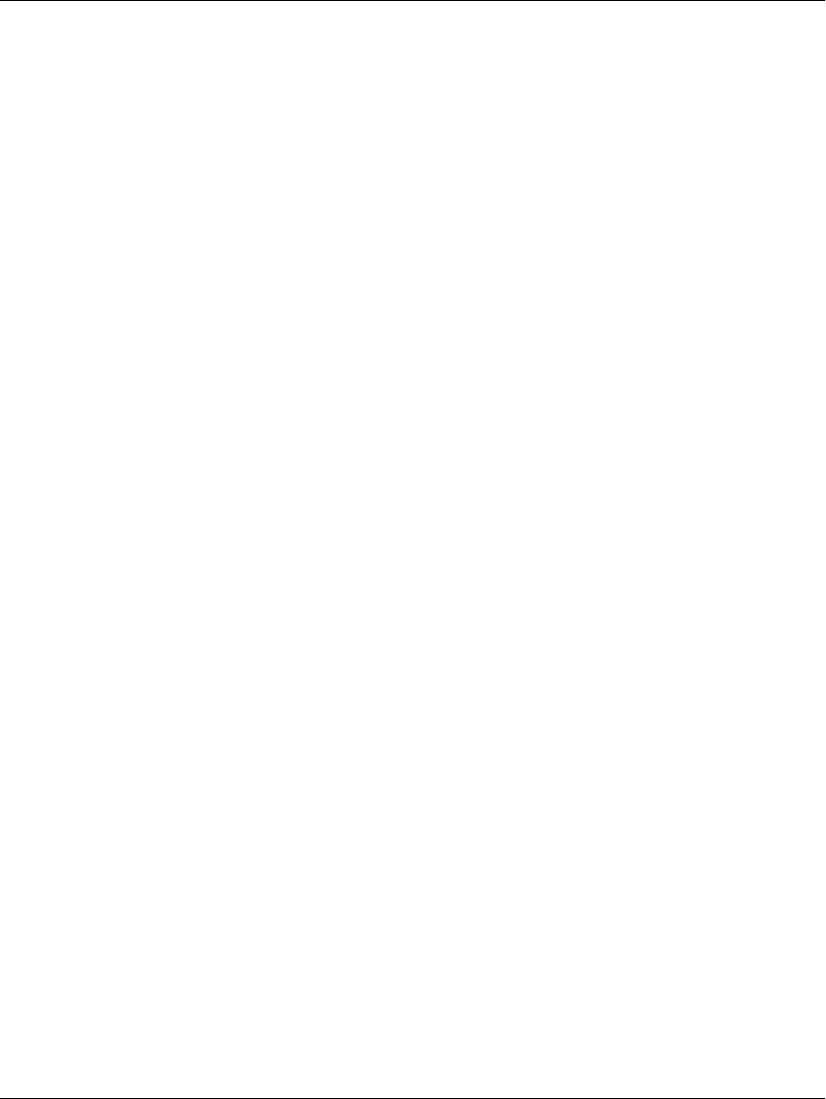
Getting Started 3–5
Using the Computer
Customizing Your Computer Interface
If you have trouble reading the screen, hearing sounds, using the
keyboard, or moving the mouse, you can adjust the settings to make
your computer more accessible.
You can use the Accessibility Wizard to automatically adjust your
text size, monitor display, sound, and mouse pointer. Just answer a
few questions in the Accessibility Wizard and your computer will be
reconfigured to fit your needs. To start the Accessibility Wizard:
1. On the Windows desktop, click Start.
2. Point the cursor to All Programs, then to Accessories, then
Accessibility.
3. Click Accessibility Wizard. The Accessibility Wizard begins.
4. Follow the on-screen instructions.
If you would like to customize your keyboard, display, sound, and
mouse functions yourself, follow the directions below.
1. On the Windows desktop, click Start then click Control Panel.
2. Click Accessibility Options then click Accessiblity Options
again.
3. Adjust the keyboard, sound, display, and mouse settings to fit
your needs.