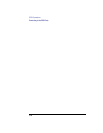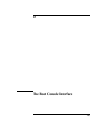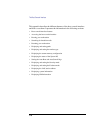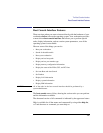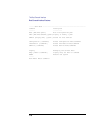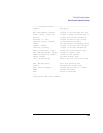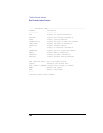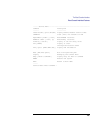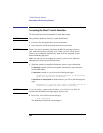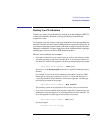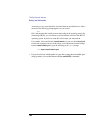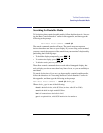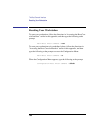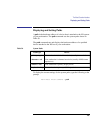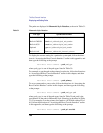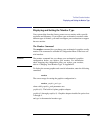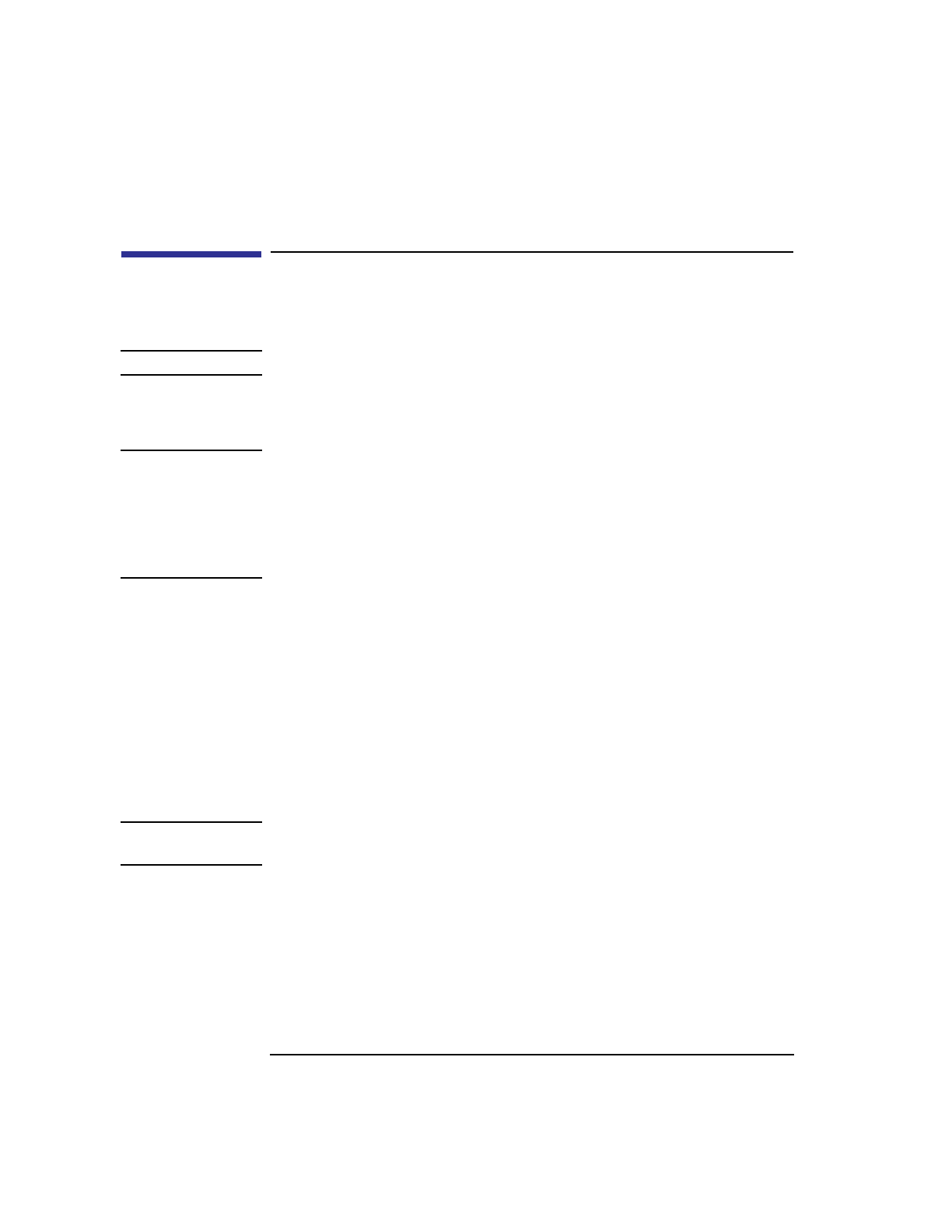
182
The Boot Console Interface
Accessing the Boot Console Interface
Accessing the Boot Console Interface
To access the boot console interface, follow these steps:
NOTICE: This procedure should be done by a system administrator.
1 Close any files and applications on your workstation.
2 Press the power switch on the front panel of the system unit.
NOTICES: There is no need to manually shut down the HP-UX operating system on
your workstation before powering it off. When you turn off the power
switch, your workstation automatically shuts down the operating system
before terminating the power.
Make sure that you do not unplug the system’s power cord or otherwise
interrupt power to the system unit at this time.
3 When the system has completely shut down, power on your workstation.
If Autoboot is turned off, the boot sequence automatically stops at the boot
console Main Menu.
If Autoboot is turned on, you will see the following messages:
Processor is starting Autoboot process. To discontinue,
press any key within 10 seconds.
If Autoboot and Autosearch are both turned on, you will see the following mes-
sages:
Processor is booting from first available device.To
discontinue, press any key within 10 seconds.
NOTICE: If you are using a power-saving monitor, you will have less than 10
seconds from the time this message appears to press a key.
4 Press a key. You will then see the message:
Boot terminated
The Main Menu of the boot console appears.