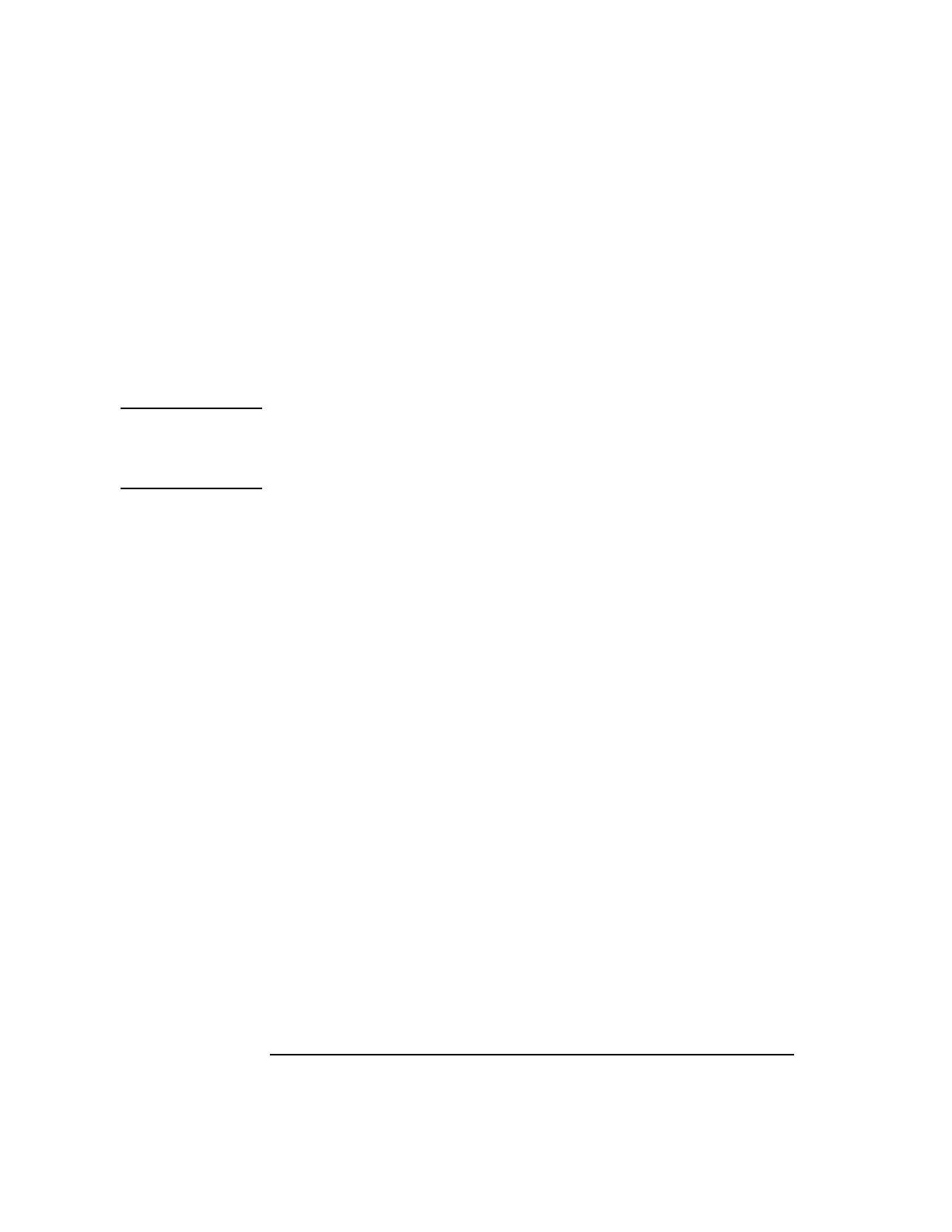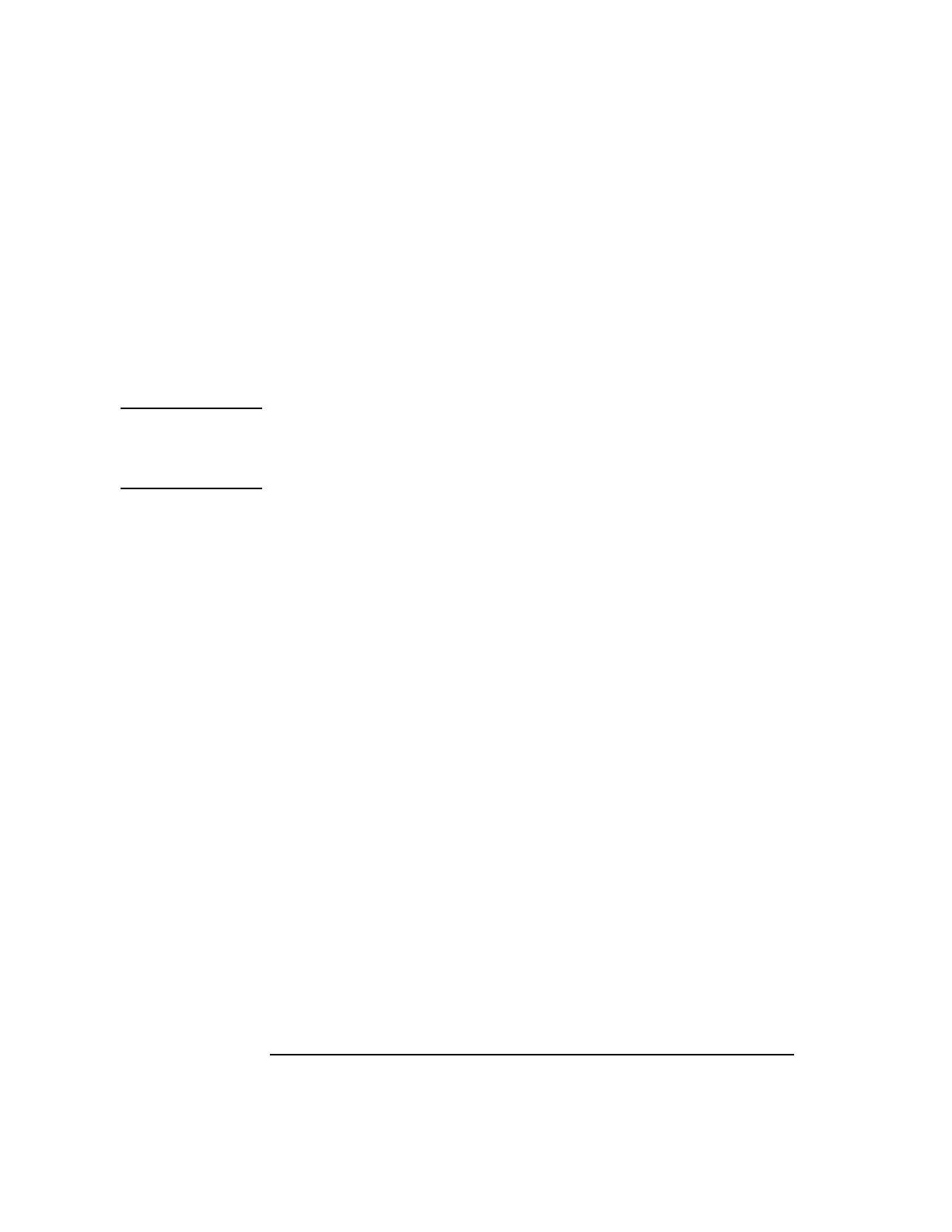
190
The Boot Console Interface
Displaying and Setting the Monitor Type
When a dual display graphics adapter (an adapter which has two video out-
put connectors) is installed, the video connector on the left (when looking at
the system from the rear) is graphics(NA) and the video connector on the
right is graphics(NB). Where N is the slot number in which the graphics
adapter is installed.
For example, a Dual Visualize Enhanced Graphics Card (A4451A) installed
in option slot 3 would be graphics(3A) and graphics(3B).
NOTICE: There are graphics configuration restrictions of which you must be
aware when adding graphics adapters or reconfiguring your graphics
devices. For details on graphics configuration restrictions, see the
subsection “Graphics Configuration Restrictions” in Appendix B.
Displaying the Current Monitor Configuration
To display the current monitor configuration for your system from the Con-
figuration Menu of the boot console interface, follow the directions in
“Accessing the Boot Console Interface” earlier in this appendix. Once you
are in the Boot Console Interface Main Menu, enter:
Main Menu: Enter command > configuration
This places you in the Configuration Menu. From here, enter:
Configuration Menu: Enter command > monitor
The screen displays a list of the current graphics adapters and their monitor
types configured for your workstation.
MONITOR INFORMATION
Path Slot Head HPA Resolution Freq Type Class
----------- ---- ---- -------- ---------- ---- ---- -----
GRAPHICS(0) 0 1 f8000000 1280x1024 75Hz 12
Configuration Menu: Enter command >
In this example, only the built-in graphic adapter graphics(0) is configured.
The monitor type for graphics(0) is set to type 12, which is a 1280 by 1024
monitor that uses a frequency of 75 Hz.