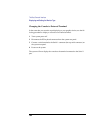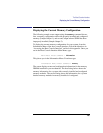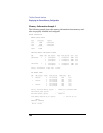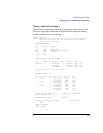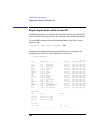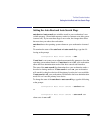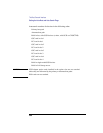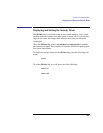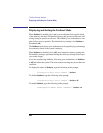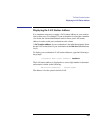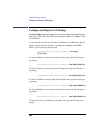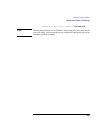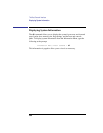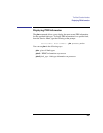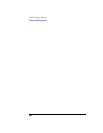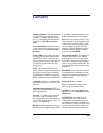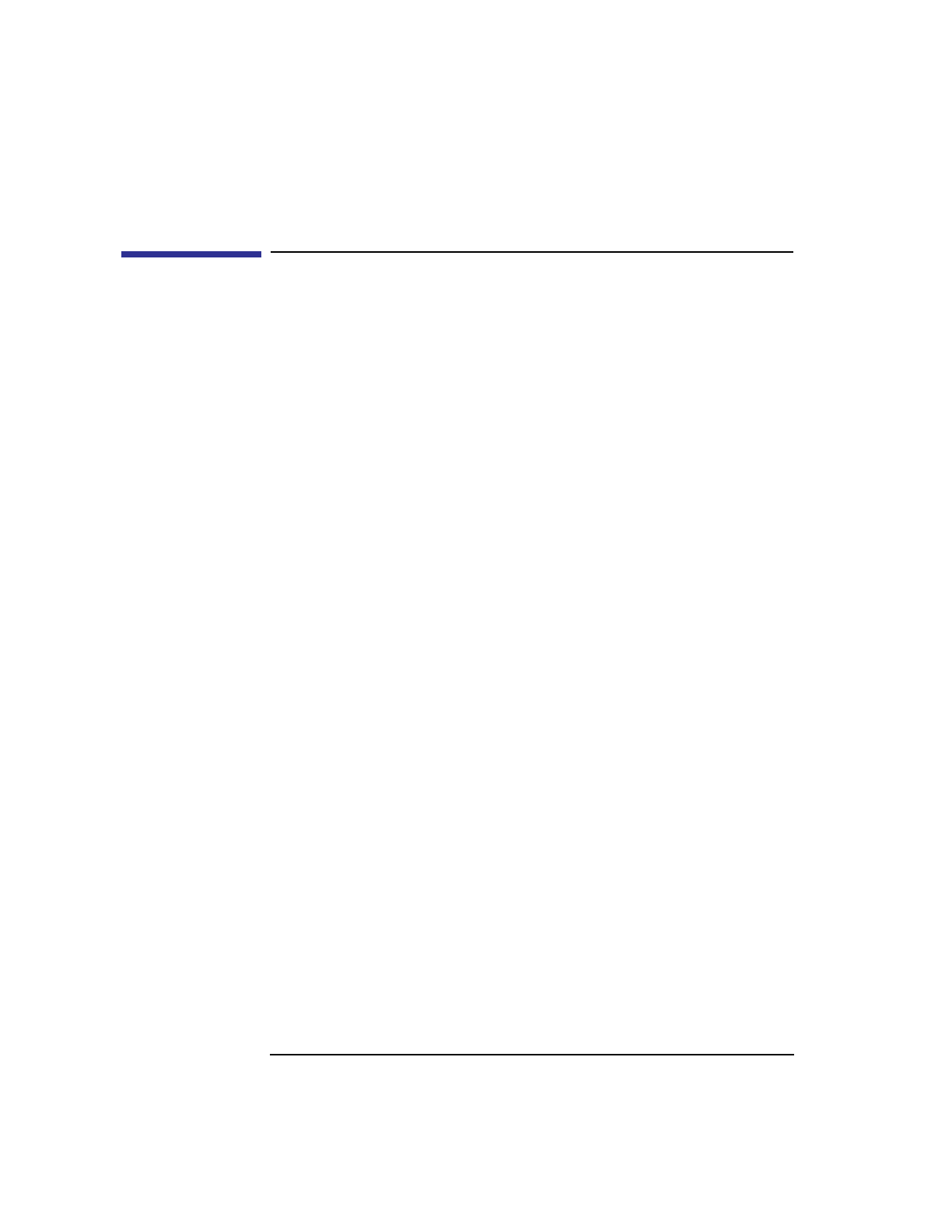
202
The Boot Console Interface
Displaying and Setting the Fastboot Mode
Displaying and Setting the Fastboot Mode
When fastboot is enabled (set to on), your workstation does a quick check
of the memory and skips I/O interface testing, and processor and cache self-
testing during its power-on self tests. This enables your workstation to com-
plete its boot process quicker. The default factory setting is for fastboot to
be enabled (on).
The fastboot mode allows your workstation to boot quickly by performing a
less extensive check of the system’s memory.
When fastboot is disabled (set to off), more extensive memory testing and
I/O interface testing is performed during the self tests, causing the boot pro-
cess to take longer.
If you are experiencing difficulty in booting your workstation, set fastboot
to off and reboot the system. The more extensive testing may reveal the error
condition.
To display the status of fastboot, type the following at the prompt:
Configuration Menu: Enter command > fastboot
To disable fastboot, type the following at the prompt:
Configuration Menu: Enter command > fastboot off
To enable fastboot, type the following at the prompt:
Configuration Menu: Enter command > fastboot on