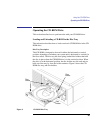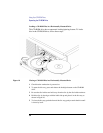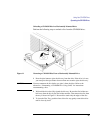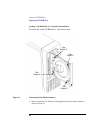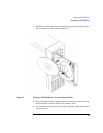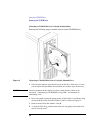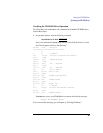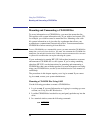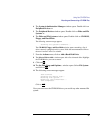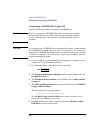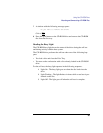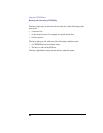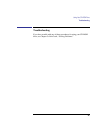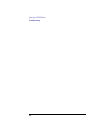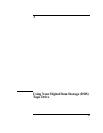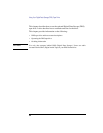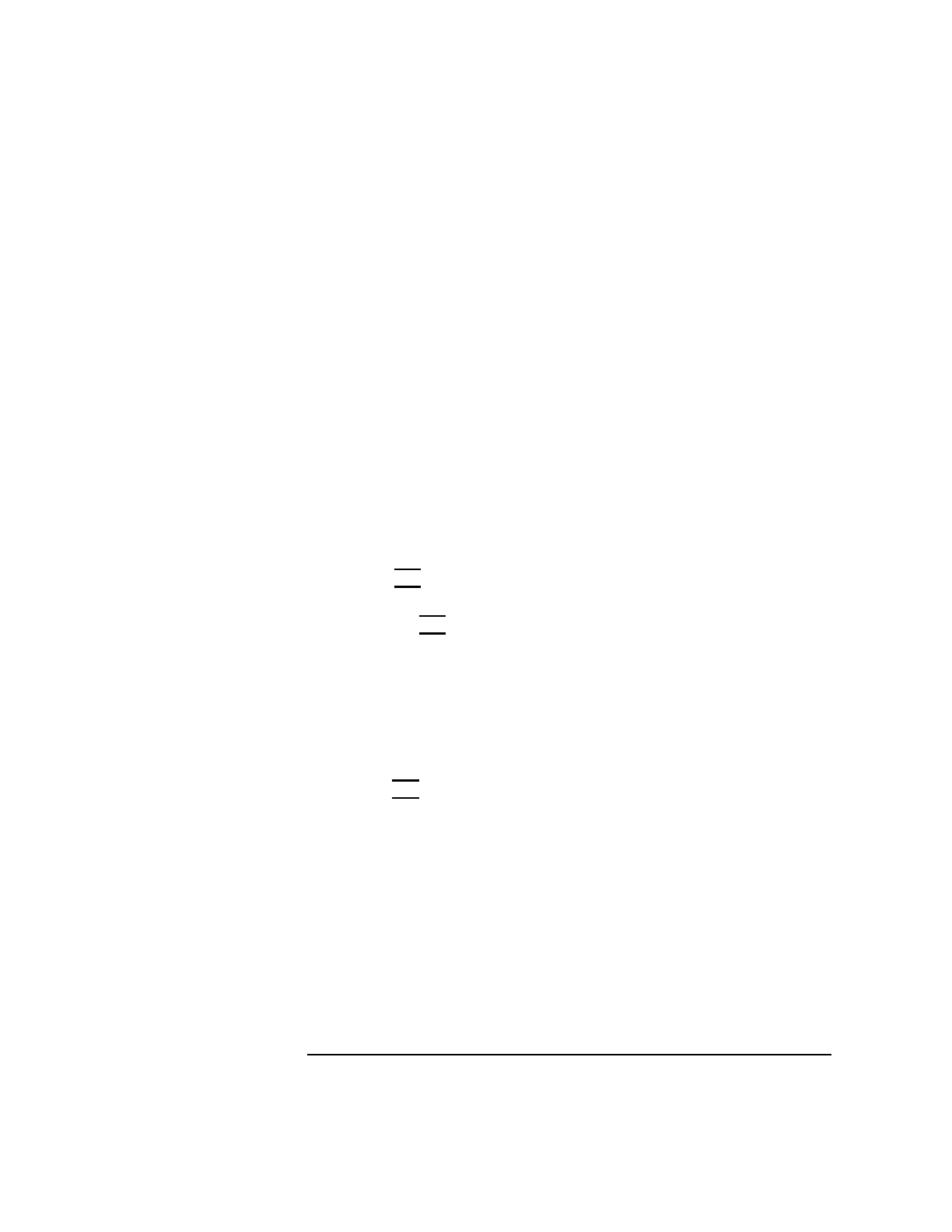
37
Using Your CD-ROM Drive
Mounting and Unmounting a CD-ROM Disc
4 The System Administration Manager window opens. Double-click on
Peripheral Devices ->.
5 The Peripheral Devices window opens. Double-click on Disks and File
Systems ->.
6 The Disks and File Systems window opens. Double-click on CD-ROM,
Floppy, and Hard Disks.
The following screen message appears:
Scanning the system’s hardware...
The CD-ROM, Floppy, and Hard Disks window opens containing a list of
drives currently configured on this system. Disks that are unmounted will have
the word “unused” in the Use column.
7 From the Actions menu, click on Add a Hard Disk Drive
8 The Select a Disk to Add... window opens with a list of unused disks. Highlight
the CD-ROM disc you want to mount.
9 Click on OK.
10 The Set Disk Usage and Options... window opens. Select File System
and click on
OK.
11 The following screen messages appear:
Task started.
Creating the device file...
Mounting file system...
Modifying “/etc/checklist”...
Task completed.
Click on OK.
Now you can access the CD-ROM disc as you would any other mounted file
system.