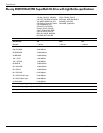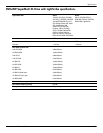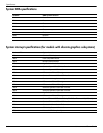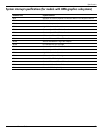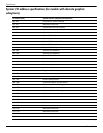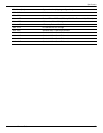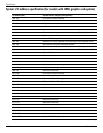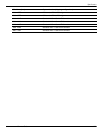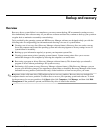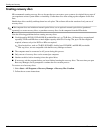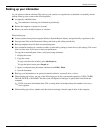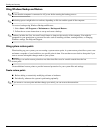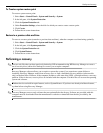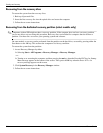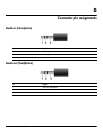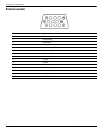Maintenance and Service Guide 7–1
7
Backup and recovery
Overview
Recovery after a system failure is as complete as your most current backup. HP recommends creating recovery
discs immediately after software setup. As you add new software and data files, continue to back up your system on
a regular basis to maintain a reasonably current backup.
Tools provided by the operating system and HP Recovery Manager software are designed to help you with the
following tasks for safeguarding your information and restoring it in case of a system failure:
■ Creating a set of recovery discs (Recovery Manager software feature). Recovery discs are used to start up
(boot) the computer and restore the operating system and software programs to factory settings in case of
system failure or instability.
■ Backing up your information regularly to protect your important system files.
■ Creating system restore points (operating system feature). System restore points allow you to reverse
undesirable changes to the computer by restoring the computer to an earlier state.
■ Recovering a program or driver (Recovery Manager software feature). This feature helps you reinstall a
program or driver without performing a full system recovery.
■ Performing a full system recovery (Recovery Manager software feature). With Recovery Manager, you can
recover your full factory image if you experience system failure or instability. Recovery Manager works from a
dedicated recovery partition (select models only) on the hard drive or from recovery discs you create.
✎
Computers with a solid-state drive (SSD) might not have a recovery partition. Recovery discs are included for
computers that do not have a partition. Use these discs to recover your operating system and software. To check
for the presence of a recovery partition, click Start, right-click Computer, click Manage, and then click Disk
Management. If the partition is present, an HP Recovery drive is listed in the window.