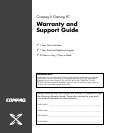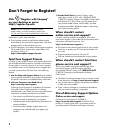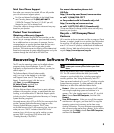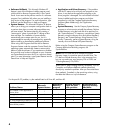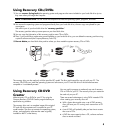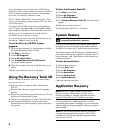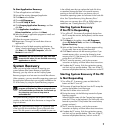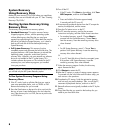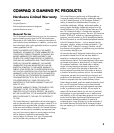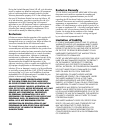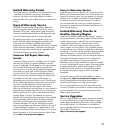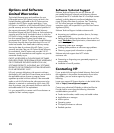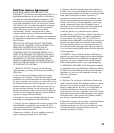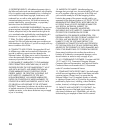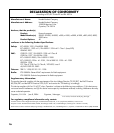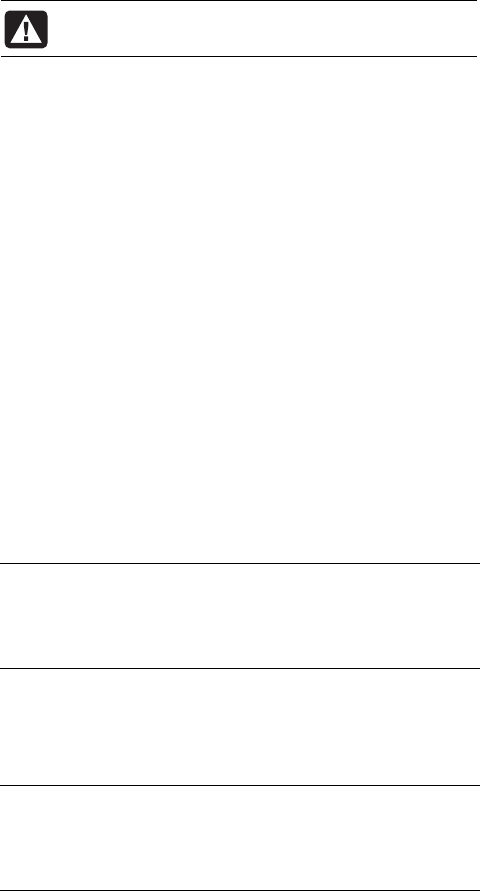
6
To use this program, your PC must have a CD-RW drive,
DVD Writer drive, or other drive that can write to the CDs or
DVDs. If necessary, purchase a Windows XP-compatible
drive from your local PC or electronics store.
The PC includes a blank DVD in the accessory box, which
you can use for making a system recovery DVD if you have
a DVD Writer drive.
The number of CDs/DVDs in the recovery set depends on
your PC model. The program tells you the number of blank
discs needed to make the set. The process takes some time,
including up to 15 minutes per disc to verify that the
information written on the disc is correct.
You can quit the process at any time. The next time you run
the program, it begins where you left off.
To run the Recovery CD-DVD Creator
program:
1 Close any open programs. To close programs, click X in
the upper-right corner of each window.
2 Click Start on the taskbar.
3 Choose All Programs.
4 Choose PC Help & Tools.
5 Click Compaq Recovery CD-DVD Creator.
The creator window appears.
6 Follow the onscreen instructions. Label each disc as you
make it.
Store the System Recovery discs in a safe place.
Using the Recovery Tools CD
Your PC includes the Recovery Tools CD in the accessory
box. You can use it to:
•
Read instructions to use each utility on the Recovery
Tools CD.
•
Start the System Recovery program from the recovery
partition.
•
Remove the System Recovery partition from your PC hard
disk drive to increase space for data.
•
Create a new data partition on your PC hard disk drive.
•
Start the Microsoft Recovery Console (a utility from
Microsoft that can perform operating system diagnostics
and repairs).
To Start the Recovery Tools CD:
1 Click Start on the taskbar.
2 Choose All Programs.
3 Choose PC Help & Tools.
4 Click Compaq Recovery Tools CD. The tools window
appears.
5 Follow the onscreen instructions.
Store the Recovery Tools CD in a safe place.
System Restore
WARNING: Try System Restore before using the
Compaq System Recovery program.
If software on your hard drive accidentally gets erased or
damaged, first use the Microsoft System Restore feature in
Windows XP to restore the PC system and program settings.
System Restore returns the PC settings to a selected restore
point without affecting user programs or document files. For
more information, type System Restore into the Search box
in Help and Support.
To Start System Restore:
1 Close all open programs.
2 Click the Start button.
3 Choose All Programs.
4 Choose Accessories.
5 Choose System Tools.
6 Click System Restore.
Follow the onscreen instructions.
Application Recovery
NOTE: Not all PC models include the Application
Recovery program. Perform steps 3 through 5 of the
following procedure. If Compaq Application Recovery
appears in the folder, your PC includes the program.
If an individual factory-installed application or driver
accidentally gets erased or damaged, you can reinstall the
software using the Compaq Application Recovery program
(select models).
NOTE: Do not use the Application Recovery program to
reinstall software programs that came on CDs or DVDs
included in the PC box. Reinstall these programs directly
from the CDs or DVDs.