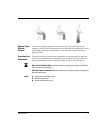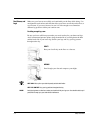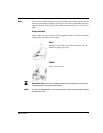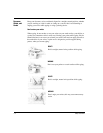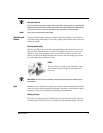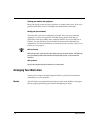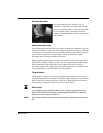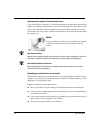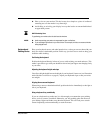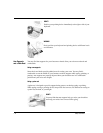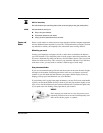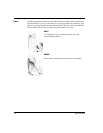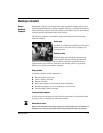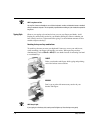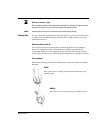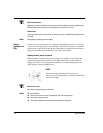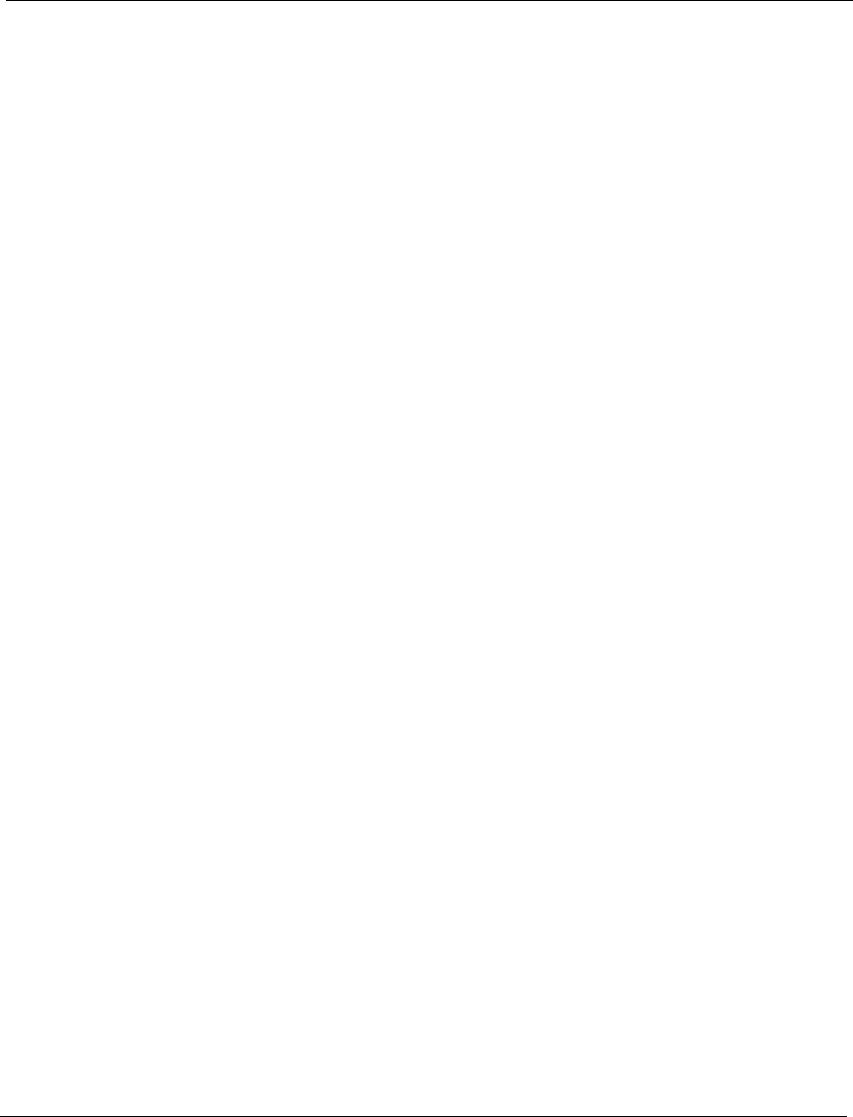
Safety and Comfort 1-13
◆ Place a visor on your monitor. This device may be as simple as a piece of cardboard
extending out over the monitor’s top front edge.
◆ Avoid tilting or swiveling your display in a way that leads to an uncomfortable head
or upper back posture.
J
JJ
J
HINT: Eliminating Glare
Try positioning your monitor so that its side faces the windows.
AVOID!.
◆
Avoid compromising your posture to compensate for glare or reflections.
◆
Try to avoid bright light sources in your field of vision. For example, don’t face an uncovered window
during daylight hours.
Keyboard and
Pointing Device
Place your keyboard, mouse, and other input devices, so that you can use them with your
body in a relaxed, comfortable position. In this way, you don’t have to reach or shrug your
shoulders while working.
Positioning the keyboard
Position the keyboard directly in front of you to avoid twisting your neck and torso. This
makes it possible to type with your shoulders relaxed and your upper arms hanging freely
at your sides.
Adjusting the keyboard height and slope
Your elbow height should be near the height of your keyboard’s home row (see illustration
under Shoulders and Elbows on page 9). Adjust your keyboard slope so that your wrists
are straight.
Aligning the mouse and keyboard
When using a mouse or detached trackball, position the device immediately to the right or
left of your keyboard.
Using a keyboard tray comfortably
If you use a keyboard tray, make sure it is wide enough to accommodate your pointing
device, such as a mouse or trackball. Otherwise, you will probably place the mouse on
your desktop, higher and farther away than the keyboard. This will lead you to stretch
forward repeatedly, and uncomfortably, to reach the mouse.