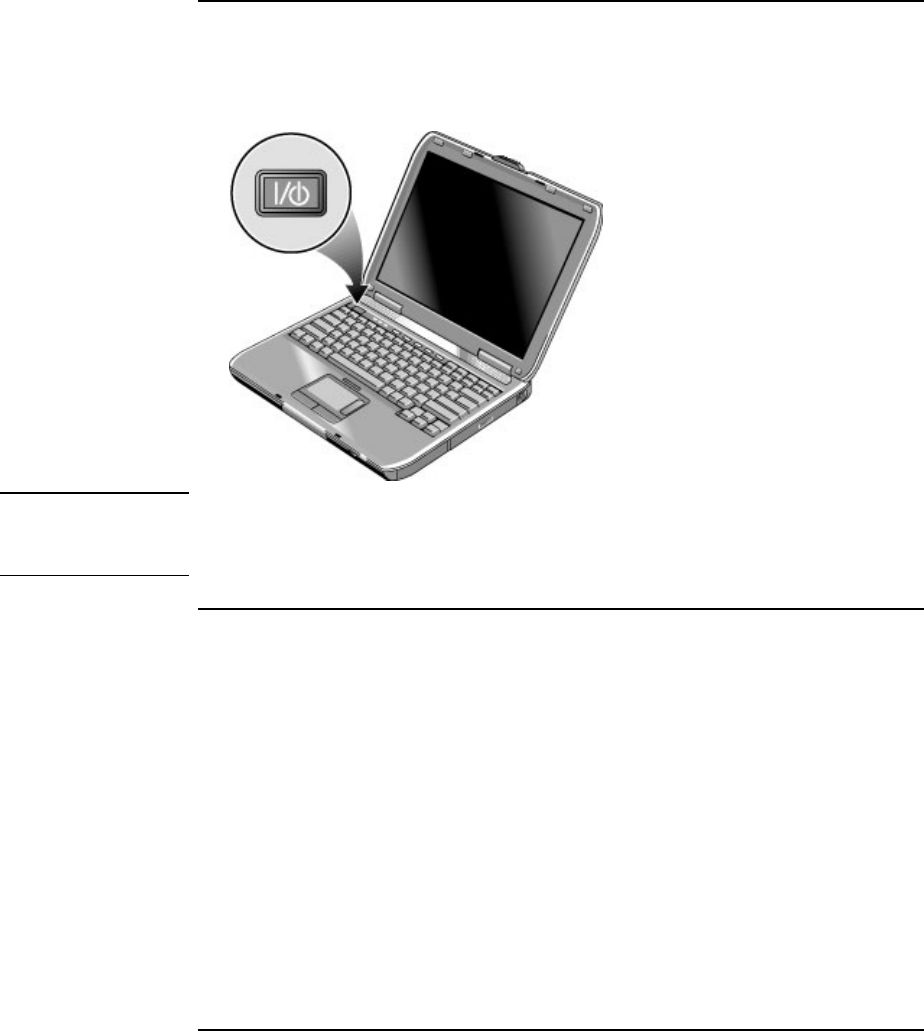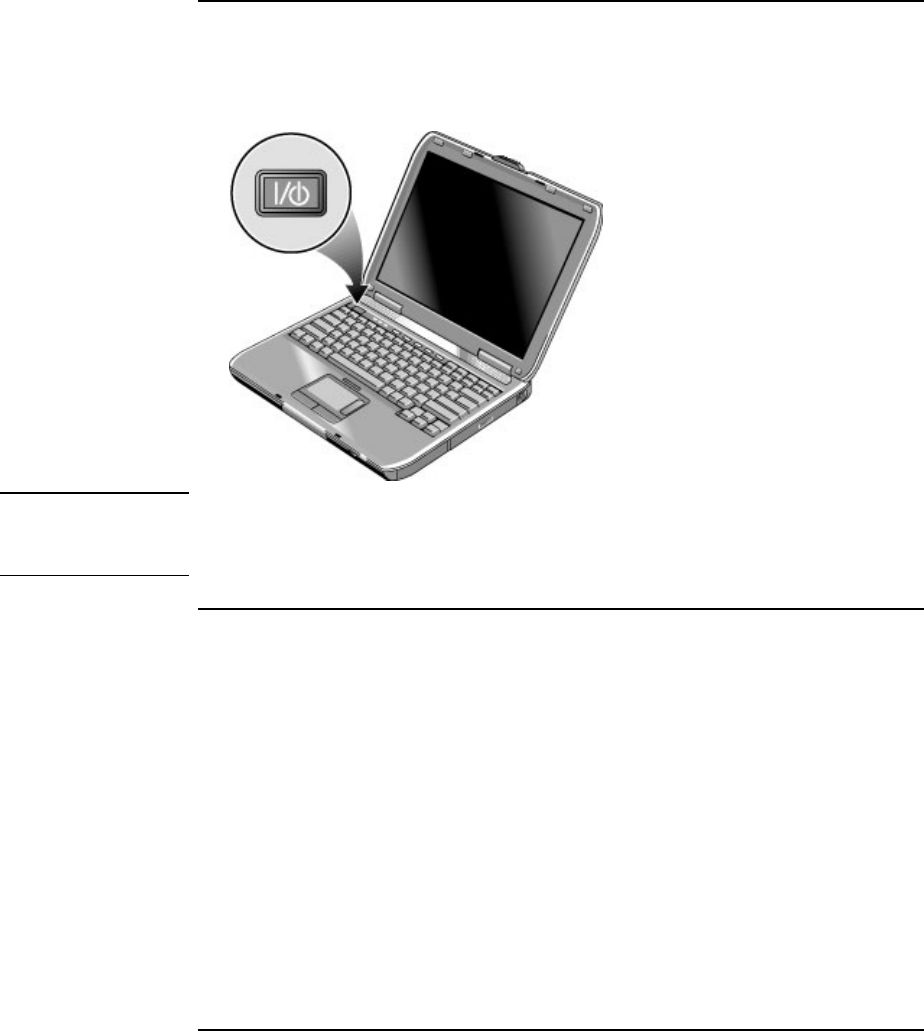
Getting Started with Your Notebook
Setting Up Your Computer
Startup Guide 21
Step 4: Turn on the computer
• Press the power button above the left side of the keyboard. The computer then boots
up, and Windows starts automatically.
Hint
If your computer does not turn on when operating on battery power, the battery may be
out of power. Plug in the AC adapter and press the power button again. Leave the AC
adapter plugged in for at least an hour—or 2–3 hours to charge it fully.
Step 5: Set up Windows
Your notebook computer has Microsoft Windows preinstalled on its hard disk drive. The
first time you turn on your computer, the Windows Setup program runs automatically so
you can customize your setup.
1. Follow the Setup program’s instructions as they appear on the screen. If the program
prompts you to enter the Product ID code, you will find this code on the bottom of the
computer.
2. Check the modem’s country or region settings: click Start, Control Panel, Printers and
Other Hardware, Phone and Modem Options, and then click Edit on the Dialing Rules
tab.