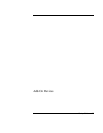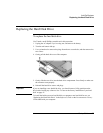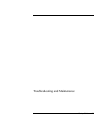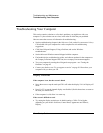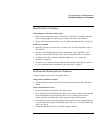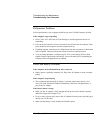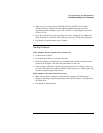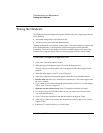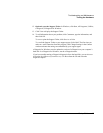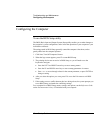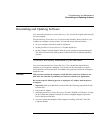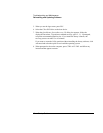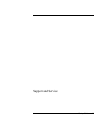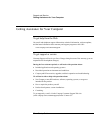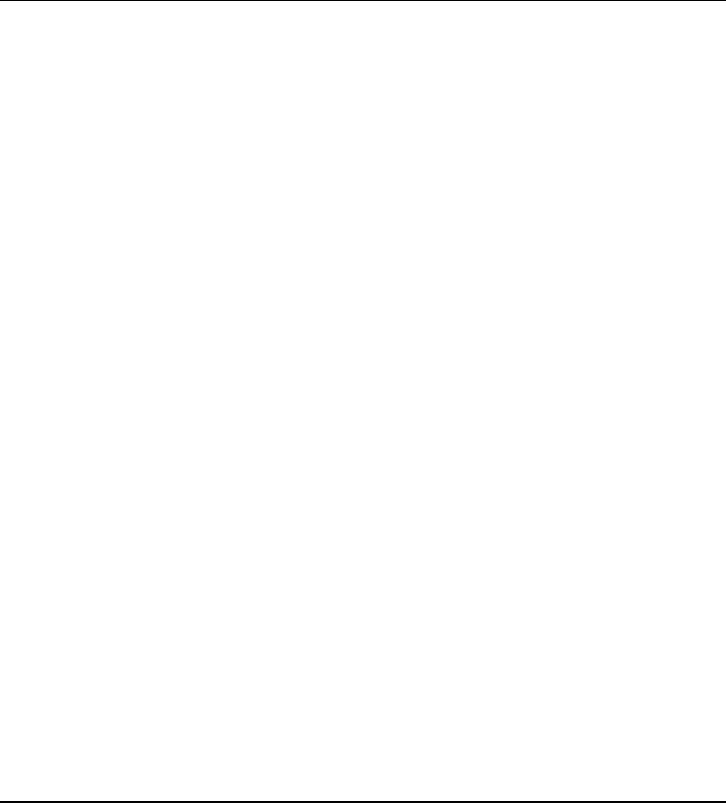
Troubleshooting and Maintenance
Troubleshooting Your Computer
Startup Guide 43
• Make sure you’re using only the HP F4600, F4814, or 0950-4334 AC adapter
included with your computer (or other approved adapter that meets the power
requirements of the computer). Do not use a 60-watt, 3.16-amp adapter, such as HP
F1454 or F1781.
• Move the computer away from any nearby heat source. Unplug the AC adapter and
allow the battery to cool down. If the battery gets too hot, it will not charge properly.
• If available, try another battery and AC adapter.
Startup Problems
If the computer doesn’t respond when you turn it on
• Connect the AC adapter.
• Press the power button to try turning on the unit.
• Reset the computer by inserting the tip of a ballpoint pen into the reset button on the
bottom of the computer. Then press the power button to turn it on.
• If the computer still doesn’t respond, remove the battery and AC adapter, remove any
PC cards, and undock the computer if docked. Then plug in the AC adapter again, and
reset the computer using the reset button.
If the computer won’t boot from battery power
• Make sure the battery is properly inserted and fully charged. Check the battery’s
charge by removing it and pressing the pad on the side of the battery. The lights show
the charge level.
• If available, try another battery.