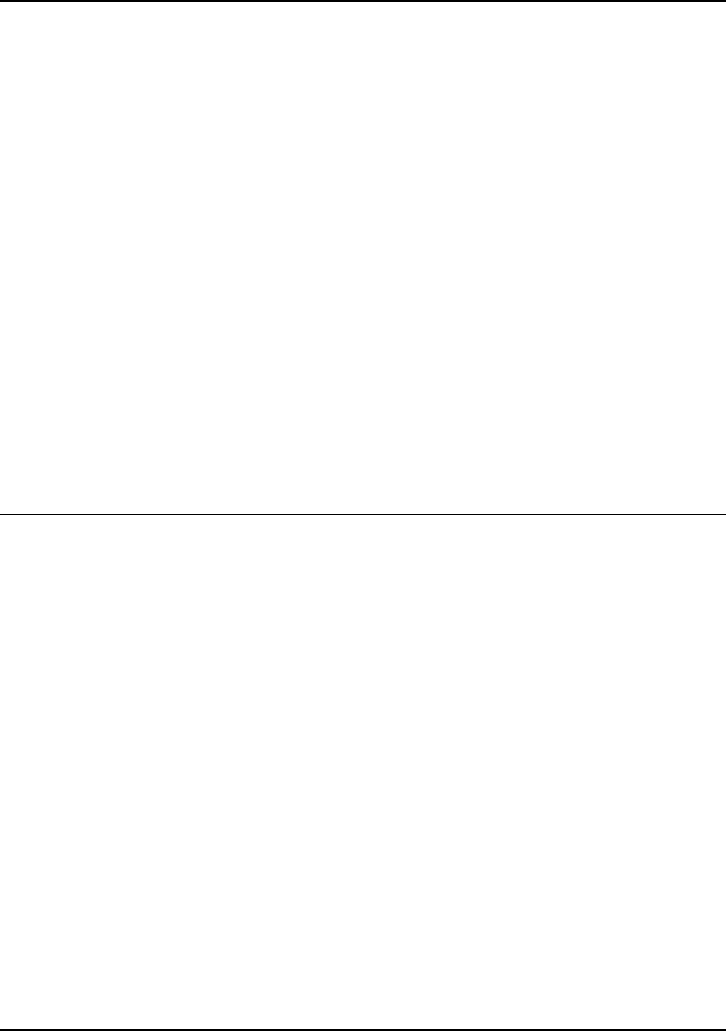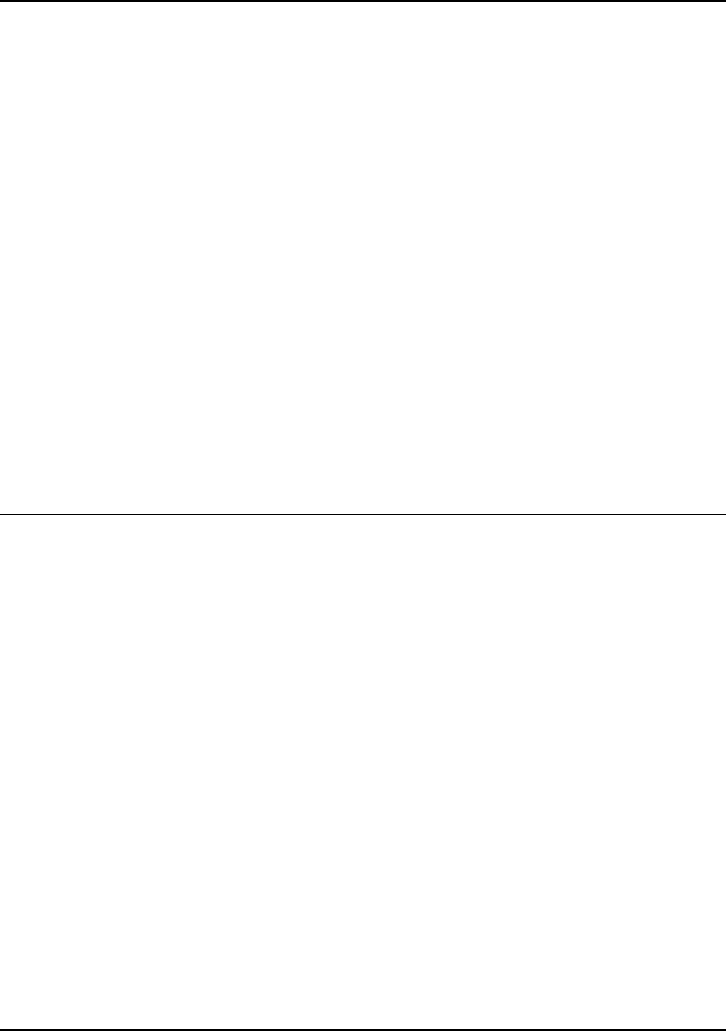
Troubleshooting and Maintenance
Troubleshooting Your Computer
Startup Guide 41
Hard Disk Drive Problems
If the computer’s hard drive doesn’t spin
• Make sure the computer has power. If necessary, connect the AC adapter, and make
sure it is fully plugged into a power source and into the back of the computer.
• Remove and reinsert the hard drive—see “To replace the hard disk drive” on page 37.
If files are corrupted
• Open My Computer, select the disk you want to scan, click File, Properties, and use
the Tools tab.
• Run the virus-scanning program. See the chapter titled “Basic Operation” in the
Reference Guide on the Documentation Library CD included with your computer.
• Test the hard disk drive with the e-Diagtools diagnostics—see “Testing the
Hardware” on page 44.
• If necessary, you can format the hard disk and reinstall the original factory software—
see “To recover the factory installation of your hard disk” on page 47.
Keyboard and Pointing Device Problems
Use these suggestions for built-in or external devices.
If the pointer is difficult to control
• Adjust the pointer controls: click Start, Control Panel, Printers and Other Hardware,
Mouse.
If the touch pad doesn’t work
• Press the touch pad on-off button so the light turns on.
• Don’t touch the touch pad while the computer is rebooting or resuming from Standby
mode. If this happens, try the following: press a key on the keyboard to restore
normal operation, or suspend and resume operation using the power button.
• If an external mouse is connected, the built-in pointing devices are normally disabled.
You can change this setting with the BIOS Setup utility—see “To run the BIOS Setup
utility” on page 46.
• Restart the computer: click Start, Turn Off Computer, Restart.