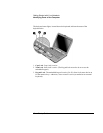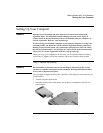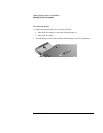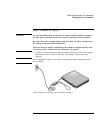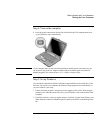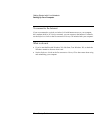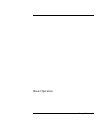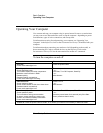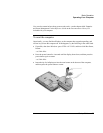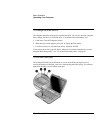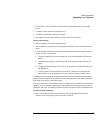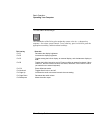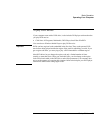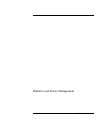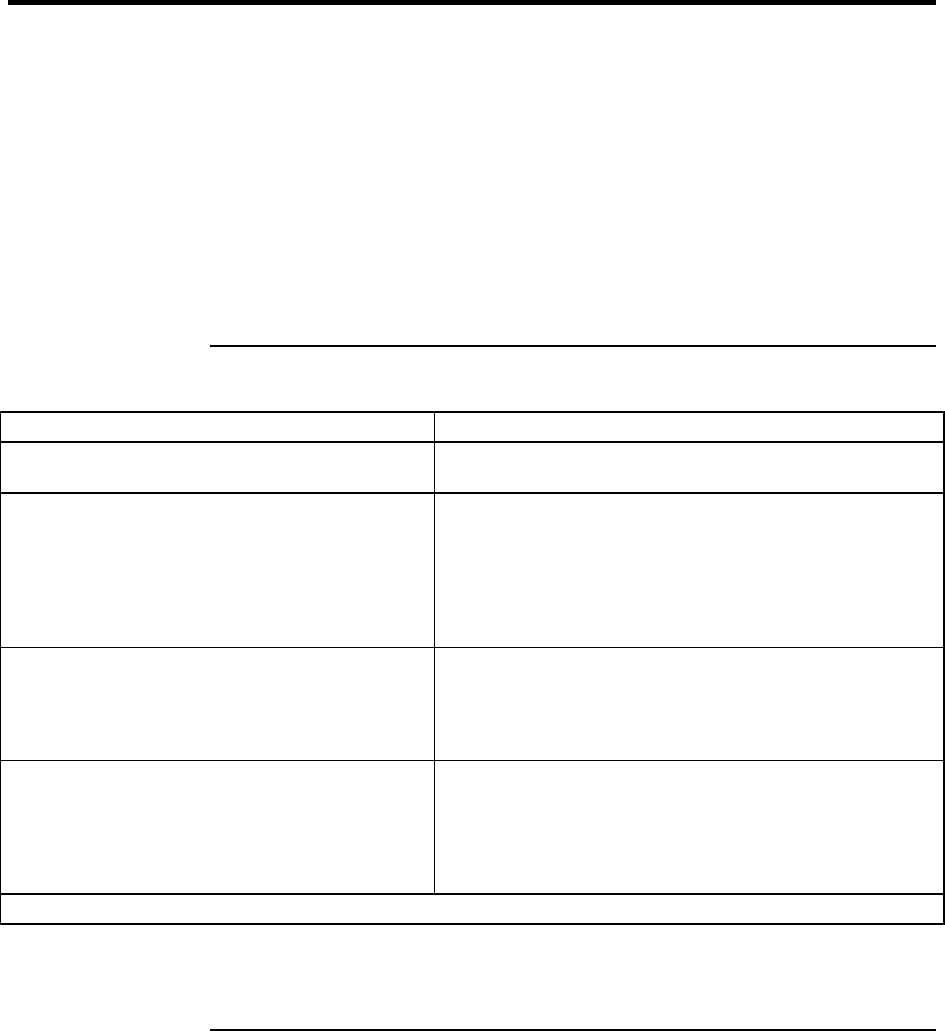
Basic Operation
Operating Your Computer
24 Startup Guide
Operating Your Computer
You can start and stop your computer using its power button. However, at certain times
you may want to use other methods to start or stop the computer—depending on power
considerations, types of active connections, and start-up time.
For information on caring for and protecting your computer, see “Operating Your
Computer” in the Reference Guide on the Documentation Library CD included with your
computer.
For information about connecting your modem or LAN (depending on the model), or
about connecting PC Cards or external devices, see the Reference Guide on the
Documentation Library CD. See the same manual for modem AT commands.
To turn the computer on and off
Power mode To enter this mode
On mode
Power mode status light is on.
Press the power button.
Standby mode
Saves significant power.
Turns off the display and other components.
Maintains current session in RAM.
Restarts quickly.
Restores network connections.
Power mode status light is blinking.
Press the power button
–or–
click Start, Turn Off Computer, Stand By
–or–
allow timeout.
Hibernate mode
Saves maximum power.
Saves current session to disk, then shuts down.
Restores network connections.
Power mode status light is off.
Press Fn+F12
–or–
allow timeout.
Shut down (off)
Saves maximum power.
Turns off without saving current session.
At startup, resets everything, starts a new
session, and restores network connections.
Power mode status light is off.
Click Start, Turn Off Computer, Turn Off
–or–
press the power button for 4 seconds (only if the Start
menu procedure doesn’t work).
To turn on: Press the power button to restart, or to resume your session from Standby or Hibernate mode.