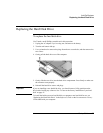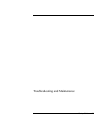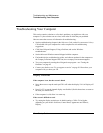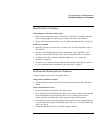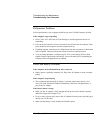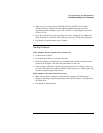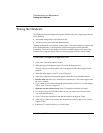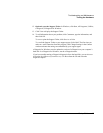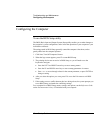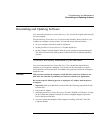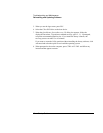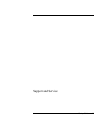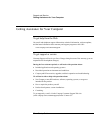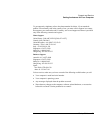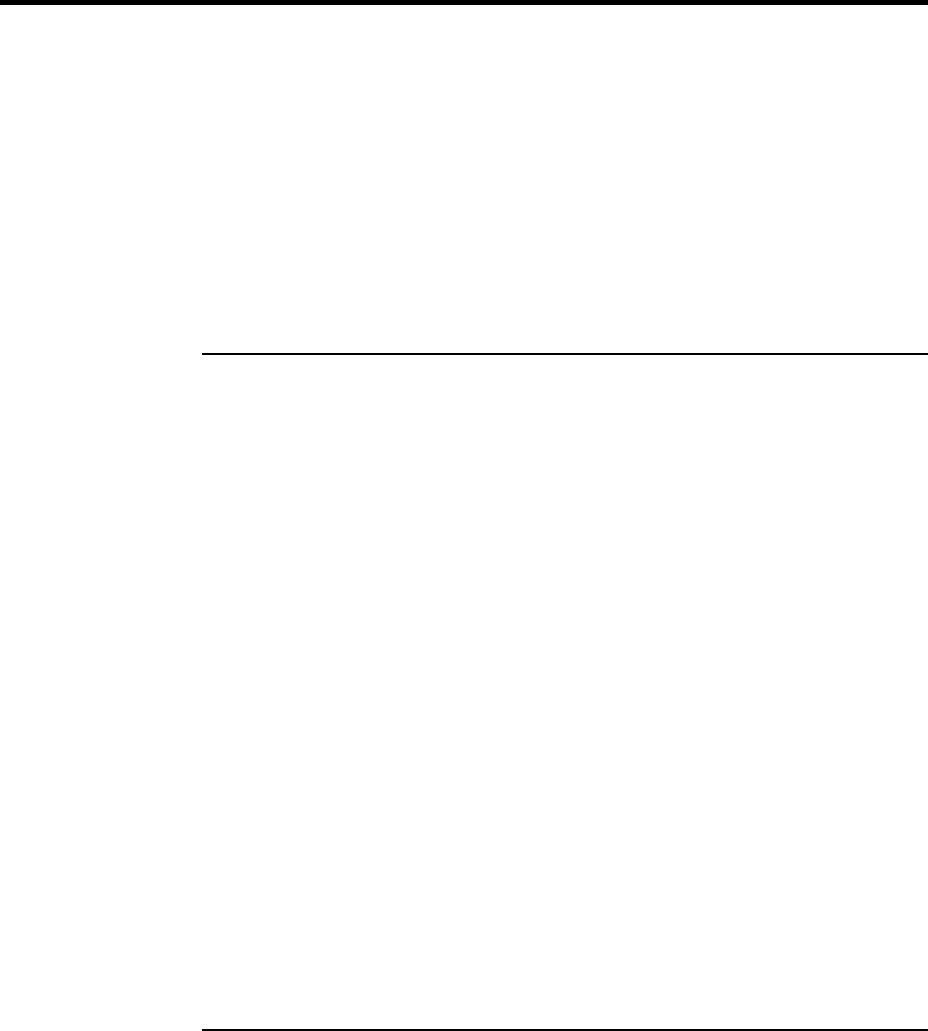
Troubleshooting and Maintenance
Testing the Hardware
44 Startup Guide
Testing the Hardware
The e-Diagtools hardware diagnostic program included with your computer provides two
levels of testing:
• Automated testing using its basic hardware test.
• Advanced testing using individual hardware tests.
The tests are designed to run after the system reboots. This ensures that the computer will
be in a predictable state, so the diagnostic program can properly test the hardware
components. The tests are non-destructive and are intended to preserve the state of the
computer. The computer reboots when you exit the program so drivers can be loaded.
To run the e-Diagtools diagnostic test
1. Click Start, Turn Off Computer, Restart.
2. When the logo screen appears, press F10 to start the diagnostic test.
The first time you run the program, you are prompted to select the language for the
program.
3. When the menu appears, press F2 to run e-Diagtools.
4. When the Configuration Description appears, check the list of detected hardware.
5. Run the basic test. Press F2 to start the basic hardware test. The results appear when
the test is complete.
6. If you intend to exit without running the advanced tests, press F4 to view the Support
Ticket. Press F3 to exit e-Diagtools.
7. Optional: run the advanced tests. Press F2 to open the advanced test screen.
8. Use the arrow keys and ENTER to select the test you want to run. Tests are listed
only for detected hardware.
9. Press F2 to run the selected tests and add the results to the Support Ticket.
10. After each run, press F2 to return to the advanced test screen, or press F4 to view the
Support Ticket.
11. Exit. Press F3 and then any key to exit and reboot.