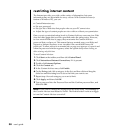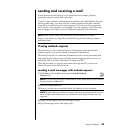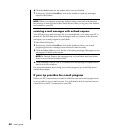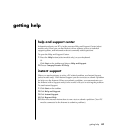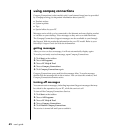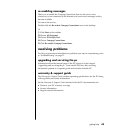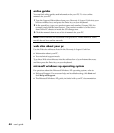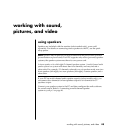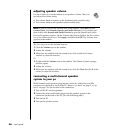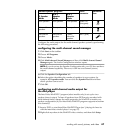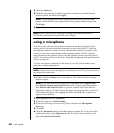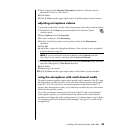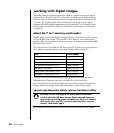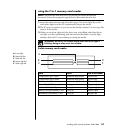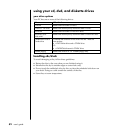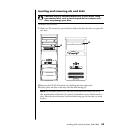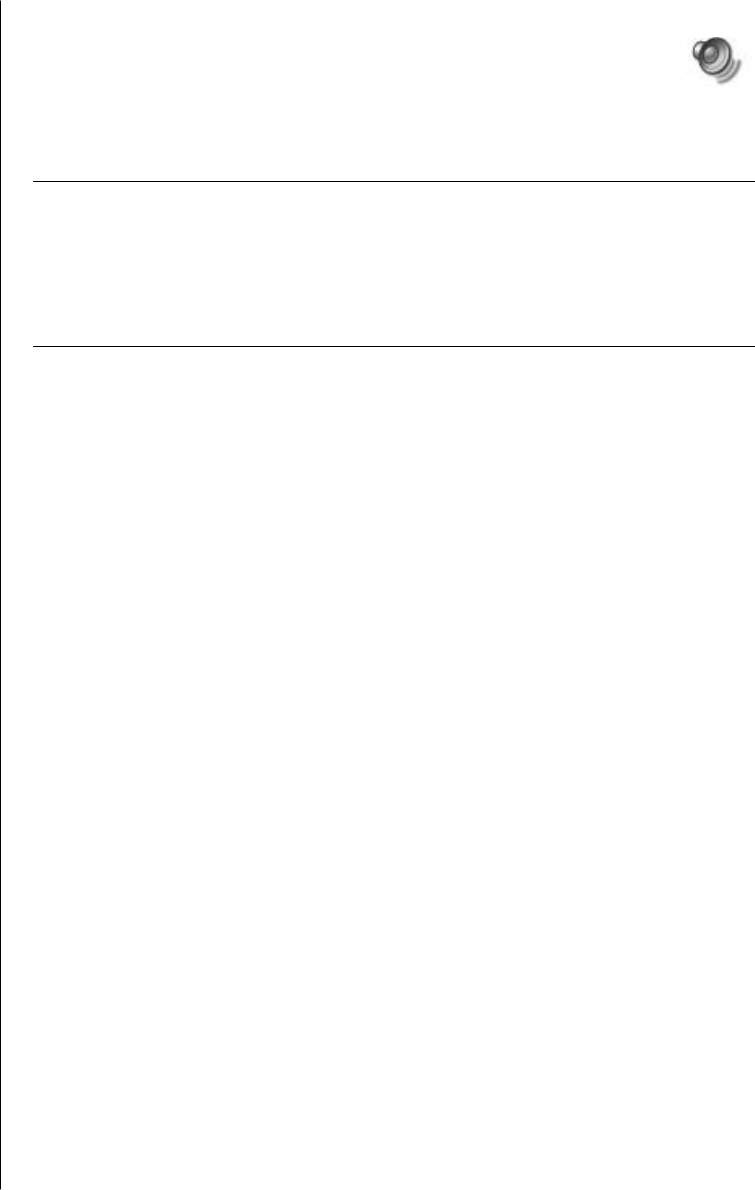
46 user’s guide
adjusting speaker volume
Use the Volume icon on the taskbar to set speaker volume. Then you
can adjust the volume using:
• The volume knob or buttons on the keyboard (select models only).
• The volume knob on the speakers (select models only).
NOTE: If you do not see this Volume icon on the taskbar, click Start, choose
Control Panel, click Sounds, Speech, and Audio Devices, if it is present, and
then double-click Sounds and Audio Devices to open the Sounds and Audio
Devices Properties window. On the Volume tab, place a check in the Place volume
icon in the taskbar check box. Click Apply, and then click OK. The Volume icon
appears in the taskbar.
The two ways to use the Volume icon are:
1 Click the Vo lu me icon on the taskbar.
2 Adjust the volume.
3 When you are satisfied with the sound level, click outside the Volume
window to close this window.
Or
1 Double-click the Volume icon on the taskbar. The Volume Control settings
window opens.
2 Adjust the volume.
3 When you are satisfied with the sound level, click the Close box (the X in the
corner) to close this window.
connecting a multi-channel speaker
system to your pc
Multi-channel audio speakers plug into the Audio In, Audio Out, and Mic
connectors on the back or front of the PC. Refer to “pc back” on page 5, or “pc
front” on page 7 for the location of the connectors.
1 Turn off the PC and the speakers.
2 Connect the three audio cable plugs from the speaker system to the
connectors on the back of the PC. (See the following table.)
3 Turn on the PC.
4 Turn on the speaker system.