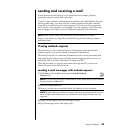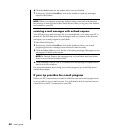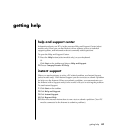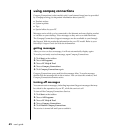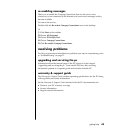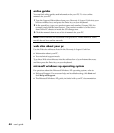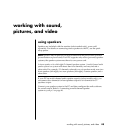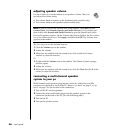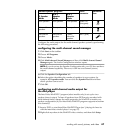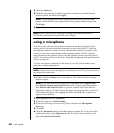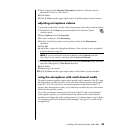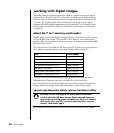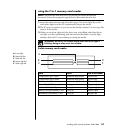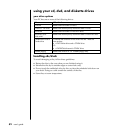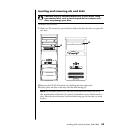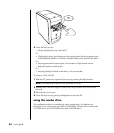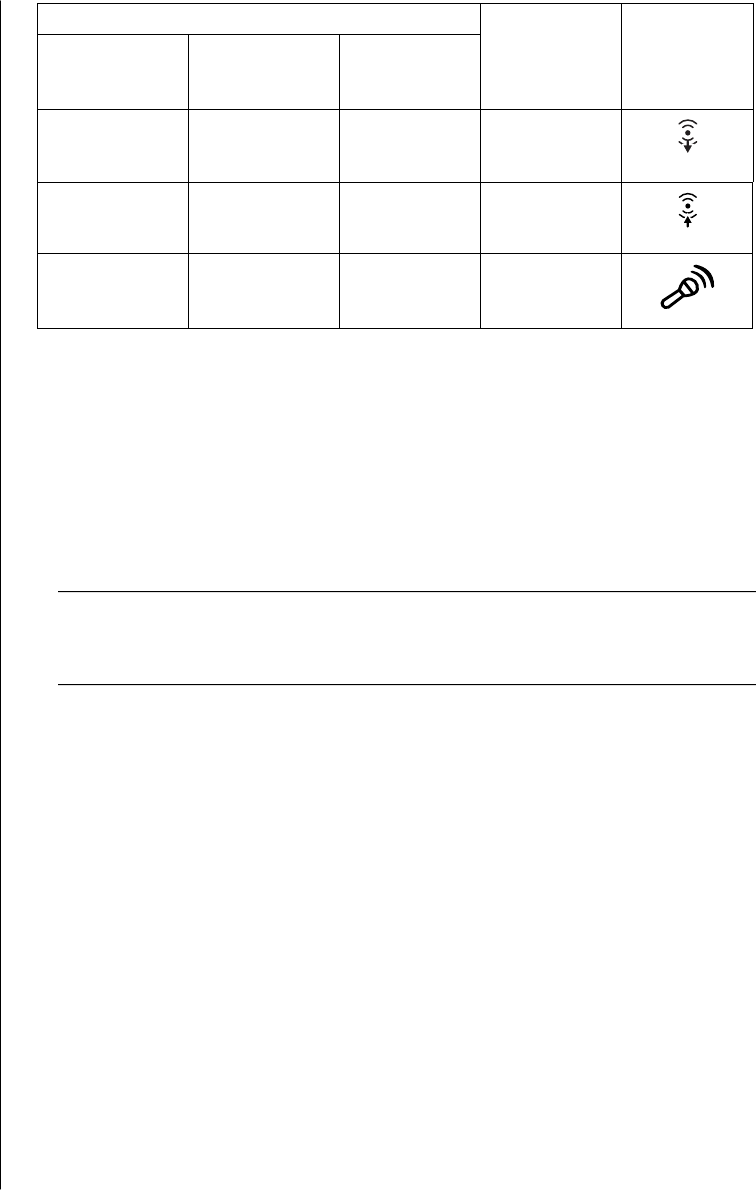
working with sound, pictures, and video
47
Connect speaker plugs for:
2 Speaker
Mode
4/4.1
Speaker
Mode
6/5.1
Speaker
Mode
To PC
connector
Connector
icon
Front speakers Front speakers Front speakers Audio Out
(lime-green)
OUT
Not used for
speakers
Rear speakers Rear speakers Audio In (blue)
IN
Not used for
speakers
Not used for
speakers
Center/
subwoofer
speakers
Mic-1 (pink)
Configure the audio output for the multi-channel speaker system by performing
the following procedure.
configuring the multi-channel sound manager
1 Click Start on the taskbar.
2 Choose All Programs.
3 Choose Music.
4 Click Multi-channel Sound Manager and then click Multi-channel Sound
Manager again. The Audio Configuration window opens.
NOTE: If you do not see the Speaker Configuration tab, your PC does not have
the multi-channel capability. However, it still has two-channel (stereo)
output.
5 Click the Speaker Configuration tab.
6 Select the option describing the number of speakers in your system, for
example, 6/5.1 speaker mode. You can click the Speaker Test tab and then
click a speaker icon to test it.
7 Click OK.
configuring multi-channel audio output for
the dvd player
The InterVideo WinDVD™ program (select models only) is set up for two-
speaker (stereo) output. To hear all speakers from DVD movies recorded with
multi-channel audio, change the audio properties for WinDVD to match your
speaker configuration (if your InterVideo WinDVD program supports more than
two channels):
1 Insert a DVD, or start InterVideo WinDVD Player (see “playing dvd movies
with the intervideo windvd player“ on page 57).
2 Right-click anywhere in the WinDVD video window, and then click Setup.